Knox E-FOTA 1.40 release notes
Last updated July 26th, 2023
Support for email preferences
Previously, users received all emails from the Knox E-FOTA tenant.
Now in Knox E-FOTA 1.40, users can configure email preferences from the console. For example, if you don’t want to receive emails from Knox E-FOTA, you can disable the flags for all Knox E-FOTA-related emails in Manage services & preferences > EMAIL PREFERENCES.
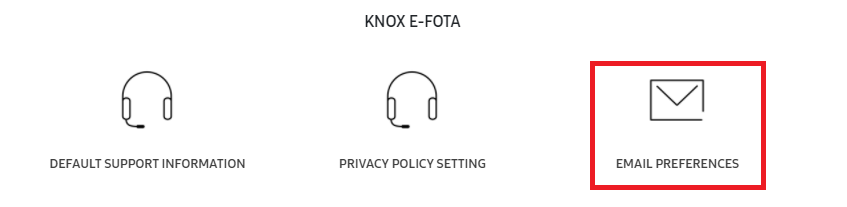
Improved license assignment functionality
As Knox E-FOTA uses Knox Suite licenses, license seats are shared across all Knox Suite services. As a result, the remaining seat count on the License details page may not be accurate. That is, you may be able to enroll more devices than the number of remaining seats shown.
Prior to the Knox E-FOTA 1.40 release, you could only assign licenses to devices based on the remaining seat count displayed in License details. Now, an Assign license option is added to the Upload Devices menu in bulk actions and the Device tab to reflect the improved licensing behavior.
With the new license assignment feature, you can select licenses for your devices to consume seats from. If you’re assigning devices to a Knox Suite license that are already enrolled in other Knox cloud solutions using the same license, those devices do not consume additional seats.
For example, if you have a Knox Suite key with 5 license seats and 5 devices are already enrolled in Knox Manage using that key, the remaining seat count is shown as 0 in Knox E-FOTA. However, you can still enroll those 5 devices in Knox E-FOTA as assigned seats can be reused with other Knox Suite services.
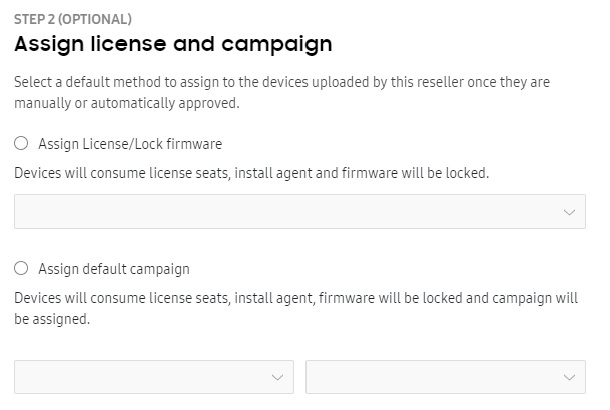
Force client refresh for EMM group devices
In Knox E-FOTA 1.40, the Force client refresh action is added to the EMM groups tab. Sending this command wipes current campaign info from the selected devices, updates the Knox E-FOTA client app, and syncs the latest campaign info.
This feature is only available for devices that have the Knox E-FOTA client app installed — otherwise, it’s disabled.
See Push and poll for more details.
Support for overnight firmware installation
Previously, you could only set the firmware installation end time to a value greater than the start time, meaning some overnight time periods were unavailable for selection. You can now configure firmware to install overnight, spanning two days. For example, you might choose to have the installation take place from 10 pm to 2 am. Note that the installation period must be at least 3 hours long.
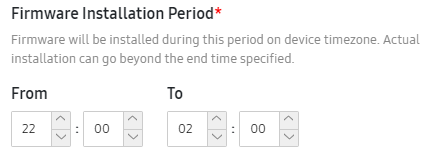
Updated installation logic for the Knox E-FOTA client with Knox Configure
Before KCS 1.40, if the Block applications from unknown sources feature was enabled in Knox Configure (KC), the Knox E-FOTA client could not be installed on the KC-managed devices.
With this release, the installation logic is updated so the Knox E-FOTA client can automatically bypass the Block applications from unknown sources feature.
Blocked FOTA installation before Knox E-FOTA enrollment
In previous Knox E-FOTA versions, after out-of-the-box enrollment, end users could install FOTA (firmware-over-the-air) updates through a popup that took precedent over the Knox E-FOTA agent enrollment. Doing so prevented partner apps from working due to an OS mismatch.
Now, the Knox enrollment service first checks whether the device is added to Knox E-FOTA console. If so, then the device is blocked FOTA updates before the device is enrolled to Knox E-FOTA console.
Option to disable EMM group auto-sync
Knox E-FOTA 1.40 adds an option to toggle auto-sync on and off on the EMM groups page. With this new feature, super admins can choose whether to automatically sync Knox E-FOTA with EMM group info after a pre-defined time interval.
For more information, refer to Manage EMM groups.
Improvements to device deletion in EMM groups
Starting from Knox E-FOTA 1.40, devices in the console remain available even if they are deleted from their corresponding EMM groups or the EMM group is desynced. Only the device’s group information is deleted, but the campaign, license, and upload source information is still accessible. This new behavior is to prevent accidental device deletion caused by issues with EMM group sync.
Devices that were uploaded through an EMM can be deleted in the Devices tab or through a CSV upload.
For devices that were uploaded through an EMM but are not associated with an EMM group, you cannot modify their license or campaign info. You must either reassign the device to an EMM group through EMM group sync, or delete and re-enroll the device.
On this page
Is this page helpful?