Get started
Last updated April 25th, 2024
This section covers how to get started with the app migration process.
Download SDK
- Sign in to your Knox Developer account.
- If you’re not already a member of the Knox Partner Program, you can’t access the developer portal. Become a Partner and provide your details to get access.
-
On the Knox Developers dashboard, click SDK Tools > SDK Downloads.
-
On the SDK Downloads page, click Download for the SDK you want.
-
Review the SDK Agreement. If you agree to the terms, select the checkbox and click Accept. The browser saves the SDK package into your Downloads folder.
-
Copy the extracted folders to your integrated development environment (IDE). For:
- Android Studio —
AppData\Local\Android\sdk\add-ons - Eclipse —
eclipse\plugins
Get a license
If you don’t have access to License keys in the Knox Developer Portal, please contact your Samsung sales partner to request access.
This licensing procedure applies to both the Knox SDK and Knox Tizen SDK. See also the different licensing procedures for the Knox Web Services.
-
Sign in to the Knox Partner Portal.
-
In the upper-right corner, click Go To Dashboard.
-
In the left navigation pane, click My license keys.
-
Select Add License Key > Get a license key.
-
Select a key type, either:
- Development Key — If you are testing your app.
- Commercial Key — If you are ready to deploy your app.
- Optionally generate a Backwards-compatible key, if you are deploying your app on either:
- Android devices running on Knox 2.7 or lower
- any Tizen device
-
Optionally generate an Attestation REST API key, if you are using the Knox Attestation REST APIs.
-
Select the product permissions used by your app. Expand the dropdown to see the permissions included with each category and see license permissions for descriptions of individual permissions. Note that if you’re generating a Commercial Key, you can only do if your app uses only the free Standard permissions. If your app uses Premium permissions, you need to access samsungknox.com to generate a ‘KPE Premium’ Commercial key. If your app uses DualDAR permissions, you must contact a Knox license reseller and purchase a “Knox DualDAR” Commercial key. For more information about the different types of Commercial keys, refer to the Knox licenses page.
-
Name your license key. This is to differentiate between multiple license keys you generate. You must enter a name before the Get License Key button becomes available.
-
Associate an app package, either an Android APK or Tizen TPK package. This is for security purposes; only this app will be able to activate this license key. We don’t store the app package, only extract info about it.
• Select the check box to verify that you are authorized to identify the app that uses the license key. • Click Extract Package. • Find the app package (.apk for Android, .tpk for Tizen) and click Open.
- Click Get License Key.
Review the API reference
The API reference provide the syntax for all API packages, classes, and methods in the Samsung Knox SDK.
Use the search tool to find a class or method and see its new package name:
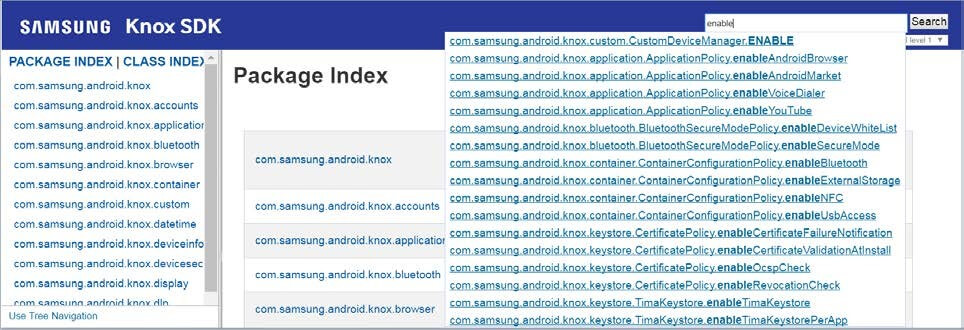
The reference displays better in the Chrome browser.
Download the Sample App
Download the simple Hello World app, which enables and disables the camera on a phone.
On this page
Is this page helpful?