Introduction
As of Knox 3.0, the preferred way to call Knox APIs is to upgrade an Android work profile to a Knox Workspace. This tutorial uses Android’s Device Manager to call Knox APIs. See Upgrade Android work profile to Knox Workspace for more information.
This tutorial teaches you how to use the Samsung Knox SDK to create an app that enters your device into Kiosk mode. Kiosk mode allows you to lock your device down to either a single app, or a couple of selected apps. Additionally, the user can restrict certain features such as setting changes, expansion of the status bar, certain hardware keys and more.
In this tutorial, you will learn how to:
- Download and install the Knox SDK
- Implement a Device Admin Receiver for Android
- Activate your license key
- Implement Knox Kiosk Mode
Initial setup
If you aren’t already enrolled, first sign up for the Knox Partner Program.
REGISTER TO BECOME A PARTNEROnce you are a partner, you will need to:
- Install Android Studio (or another IDE).
- Set up your Android Environment.
- Install the Knox SDK.
- Download the complete source code for this tutorial- “Kiosk Mode”.
- Obtain a Samsung Knox device to test with.
The sample app
This is what the final app will look like:
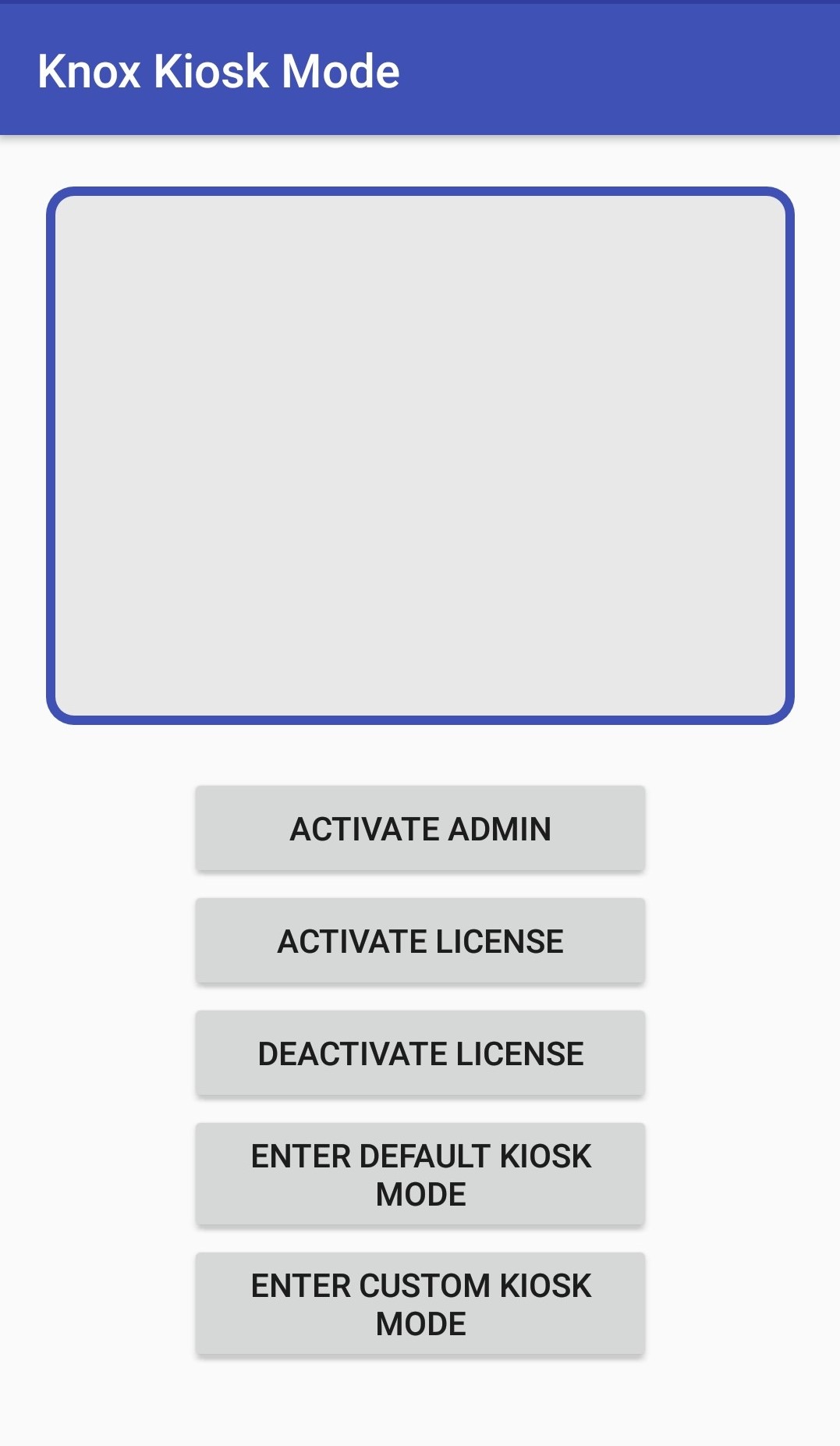
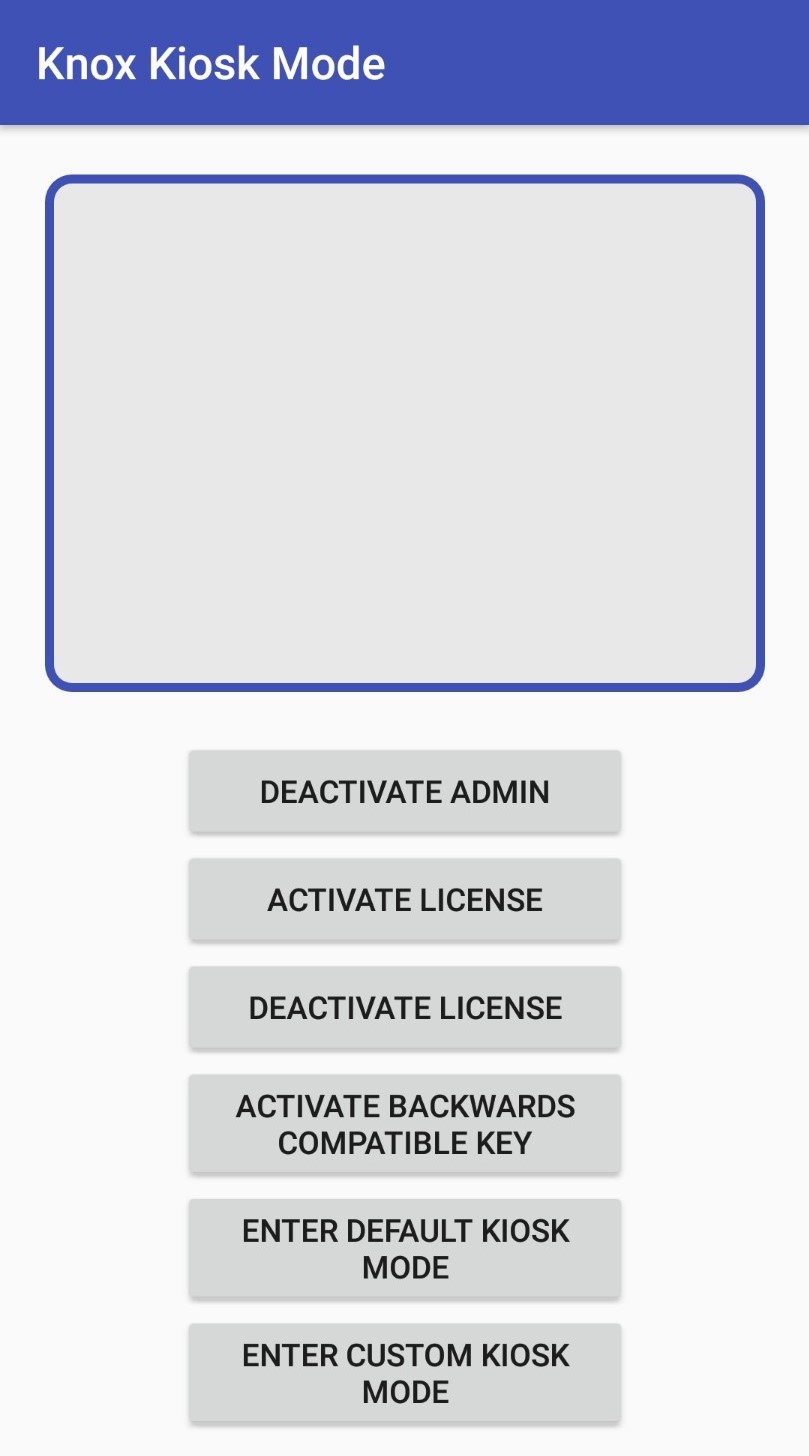
The ACTIVATE BACKWARDS COMPATIBLE KEY button only appears on devices running Knox 2.5 to 2.7.1.
On this page
Is this page helpful?