Introduction
As of Knox 3.0, the preferred way to call Knox APIs is to upgrade an Android Work Profile to a Knox Workspace. This tutorial uses Android’s Device Manager to call Knox APIs. See Upgrade Android work profile to Knox Workspace for more information.
This tutorial teaches you how to use the Knox SDK to create an app that manages certificates in TIMA Client Certificate Manager (CCM), a virtual Smart Card on the device.
In this tutorial, you will learn how to:
-
Download and install the Knox SDK.
-
Implement a Device Admin Receiver for Android.
-
Activate your license key.
-
Manage certificates in TIMA CCM:
- Set up a CCM token
- Control which packages can access the token
- Set and delete a CCM profile
- Install a certificate in the profile
- Add packages to a whitelist to bypass token access
- Enable or disable the TIMA keystore
Initial setup
If you aren’t already enrolled, first sign up for the Knox Partner Program.
REGISTER TO BECOME A PARTNEROnce you are a partner, you will need to:
- Install Android Studio (or another IDE)
- Set up your Android Environment
- Install the Knox SDK
- Download the complete source code for this tutorial - “TIMA CCM”
- Obtain a Samsung Knox device to test with
The sample app
This is what the final app looks like:
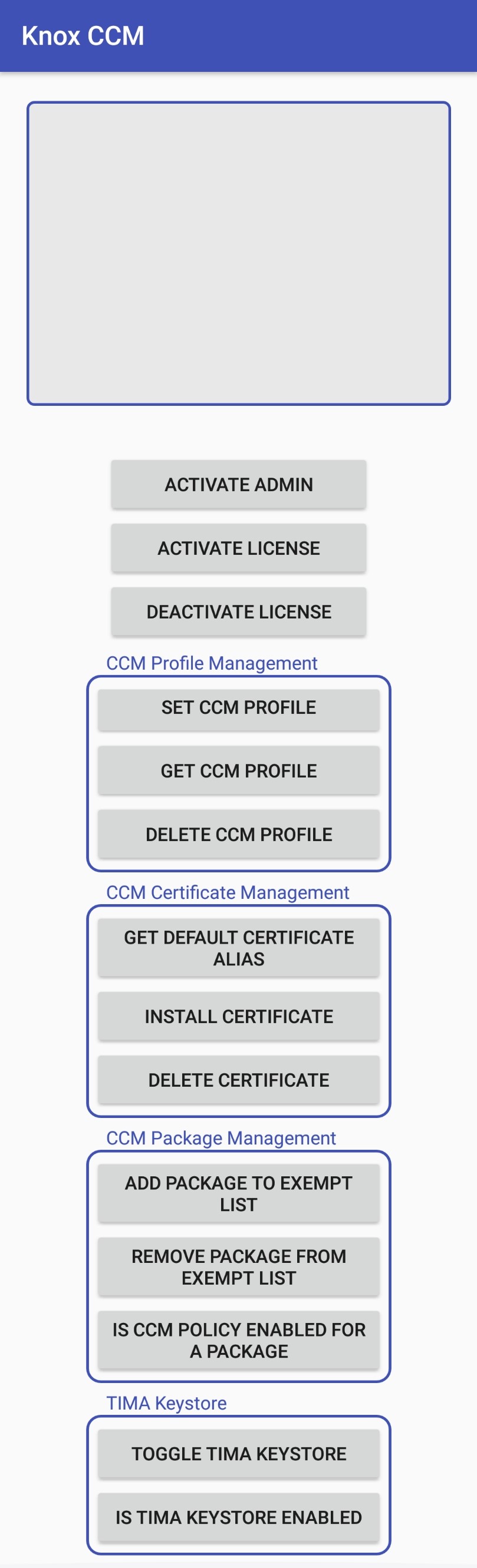
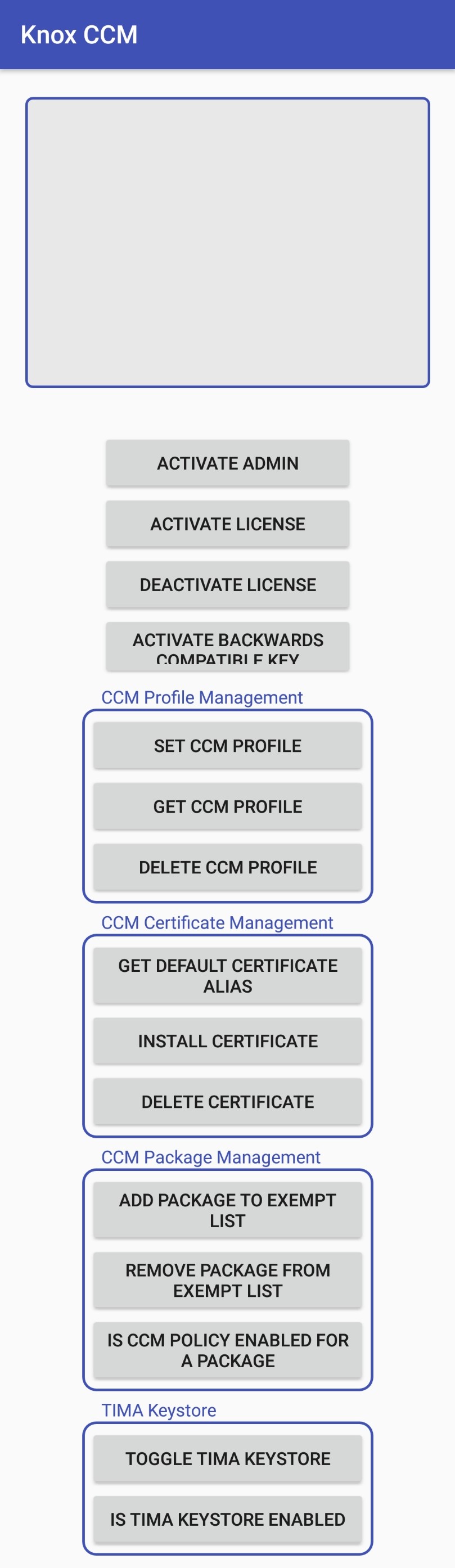
The ACTIVATE BACKWARDS COMPATIBLE KEY button only appears on devices running Knox 2.5 to 2.7.1.
On this page
Is this page helpful?