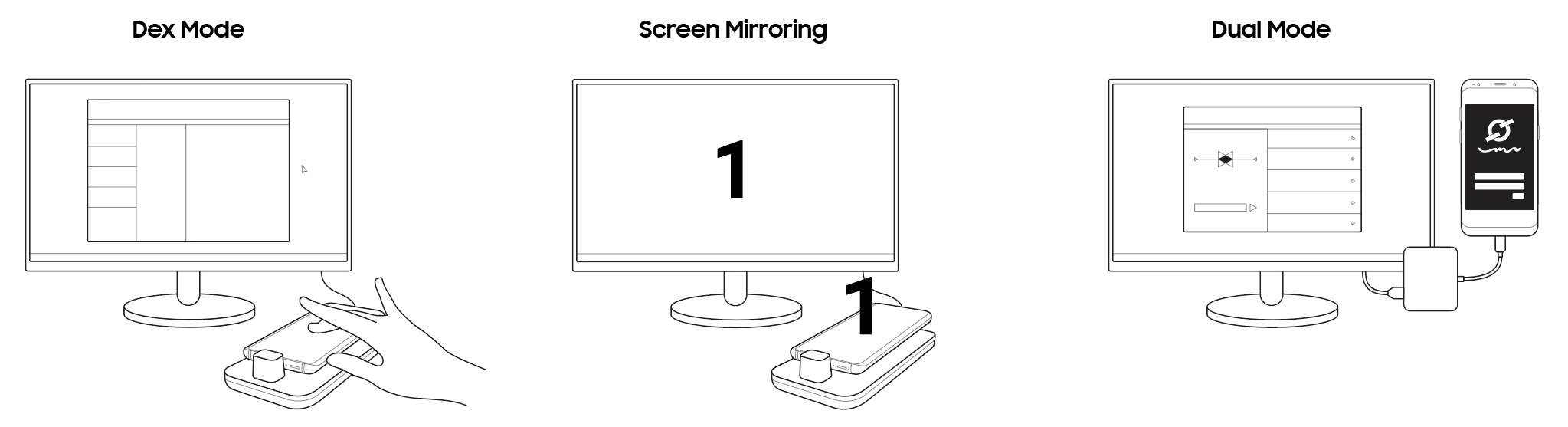Samsung DeX and Knox
The Knox SDK provides information on how to use APIs to control Knox-enabled devices running in Samsung DeX.
About Samsung DeX
Samsung DeX is a new user experience that extends the functionality of your Android device to a desktop environment. Simply connect a compatible device to an HDMI monitor with the Samsung DeX Station or DeX pad, and it automatically launches.
Here is an illustration of this process when launched.
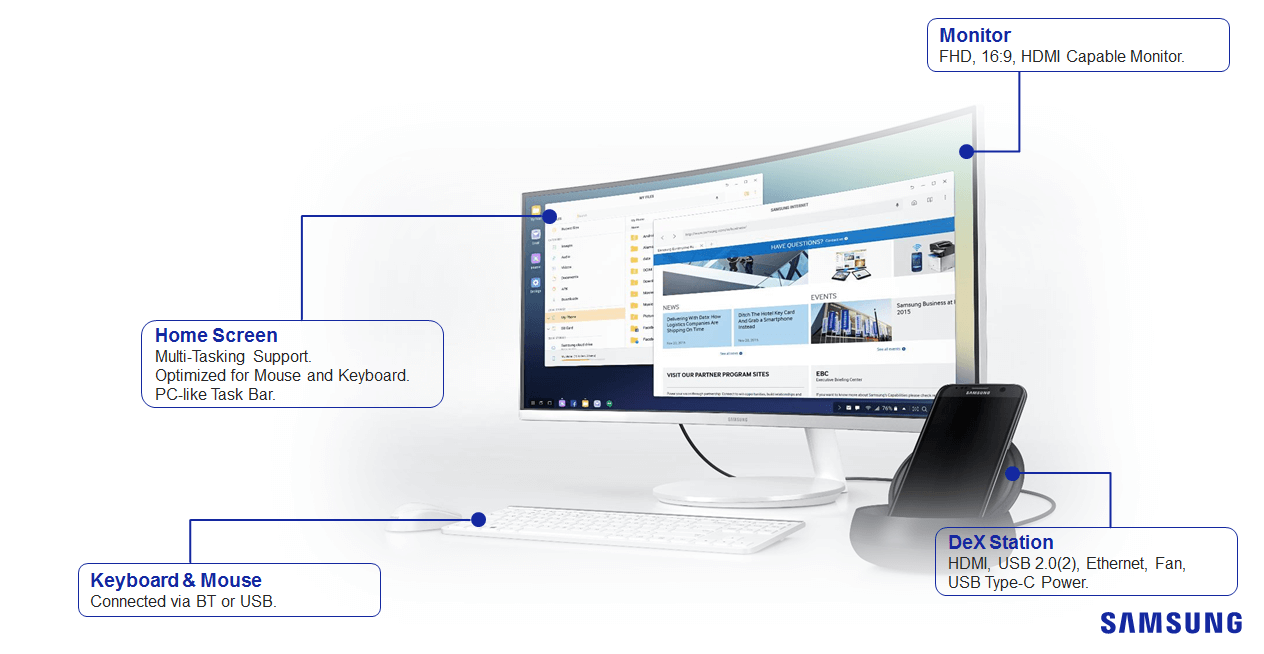
DeX APIs
Note, you must be using Knox 3.1 or greater to access the Samsung DeX APIs. Knox 3.0 and below do not have the Samsung DeX APIs built into the framework.
| Class | Description |
|---|---|
| DexManager | This class provides APIs to control the desktop mode (DeX) |
See the Samsung DeX overview for a full list of the APIs.
Example business use case
Adopting Samsung DeX and controlling it with the Knox SDK allows you to capture a larger target audience. For example, you can add in features that further secure a banking app, such as controlling the screen timeout and enforcing a secure Ethernet data connection when the employee is plugged into the dock at work.
Examples
Enable or disable Samsung DeX
You can enable or disable Samsung DeX with a single API — setDexDisabled.
-
Create the
EnterpriseDeviceManagerobject. -
Create the
DeXManagerobject. -
Call
setDeXDisabledtotrueorfalse. This API requires the permissioncom.samsung.android.knox.permission.KNOX_DEX.//create the EnterpriseDeviceManager and DeXManager objects EnterpriseDeviceManager edm = EnterpriseDeviceManager.getInstance(context); DexManager mDexManager = edm.getDexManager(); // disable DeX mode mDexManager.setDexDisabled(false);
Allow screen timeout change and then set default time out to 20 minutes
-
Create the
EnterpriseDeviceManagerobject. -
Create the
DeXManagerobject. -
Call
allowScreenTimeoutChangeand set screen out time to true or false.//create the EnterpriseDeviceManager and DeXManager objects EnterpriseDeviceManager edm = EnterpriseDeviceManager.getInstance(context); DexManager mDexManager = edm.getDexManager(); // enable screentimeout mode mDexManager.allowScreenTimeoutChange(true); //set screen timeout in seconds CustomDeviceManager cdm = CustomDeviceManager.getInstance(); DexManager kcdm = cdm.getDexManager(); kcdm.setScreenTimeout(1200);
Set loading logo
-
Create the
CustomDeviceManagerobject. -
Create the
DeXManagerobject -
Load in the custom boot image. This must be a png.
-
Call
setLoadingLogowith the file path. this API requires the permissioncom.samsung.android.knox.permission.KNOX_CUSTOM_DEX.//create the Custom Device Manager and DeXManager objects CustomDeviceManager cdm = CustomDeviceManager.getInstance(); DexManager kcdm = cdm.getDexManager(); //Load in image and call setLoadingLogo ParcelFileDescriptor logoFD = ParcelFileDescriptor.open(new File(logoFile), ParcelFileDescriptor.MODE_READ_ONLY); kcdm.setLoadingLogo(logoFD);
Add app shortcut in DeX mode home screen
-
Create the
CustomDeviceManagerobject. -
Create the
DeXManagerobject. -
Get the package name.
-
Call
addShortcutPass in the x and y position of the shortcut and the componentcom.samsung.android.knox.permission.KNOX_CUSTOM_DEX.//create the Custom Device Manager and DeXManager objects CustomDeviceManager cdm = CustomDeviceManager.getInstance(); DexManager kcdm = cdm.getDexManager(); //get package name and call addShortcut with app x and y coordinates ComponentName component = new ComponentName("com.android.chrome", "com.google.android.apps.chrome.Main"); kcdm.addShortcut(0, 0, component);
Enforce Ethernet only
-
Create the
EnterpriseDeviceManagerobject. -
Create the
DeXManagerobject. -
Call
enforceEthernetOnlyand set to true or false. This API requires the permissioncom.samsung.android.knox.permission.KNOX_DEX.//create the EnterpriseDeviceManager and DeXManager objects EnterpriseDeviceManager edm = EnterpriseDeviceManager.getInstance(context); DexManager mDexManager = edm.getDexManager(); // enforce Ethernet only mDexManager.enforceEthernetOnly(true);
App align
-
Create the
CustomDeviceManagerobject. -
Create the
DeXManagerobject. -
Call
setHomeAlignment -
Specify the align type
- Custom order = VALUE_ORDER_CUSTOM
- Name(A-Z) = VALUE_ORDER_ALPHABETICAL
- Type = VALUE_ORDER_TYPE
CustomDeviceManager cdm = CustomDeviceManager.getInstance(); DexManager kcdm = cdm.getDexManager(); int mode = CustomDeviceManager.ALPHABETIC_GRID; kcdm.setHomeAlignment(mode);
Add URL shortcut to DeX home screen
-
Create the
CustomDeviceManagerobject. -
Create the
DeXManagerobject. -
Call
addShortcutand pass in the required parameters.Parameters Descriptions x The x position of the URL shortcut. y The y position of the URL shortcut. title The Title of the URL shortcut. url The URL address of the URL shortcut. component The specific component to launch the URL shortcut. try { CustomDeviceManager cdm = CustomDeviceManager.getInstance(); DeXManager kcdm = cdm.getDeXManager(); String url = "http://www.naver.com"; ComponentName component = new ComponentName("com.android.chrome", "com.google.android.apps.chrome.Main"); kcdm.addURLShortcut(0, 0, "shortcut", url, component); } catch (SecurityException e) { Log.w(TAG, "SecurityException:" + e); }
On this page
Is this page helpful?