Run sample app
Congratulations! You have now implemented the Knox SDK in an app. This section covers how to compile and run the app.
Compile the app
Android Studio provides two ways to compile and test your app:
- On an Android Virtual Device (AVD)
- On a physical Samsung device
The Knox SDK must be tested on a physical Knox supported device, as the Android Studio emulator does not support Knox features.
- Plug your Samsung device into your computer.
- On your device, navigate to Settings > About device, then tap Build Number seven times to enable Developer options.
- Tap Settings > Developer options > USB debugging to turn USB debugging on.
- In Android Studio, with your project open, click Run > Run ‘app’ (or Shift + F10).
- Under Connected Devices, choose your test device.
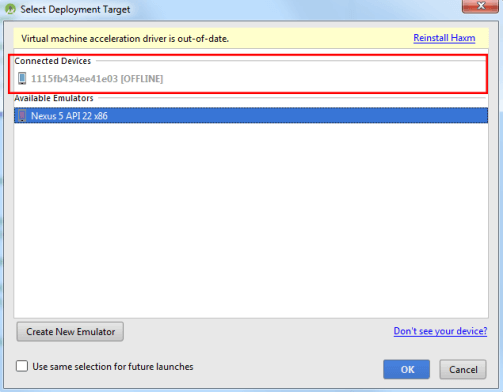
Use the app
-
When the app launches, tap ACTIVATE ADMIN
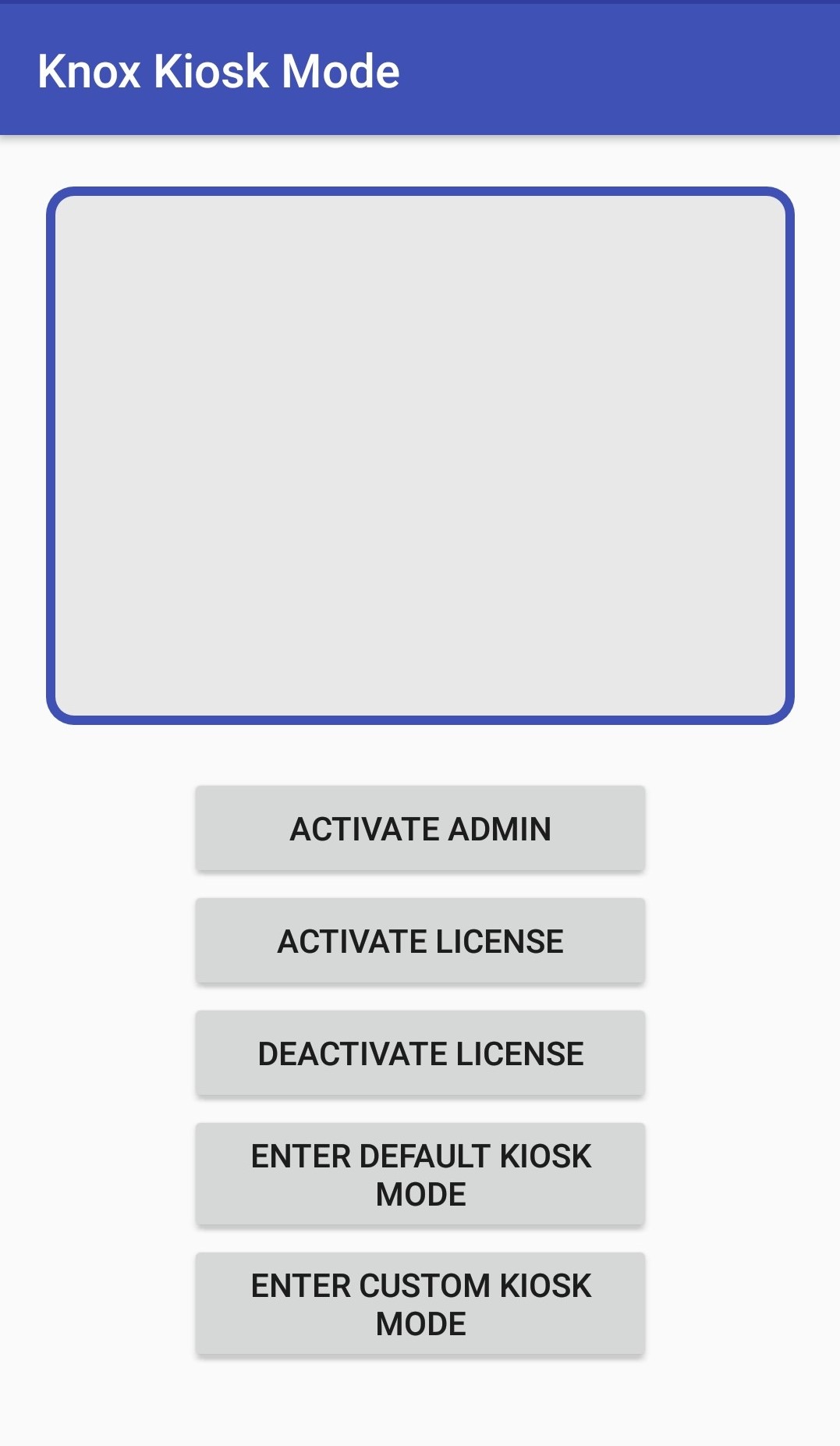
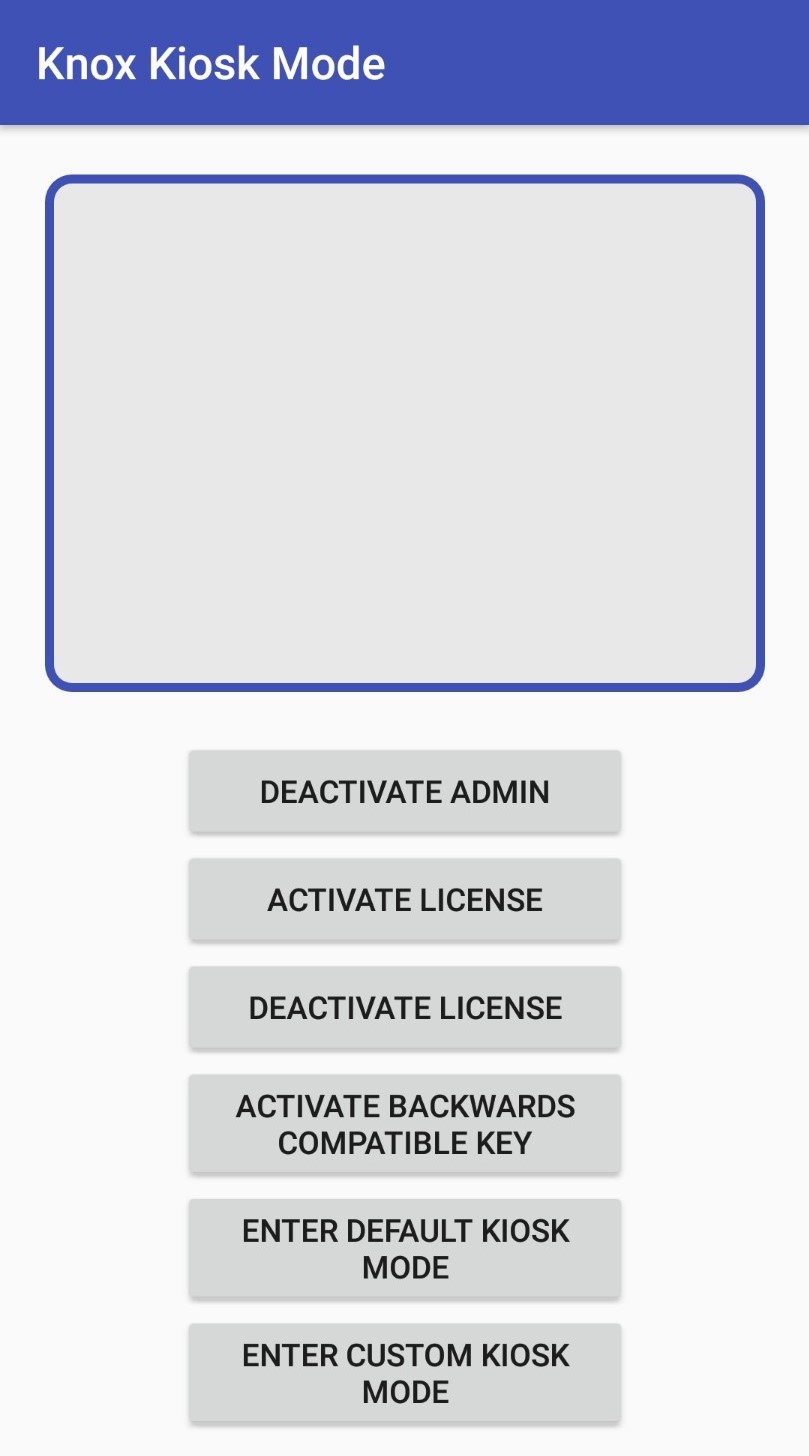
-
In the pop-up prompt, tap Activate.
-
Tap ACTIVATE LICENSE. Agree to the Samsung Knox EULA.
-
Tap ACTIVATE BACKWARDS COMPATIBLE KEY if needed.
-
Now tap on ENTER DEFAULT KIOSK MODE to set the device on Kiosk Mode.
-
To exit from Kiosk Mode, tap the shortcut on the home screen and tap LEAVE DEFAULT KIOSK MODE.
-
To enter into custom Kiosk Mode, tap ENTER CUSTOM KIOSK MODE. Now check the settings with you want to apply in Kiosk Mode.
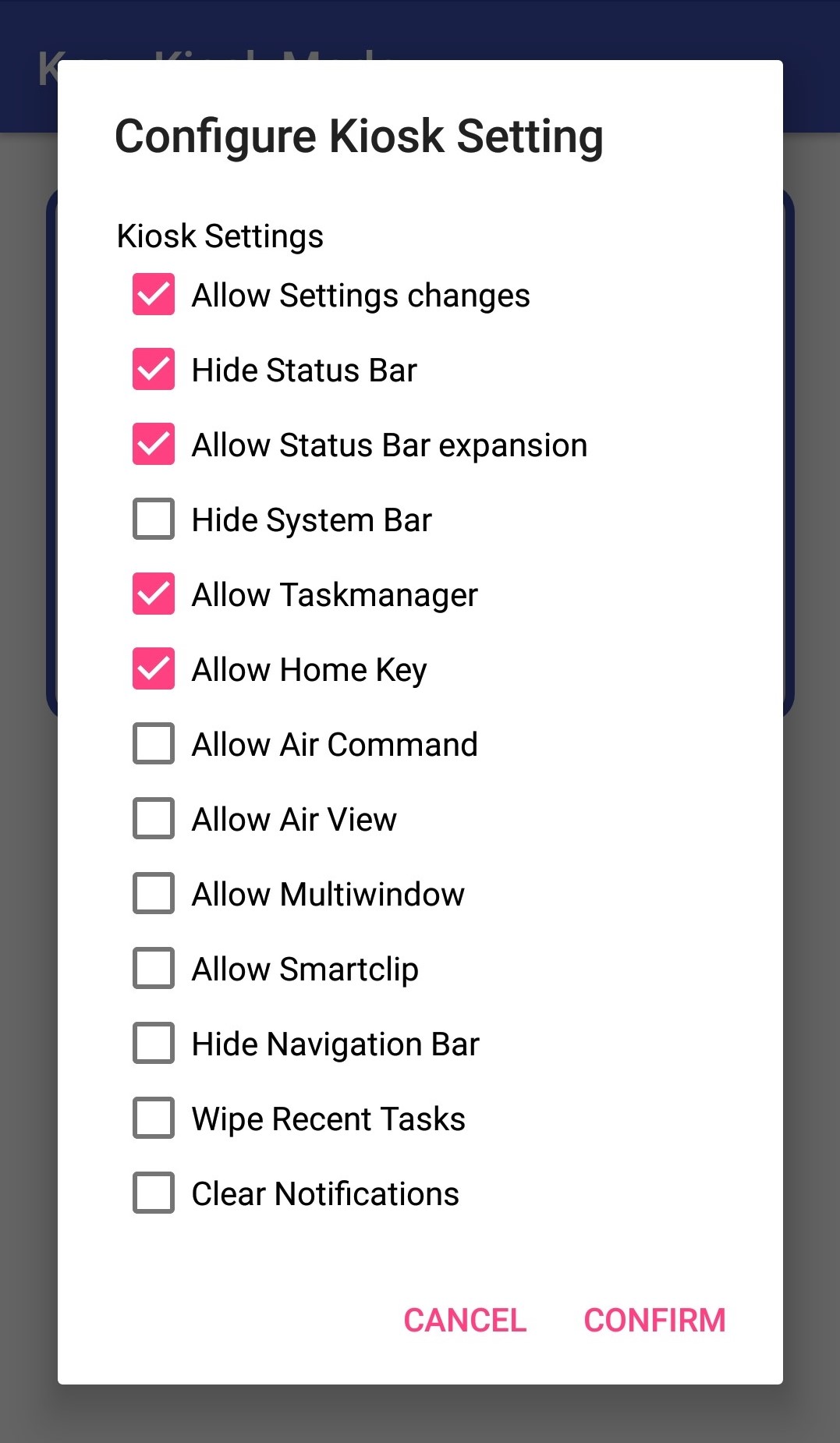
-
To exit from custom Kiosk Mode press the shortcut on home screen and tap LEAVE CUSTOM KIOSK MODE.
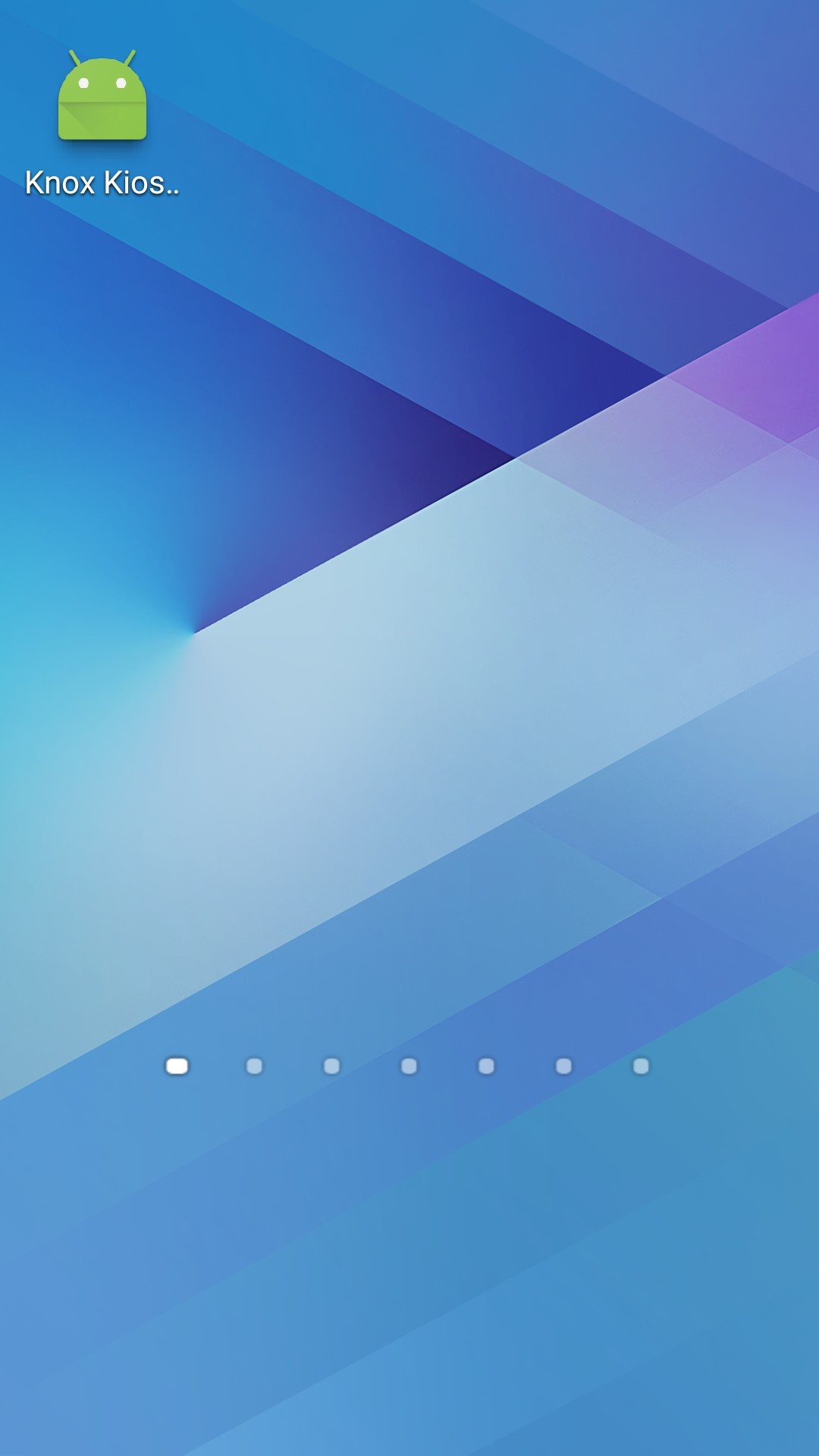
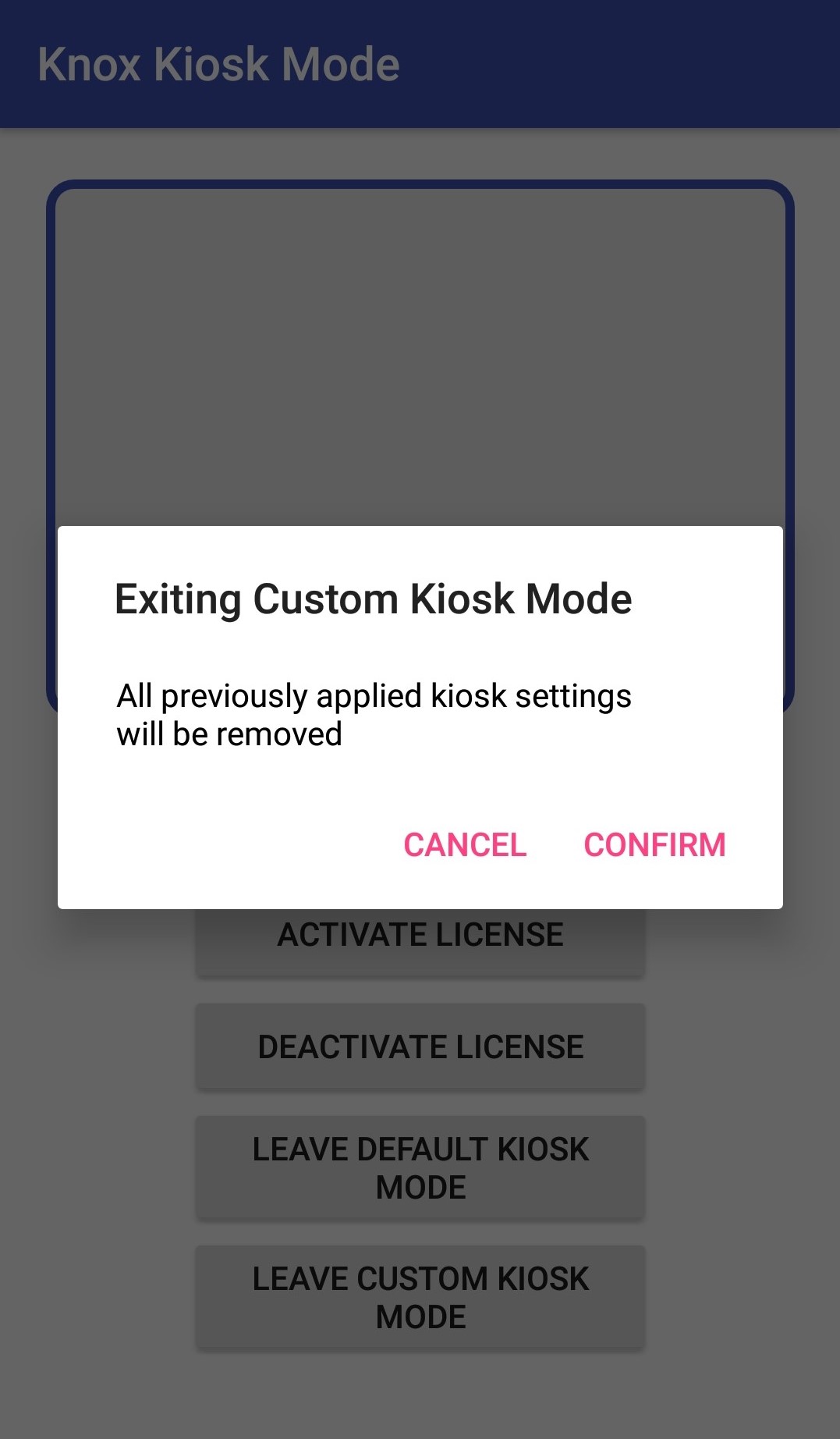
Uninstall the app
To uninstall an app with device administrator status, you must first deactivate its device admin privileges.
To deactivate device administrator for the app, tap DEACTIVATE ADMIN. The app can now be uninstalled normally.
Tutorial progress
Congratulations! You’ve completed the tutorial.
On this page
Is this page helpful?