Download devices as CSV
Last updated January 10th, 2024
Download all devices as CSV
A sub-admin needs the View activity log permission to view and download the activity log. Refer to Manage admins and roles for more information.
To download device information as a CSV:
-
Navigate to the Devices page.
-
Select Download devices as CSV from the ACTIONS drop-down menu from the Devices page. If the number of devices exceed 10,000, the file is generated asynchronously and becomes available in the Activity log when it’s ready.
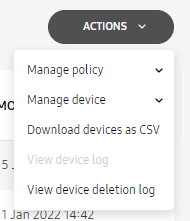
The CSV will display the following device information:
- Refer to the IMEI for the device specific IMEI value.
- The SN column lists the SN used as device identifiers within the Knox Guard console.
- Refer to the MODEL column to review the list of models populating the Knox Guard console. Optionally use the column’s filter function to refine which device models display.
- Refer to the STATUS column to assess whether each listed device is Activating, Active, Completing, Locked, Locking, Complete, Pending, Rejected, has a Reminder On, Resetting…, Starting reminder, Stopping reminder, Unlocking or Exchanging.
- Refer to the APP VERSION column to check apps installed with Knox Guard.
- Refer to the APPROVAL ID column to review the ID assigned when the device was approved for Knox Guard management.
- Refer to LAST SEEN column to display when a device was last detected by the Knox Guard server.
- The SERVICE ENDS column displays the date when the listed device is no longer supported by Knox Guard under the terms of its license.
- Refer to the CARRIER column to review and filter or search for various device carriers supporting each listed device.
- Refer to the ANDROID VERSION column to assess whether each listed device is using a current or legacy version of Android.
- Refer to the AGENT VERSION column to assess the current agent version of the device.
- Refer to UPLOADED column to check the upload status of the device.
- Refer to ACCEPTED column to check if the device has been accepted.
- Refer to ACTIVATED column to check if the device has been activated.
- Refer to the MODIFIED column to assess when the status of each listed device IMEI/SN was refreshed.
- Refer to the PREVIOUS IMEI/SNs to see the previous values the device was registered under.
- Refer to the SIM POLICY to see the current policies applied to the device.
Search for and download selected devices in bulk as CSV
To obtain the device information selectively in bulk as a CSV file:
-
Click Search device(s) from the ACTIONS list.
-
Upload a CSV file with either the IMEIs or serial numbers of the devices that you want to search for. A maximum of 10,000 devices can be queried at a time.
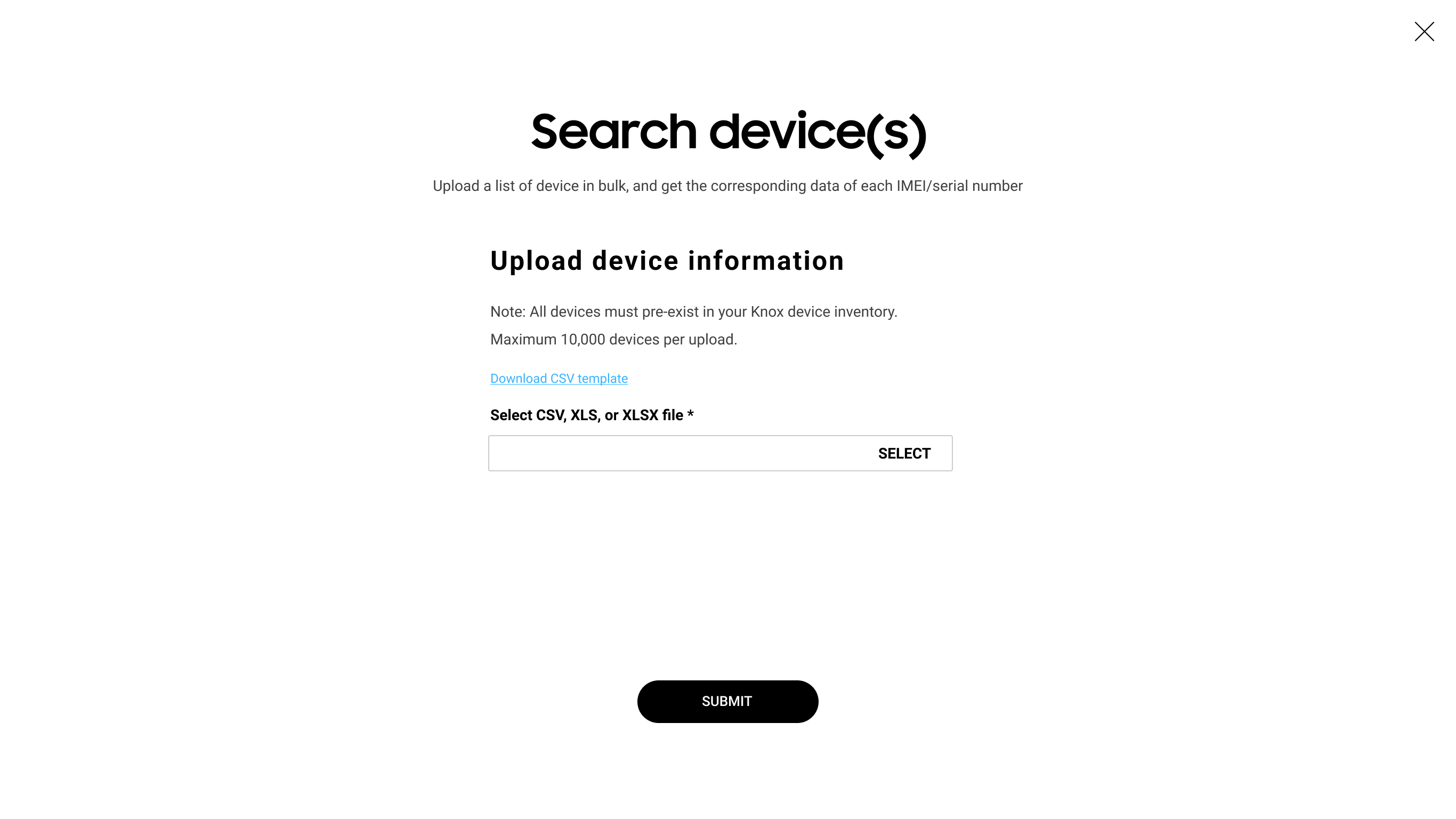
-
Click SUBMIT.
On this page
Is this page helpful?