Block and unblock adb command
Last updated February 12th, 2025
Android Debug Bridge (adb) is a command-line tool that allows device users to perform tasks like installing and debugging apps, and accessing the Unix shell. By default, adb communication is unblocked for all devices enrolled in Knox Guard, meaning that device users can manually enter or exit developer mode in order to debug or troubleshoot issues using adb.
The Block/Unblock ADB command feature—supported for all devices running Android 11 or higher—lets you control which devices in your account can and cannot use adb. To use this feature, you must first submit a request to your Samsung Knox representative to have it activated on your Knox Guard tenant.
- Blocking
adbcommand will completely block access to the device’s Developer options menu. - When
adbcommunication is disabled, device users may not be able to receive proper customer support for their devices. You should consider this limitation and have a plan in place to address device related issues.
Block adb command
To block selected devices from communicating with Android Debug Bridge:
-
Select one or more devices from the Devices page.
-
Select ACTIONS > Manage policy > Block ADB Command.
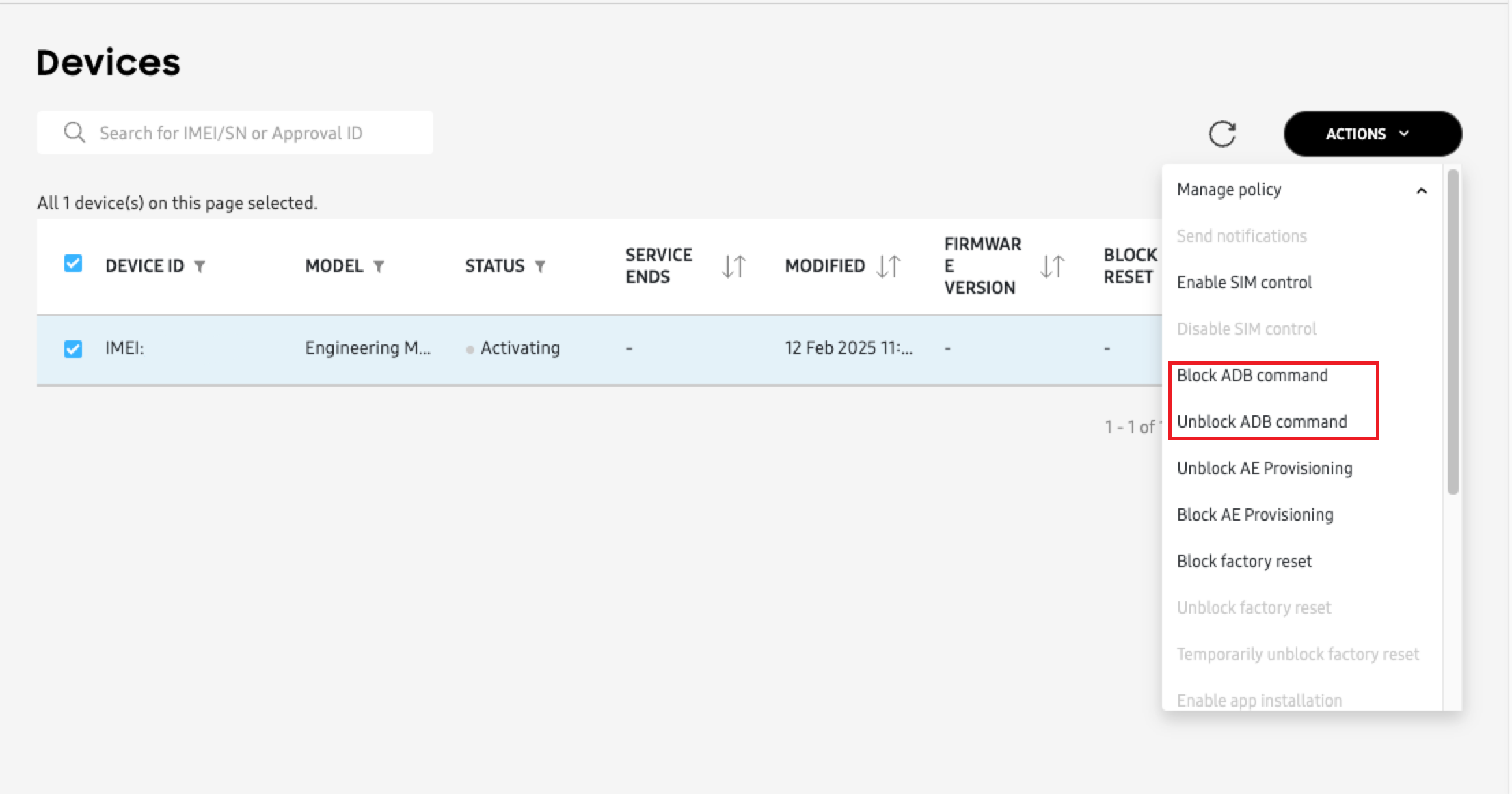
-
On the Block ADB command dialog, click Confirm. A message displays near the top of the screen verifying that the devices have been submitted to Knox Guard.
Activation might take some time based on the device’s network.
Block adb command in bulk
You can select devices in bulk by entering their IMEIs or serial numbers into a standardized template. The maximum number of devices you can select in one action is 10,000.
To block devices from communicating with Android Debug Bridge in bulk:
-
Select BULK ACTIONS in the bottom of the left navigation pane.
-
Select the Download CSV template link from the top portion of the screen.
For more information on how to create a properly formatted CSV file for bulk device acceptance, select Instructions for all bulk actions from the bottom left-hand side of the Bulk actions screen.
-
In the ADVANCED CONTROLS section of the Bulk actions screen, select BLOCK ADB COMMAND and upload your CSV file containing the device IDs.
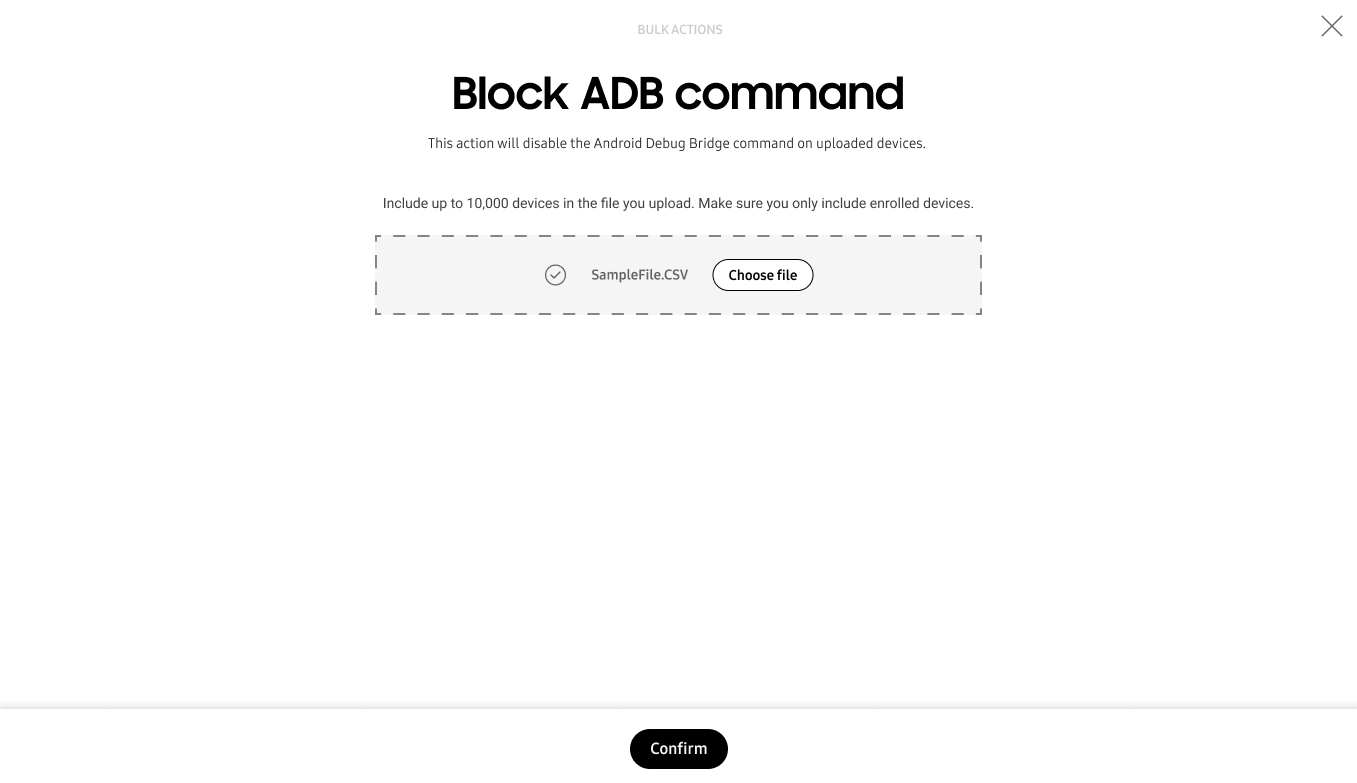
-
Click CONFIRM to submit the devices. A message displays near the top of the screen verifying that the devices have been submitted.
Activation might take some time based on the device’s network.
Unblock adb command
To unblock selected devices from communicating with Android Debug Bridge:
-
Select one or more devices from the Devices page.
-
Select ACTIONS > Manage policy > Unblock ADB Command.
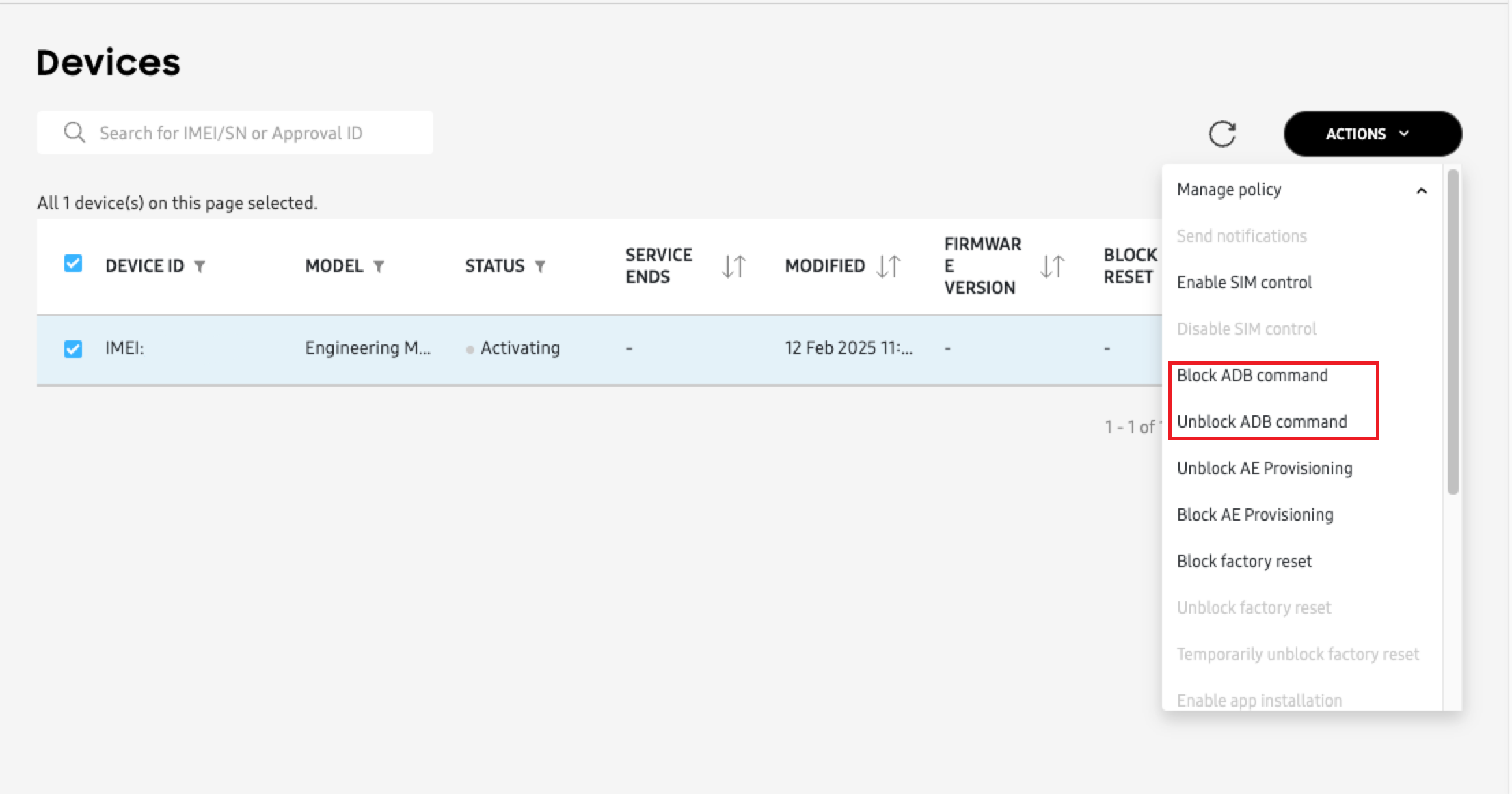
-
On the Unblock ADB command dialog, click Confirm. A message displays near the top of the screen verifying that the devices have been submitted.
Activation might take some time based on the device’s network.
On this page
Is this page helpful?