Enable and disable SIM control
Last updated July 26th, 2023
Knox Guard devices in any state except ‘rejected’ state can be controlled for their SIM operation individually, collectively, or in bulk. The solution provides features like locking a device when needed, applying usability restrictions for voice, text and data usage, and applying international roaming restrictions.
For information on setting default values for SIM control, see SIM control.
When an approved SIM is removed from a device a message displays indicating their device SIM cannot be detected or is from an unsupported service provider and requires replacement with an approved SIM.
Enable SIM control
Devices with a dual SIM card configuration can use restricted features as long as one of the SIM cards is allowed. To enable this behavior, use the Minimum restriction setting in the SIM control policy. If both SIM cards are blocked, they are restricted according to the control policy, as before.
SIM control can be applied to a device in any status state, except devices in a rejected state.
To control selected device SIMs:
-
Select one or more device checkboxes from the Devices page.
-
Select the ACTIONS drop-down menu from the Devices page and select Manage policy > Enable SIM control.
-
Settings which are applied in ‘Policies’ will show here. To edit these settings, go to Policies > SIM CONTROL.
If the ‘Lock device’ checkbox is selected, ‘Locked devices’ messaging is shown. If voice calls, SMS/MMS/RCS, or data usage is disabled, ‘Restricted actions notification’ messaging is shown. This information is read-only; messaging must be edited within Policies.
Refer to the MCC and MNC fields to assess whether a default Mobility Country Code (MCC) and Mobile Network Code (MNC) tuple was applied to uniquely identify the selected device’s mobile network carrier to exclude it from SIM control. Each mobile device carrier has their own unique MCC and MNC tuple. To revise the default MCC and MNC tuple, see SIM control.
Refer to the Mobile Number Lock field to enable or disable IMSI policies regardless of whether MCC/MNC information is provided.
-
Hit the CONFIRM button to proceed with SIM control. A message displays near the top of the screen stating ‘SIM control will be enabled on x device(s)’. This may take some time depending on the device’s network.
-
Once applied, a SIM control icon
 is shown next to the device’s Device ID. Devices can also be filtered for this setting from the drop-down. Clicking this icon will show a pop-up with all the SIM control policies applied to the respective device.
is shown next to the device’s Device ID. Devices can also be filtered for this setting from the drop-down. Clicking this icon will show a pop-up with all the SIM control policies applied to the respective device.
Disable SIM control
SIM control can be disabled with Knox Guard when needed as mobile device ownership is changed or a new subscription plan applied. SIM control can be disabled either individually, collectively, or in bulk.
-
Invoke the ACTIONS drop-down menu from the top right-hand side of the Devices page and select Manage device > Disable SIM control.
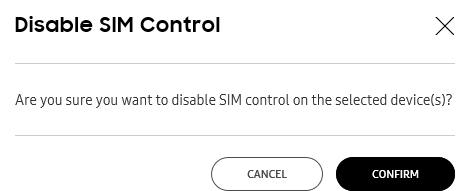
-
The Disable SIM control screen prompts whether the selected devices are to be disabled. Select CONFIRM to proceed. A notification message displays on the top portion of the Devices screen stating the selected devices have their SIM control disabled.
Enable SIM control in bulk
A standardized CSV template is available to select devices in bulk using their IMEIs. The maximum number of devices that can be selected in one CSV bulk upload is 10,000.
To bulk enable devices:
-
Select BULK ACTIONS.
-
Select the Download CSV template link from the top portion of the screen.
For more information on how to create a properly formatted CSV file for bulk device acceptance, select Instructions for all bulk actions from the bottom left-hand side of the Bulk actions screen.
-
Select the ENABLE SIM CONTROL portion of the Bulk actions screen and enter the properly formatted CSV file on the Enable SIM control screen.
-
Select the CONFIRM button to accept the devices. A message displays near the top of the screen stating ‘x’ devices have been accepted and the activation of policies might take some time based on the device’s network.
Disable SIM control in bulk
A standardized CSV template is available to select devices in bulk using their IMEIs. The maximum number of devices that can be selected in one CSV bulk upload is 10,000.
To bulk enable devices:
-
Select BULK ACTIONS.
-
Click the Download CSV template link.
For more information on how to create a properly formatted CSV file for bulk device acceptance, select Instructions for all bulk actions from the bottom left-hand side of the Bulk actions screen.
-
Select the DISABLE SIM CONTROL portion of the Bulk actions screen and add the properly formatted CSV file on the Disable SIM control screen.
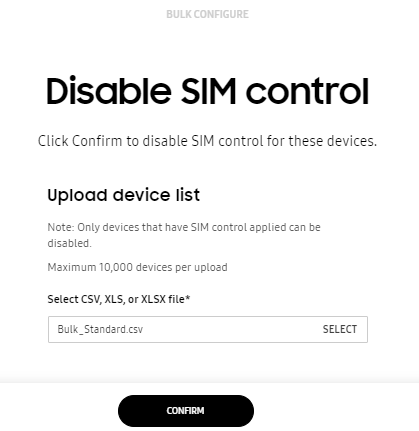
-
Select CONFIRM to proceed.
On this page
Is this page helpful?