Dashboard
Last updated July 26th, 2023
Once you sign in to the Knox Guard console, the Dashboard reports the management and license status for all devices, as well as the number of locked and unlocked devices.
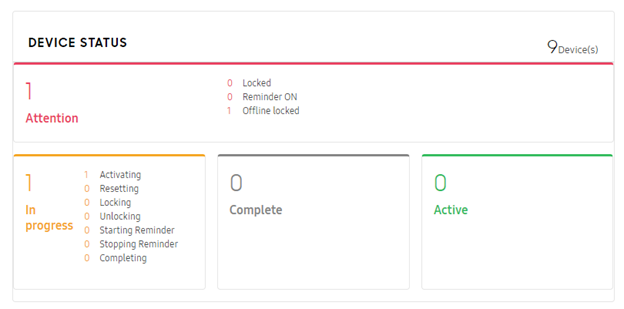
Refer to the following Knox Guard dashboard components to review payment, license compliance, and device lock states:
-
The Knox Guard dashboard displays the following DEVICE STATUS for administrative review:
-
Attention — Displays, in red, the devices that warrant administration in Knox Guard in order to regain subscription compliance. Device states that warrant attention include:
-
Locked — Devices locked due to payment delinquency by the device user. The device remains locked until payment is delivered.
-
Reminder On — Devices currently receiving a reminder message about their device status.
-
Offline Locked — Devces that haven’t connected to the Knox Guard servers after the offline lock period set by the customer.
-
-
In progress — Lists the number of devices in an Activating, Resetting, Locking, Unlocking, Starting Reminder, Stopping reminder, and Completing transitional state.
-
Active — Lists the number of devices actively using Knox Guard for subscription payment tracking.
-
-
Refer to the LICENSE STATUS portion of the dashboard to assess license activation, remaining seats, and remaining license period. For more information on Knox Guard licenses, go to: License management. The LICENSE portion of the Dashboard includes:
-
LICENSE NAME — Lists the name of the Trial or Commercial license created upon license generation. Trial licenses are temporary and subject to expiration. Commercial licenses are not subject to the quick expiration of a trial license, and are for actual deployments. However, they do still have their own expiration date. Trial licenses can also be deleted from the Knox Guard console when they are no longer required for device testing.
-
STATUS — Lists each license as either Expired, Active (successfully enrolled in Knox Guard), or Registered (not yet activated). License activations are reflected within the same month a license is added to Knox Guard.
-
REMAINING SEATS — Lists the total number of remaining license seats available out of the total number of license seats purchased.
-
ACTIVATION END DATE — Displays the date when remaining temporary license seats must be activated or risk license expiration. Once the end date has passed, this license cannot be used to assign or activate devices. Devices already activated with this license will remain active for the remainder of their 3 year service period. ‘View all’ will redirect to the ‘License’ menu.
-
-
Refer to the Device Trends graph to review Knox Guard event status for a selectable trending period. Knox Guard events ( Active, Reminder On, Locked, and Pending ) are each color coded and can be trended from 3 months, 6 months, 1 year, Year to date (YTD), and Custom.
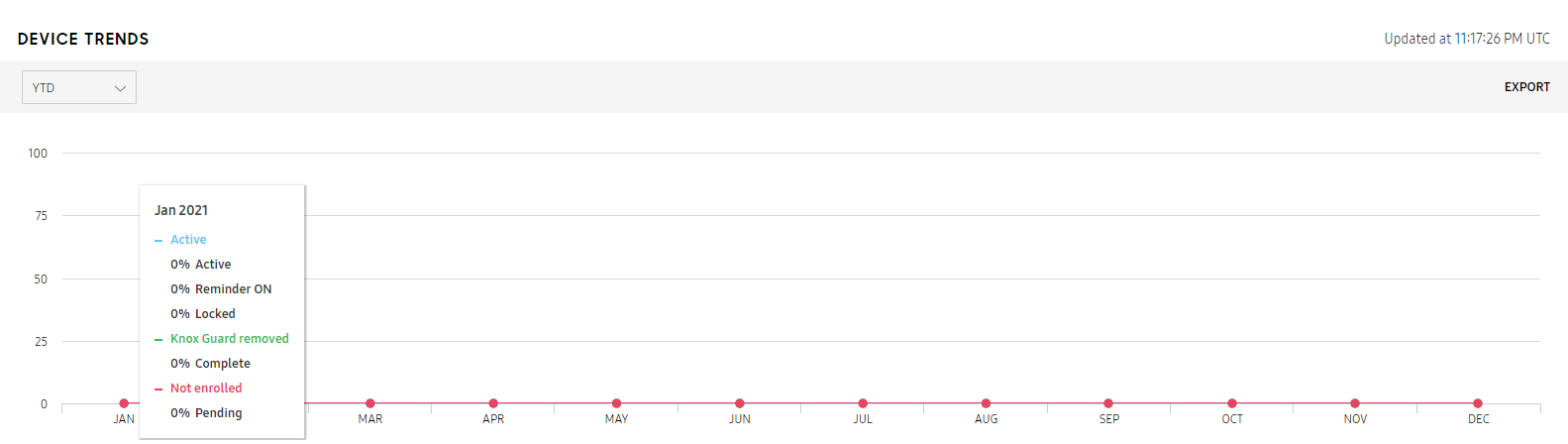
-
Refer to the bottom portion of the Dashboard to graphically review the number of UNLISTED SIM CARD CHANGE ATTEMPTS, LOCKED DEVICE TYPES and LICENSE USAGE. Each graph can be filtered to display trending information for the last 3 months, 6 months, 1 year, year to date (YTD), or Custom (manually defined custom range). Hover over actions are also supported for more granular trending information (see below).
-
UNLISTED SIM CARD CHANGE ATTEMPTS — Graphically displays the number of devices with detected SIM card change attempts for the selected trending period. SIM swap events can potentially constitute device rooting attempts and require careful administration. This display item is only available when the SIM Control feature is applied. Optionally select VIEW DEVICES WITH ATTEMPTS to automatically move to the devices screen where individual devices can be reviewed by IMEI/SN. Optionally select EXPORT to archive the graph content in a CSV formatted file.
-
LOCKED DEVICE TYPES — The Locked Device Types graph provides a breakdown of the various device lock types occurring for currently locked devices during a selected trending period. The various lock types trended include Default locked, Offline locked, and SIM control locked. Optionally select EXPORT to archive the graph content in a CSV formatted file. Optionally, select VIEW CURRENTLY LOCKED DEVICES to automatically move to the devices screen where individual locked devices can be reviewed.
-
LICENSE USAGE — Graphically displays the number of Knox Guard licenses utilized and activated devices for the selected trending period. Optionally select VIEW CURRENT LICENSES to automatically move to the licenses screen where individual licenses can be reviewed to determine the number of purchased seats and the number assigned and consumed. Optionally select EXPORT to archive the graph content in a CSV formatted file.
-
Optionally, select EXPORT to archive the graph content in a CSV formatted file.
-
-
Optionally, use the account drop-down menu on the top, right-hand side, of the screen to sign out of the Knox Guard console. Selecting Customer portal navigates back to the Knox Admin Portal. Clicking your account icon shows your Customer ID, Email preferences, and Log out options.

-
The Customer ID is the ID of the account provided to an account’s customers for registering a reseller in their Knox Solution consoles.
-
The Email preferences is used to opt-in and out of Samsung emails for any account activity. This helps manage accounts with a high number of devices, and keep their email well managed.
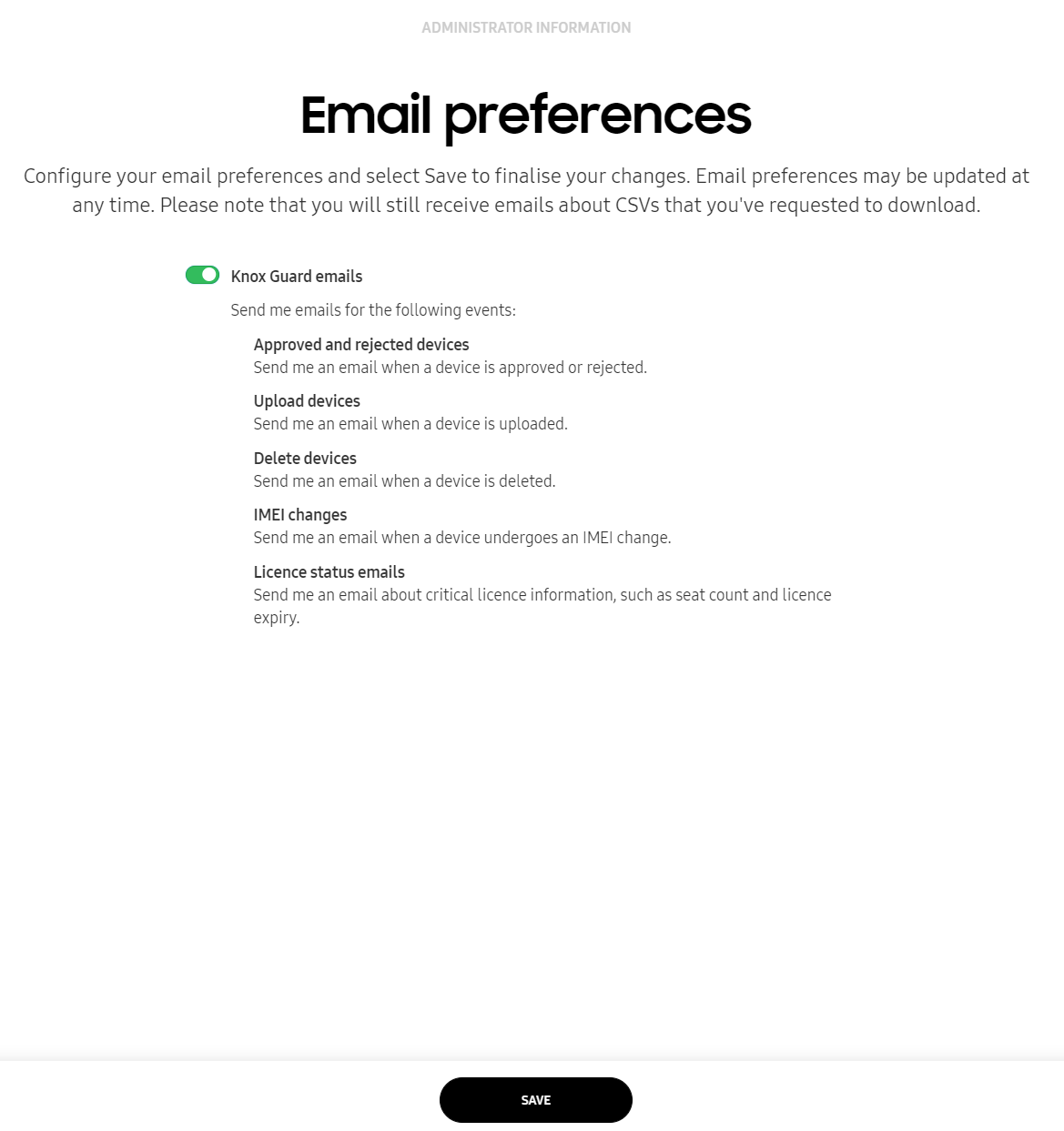
-
Is this page helpful?