Complete device management
Last updated July 26th, 2023
Use Knox Guard to update the status of a device if managing that device is no longer required.
Once a device’s subscription payments have been completed, the device can be deleted from Knox Guard, since it no longer requires management. For more information on deleting devices from Knox Guard, see Delete devices.
Update approval ID
To update the approval ID in Knox Guard:
-
Go to BULK ACTIONS.
-
Click Download CSV template to view the standard CSV template for all actions.
-
Click UPDATE APPROVAL ID and upload your CSV file.
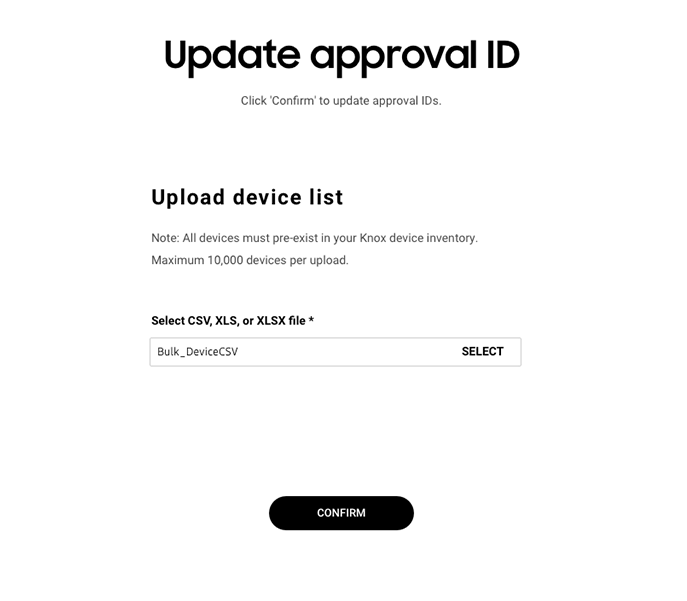
-
Click CONFIRM to update the approval ID. The Devices page displays the progress of the update to your approval ID and the number of devices updated.
Complete device management
To complete a payment update for one or more selected active devices:
If a device is marked as Complete device management, its status changes to Completing… and remains so for two days. The device user has two days to cancel before the device reverts to the Active state. If no action is taken after two days, the status changes to Device management complete and Knox Guard is uninstalled permanently. However, the device is not automatically deleted from the Knox Guard servers, and must be removed from the servers manually.
-
Go to Devices.
-
Select one or more active devices.
-
Click ACTIONS > Manage device > Complete device management.
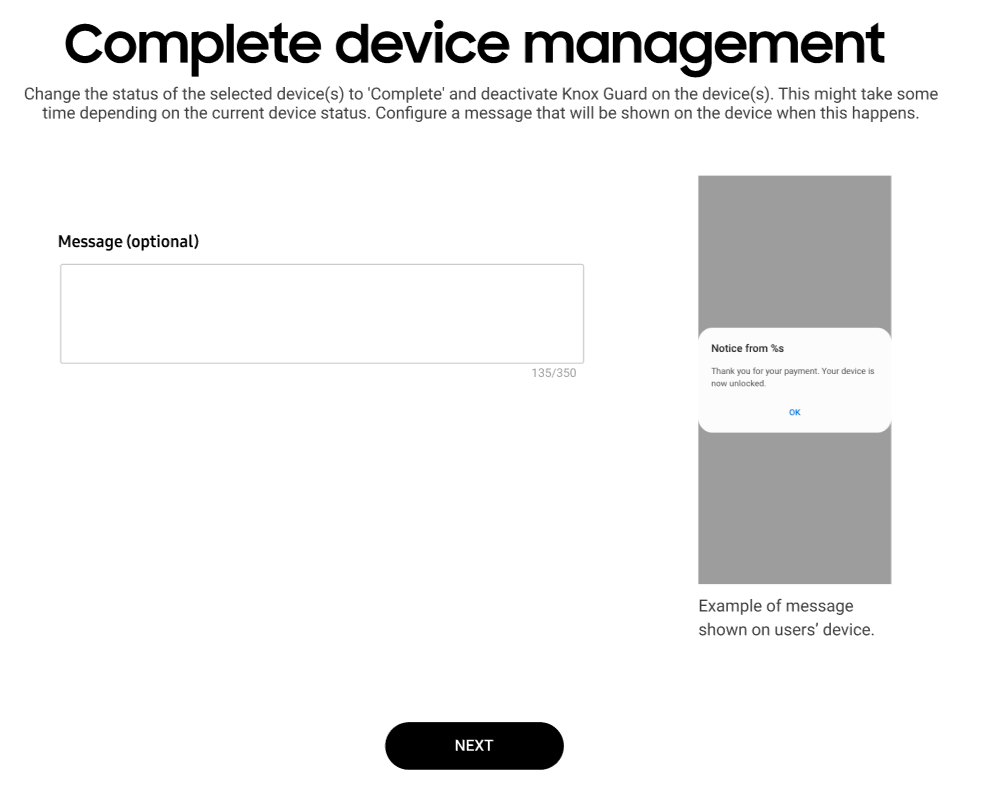
-
Click CONFIRM to update the status of the selected devices to Complete. The admin can set the message for completed device management.
After management is complete, the Knox Guard client is deactivated on the device. Additionally, Knox Guard can no longer lock or send messages to the device. For information on deleting a management-complete device from the Knox Guard console, see Delete devices.
Complete device management in bulk
To facilitate completing device management in bulk, you can fill and upload a CSV template file that selects devices by their IMEI. The maximum number of devices that can be selected in bulk is 10,000.
To complete device management in bulk:
-
Click BULK ACTIONS.
-
Click Download CSV template to view the standard CSV template for all actions.
-
Select COMPLETE PAYMENT under DEVICE MANAGEMENT and upload your CSV file.
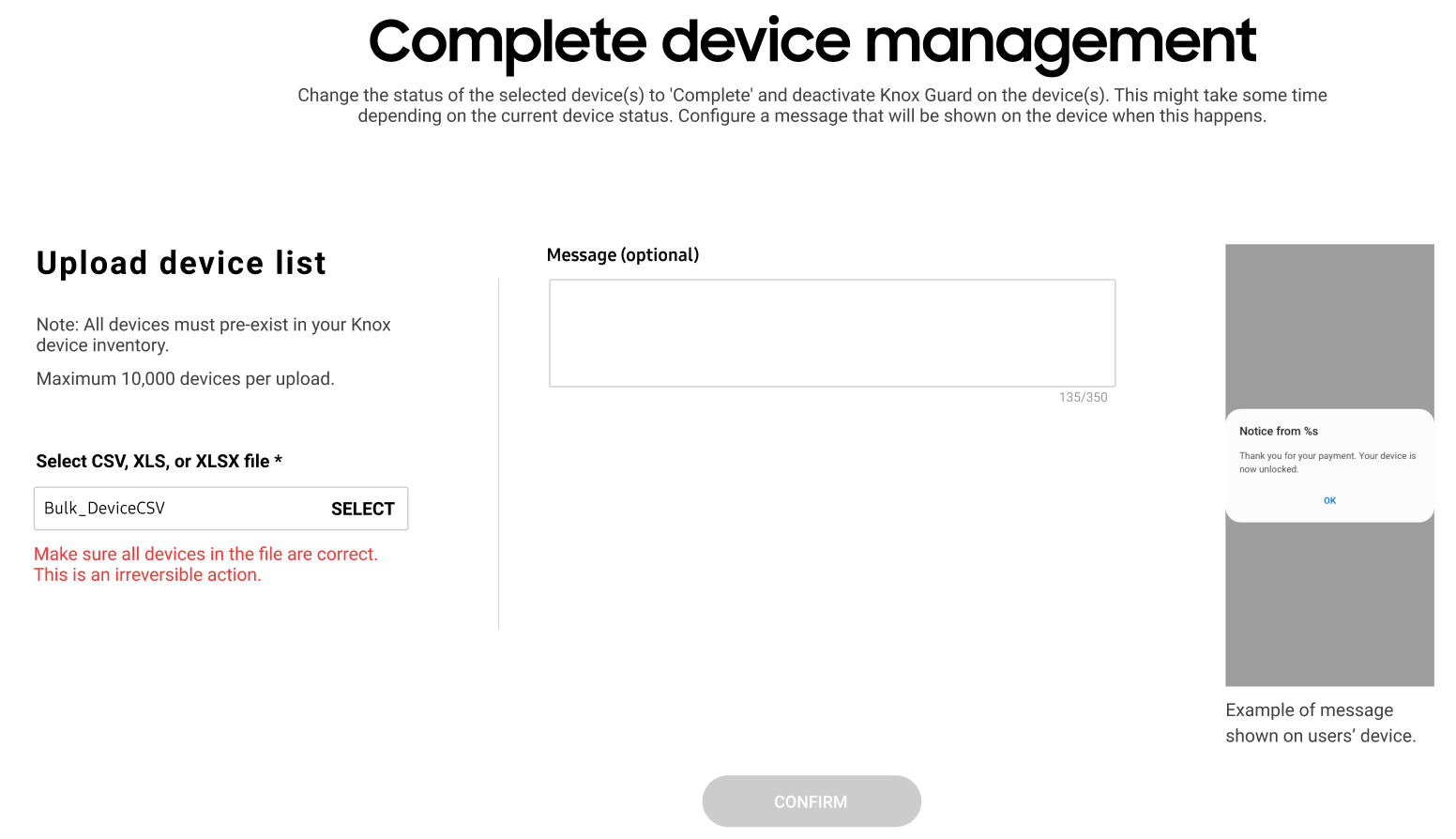
-
Click CONFIRM to complete management for the selected devices. This action can’t be reversed, so you should ensure the CSV file contains the correct IMEIs and is formatted properly. The admin can set the message for completed device management.
On this page
Is this page helpful?