Delete devices
Last updated July 26th, 2023
Consider permanently removing a device from Knox Guard when in a rejected or payment complete state. When a device is deleted from Knox Guard, the device is removed from the server and the Knox Guard client is uninstalled. When deleted, all of the device’s information and history are removed.
Delete selected devices
To permanently delete a device from Knox Guard:
-
Navigate to the Devices page and select a Rejected or Payment Complete device checkbox.
-
Select Delete device from the ACTIONS drop-down menu from the Devices page.
The selected device must be in a Pending, Rejected, Activating, Resetting, Completing, or Payment Complete state for the Delete device option to be enabled within the ACTIONS drop-down menu.

-
Select the DELETE button to confirm the removal of the selected device.
-
Select View device deletion log from the ACTIONS menu to review the devices removed from the Knox Guard console.
-
Refer to the following deleted device log information:
-
Device ID — Lists the serial number of each deleted device.
-
DEVICE MODEL — Lists the model of each deleted device. Consider filtering the display by model type to only list specific device models.
-
DATE DELETED — Use the filter options for this column to refine the device deletion date as needed to capture device deletions historically.
-
CUSTOMER — Refer to this column to filter the deleted device display to just selected customers.
-
DELETED BY — Toggle the column display to list how device deleting resellers are displayed.
-
-
Select EXPORT TO CSV to archive the deleted device log to a CSV file that can be saved outside of the Knox Guard console.
Delete devices in bulk
A standardized template is available to bulk delete devices using their IMEIs. The maximum number of devices that can be bulk deleted is 10,000.
To delete a device, it must be in a Pending, Rejected, Activating, Resetting, Completing, or Payment Complete state.
To bulk delete devices:
-
Select BULK ACTIONS.
-
Select the Download CSV template link from the top portion of the screen.
For more information on how to create a properly formatted CSV file for bulk device acceptance, select Instructions for all bulk actions from the bottom left-hand side of the Bulk actions screen.
-
Select DELETE DEVICES and upload the CSV file
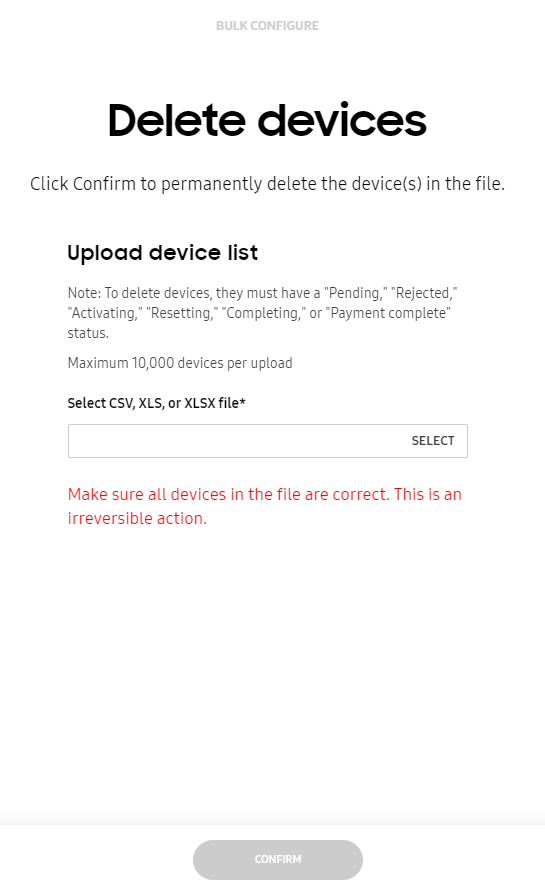
-
Select the CONFIRM button to confirm the deletions of the device IDs within the uploaded CSV file.
On this page
Is this page helpful?