Update app blocklist
Last updated September 6th, 2023
To use this feature, you need a Knox Guard Advanced license.
You can block frequently-used apps on devices by creating an app blocklist. This can help nudge users with delinquent devices to pay their owed service fees, before you need to resort to harsher measures, such as locking the device. To update the policy for this setting, see App blocklist.
To update the blocklist for selected devices:
-
On the Devices page, select one or more devices.
-
Click ACTIONS > Manage policy > Update app blocklist.
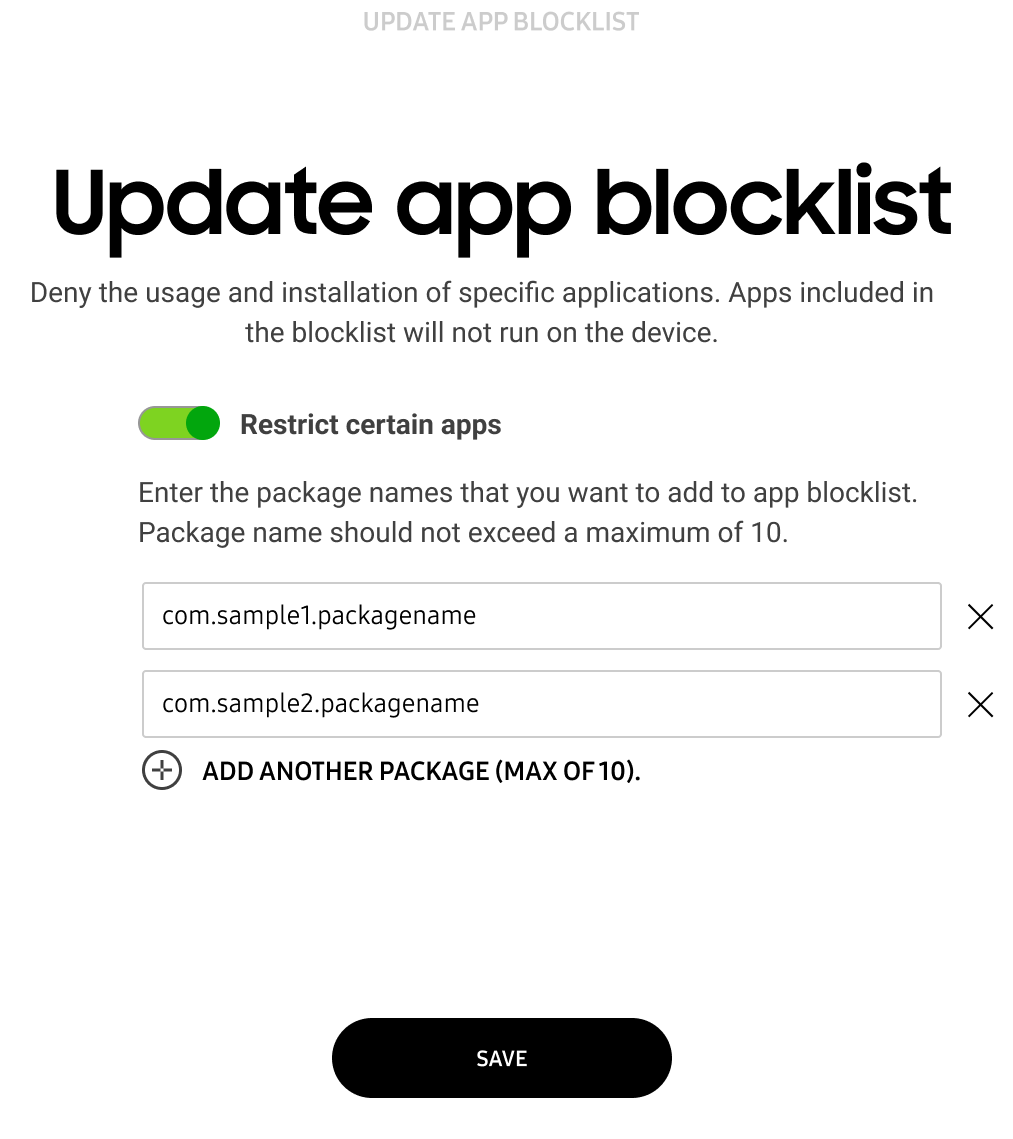
-
If it’s not already enabled, turn on Restrict certain apps.
-
Add the package names of the apps you want to block.
-
Click SAVE.
Update app blocklist in bulk
To update the app blocklist for multiple devices at once:
-
Go to BULK ACTIONS page from the side navigation.
-
Click the Download CSV template link from the top portion of the screen.
For more information on how to create a properly-formatted CSV file for bulk device acceptance, click Instructions for all bulk actions at the bottom of the screen.
-
Click UPDATE APP BLOCKLIST under ADVANCED CONTROLS.
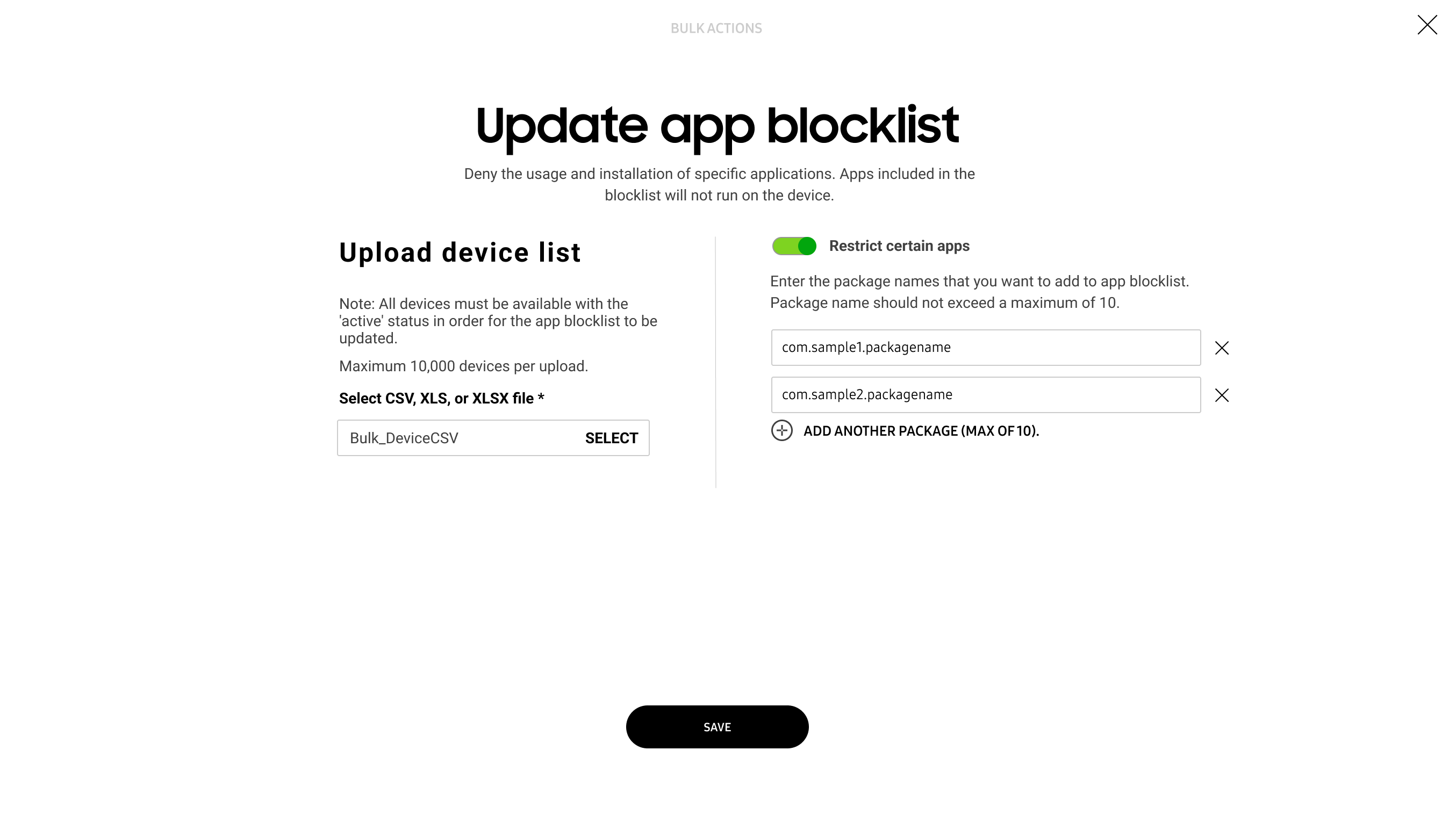
-
If it’s not already enabled, turn on Restrict certain apps.
-
Add the package names of the apps you want to block.
-
Upload the CSV file that contains the device IDs.
-
Click SAVE.
On this page
Is this page helpful?