Update enrollment notice
Last updated September 6th, 2023
You can set a unique enrollment message for each device depending on the requirements. To manage the tenant wide policy, see enrollment message.
To update enrollment message for select devices:
-
On the Devices page, select one or more devices.
-
Click ACTIONS > Manage policy > Update enrollment notice.

-
Enter the details as required and click SAVE.
Update enrollment notice in bulk
To wipe multiple devices at once:
-
Go to BULK ACTIONS page from the side navigation.
-
Click the Download CSV template link from the top portion of the screen.
For more information on how to create a properly-formatted CSV file for bulk device acceptance, click Instructions for all bulk actions at the bottom of the screen.
-
Click UPDATE ENROLLMENT NOTICE under MESSAGING.
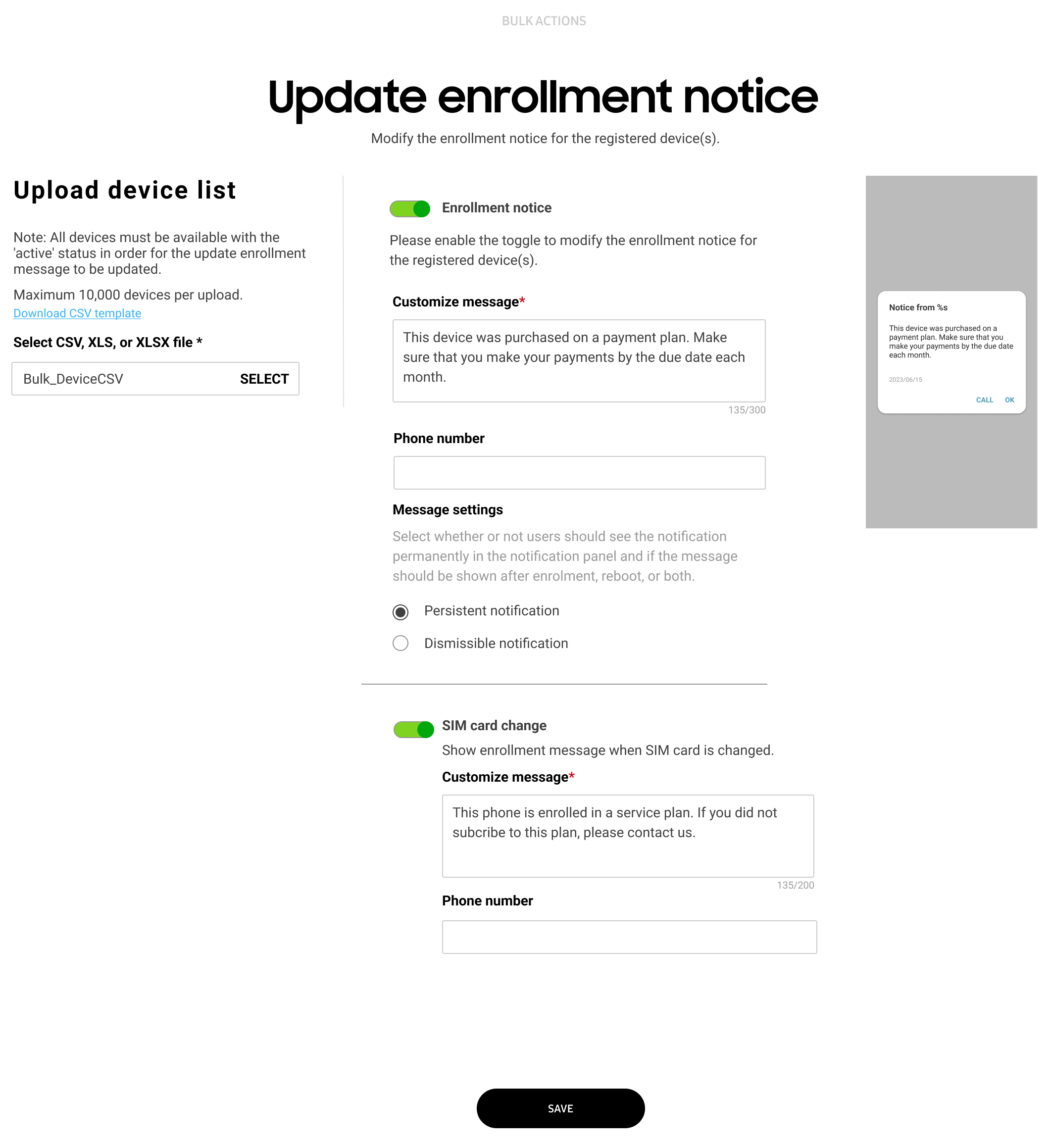
-
Upload the CSV file that contains the device IDs.
-
Click SAVE.
On this page
Is this page helpful?