Blinking reminder
Last updated July 26th, 2023
Set blink reminder
Set the text, blink interval, and subscription payment contact information of reminder messages that are delivered to device users when their subscription payments are delinquent.
For information on how to send blink reminders to selected user devices, see Start and stop blinking reminder.
To set the blink reminder settings:
-
Go to Policies.
-
Select BLINKING REMINDER under MESSAGING.
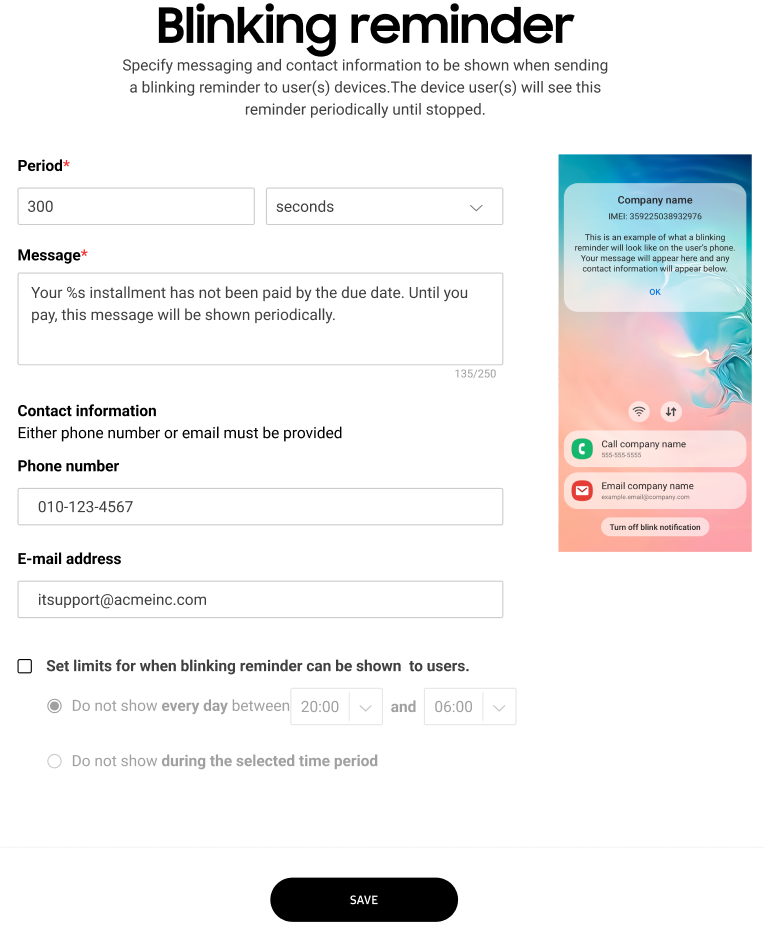
-
Set the blink message Period in either seconds, minutes, or hours. This is the interval blink messages are sent to delinquent devices.
-
Enter a 200 character maximum limit Message users receive when their device receives blink reminders from Knox Guard. The message should contain information on why these reminders are sent and the phone number and email address for contacting the appropriate resource stopping the reminder messages. If needed, include a properly formatted URL (https://www…). When the device user taps the URL hyperlink, it opens a relevant Web page within the device browser. The URL is optional, but could be of assistance to subscribers who want to make device payment queries as seamless as possible.
-
Enter the Phone number users call for making a payment and stopping the reminder messages. Special characters can be used if necessary. Either a phone number or E-mail address is required as a contact resource.
-
Enter the E-mail address users contact for making a payment and stopping the reminder messages. Either a phone number or E-mail address is required as a contact resource.
-
Click SAVE to commit the blink reminder settings.
On this page
Is this page helpful?