Notifications
Last updated August 15th, 2023
Set notifications
Configure the message and contact information sent to devices.
For information on sending notifications to specific devices, see Send notifications.
To configure the notification settings:
-
Go to Policies.
-
Select NOTIFICATIONS under MESSAGING.
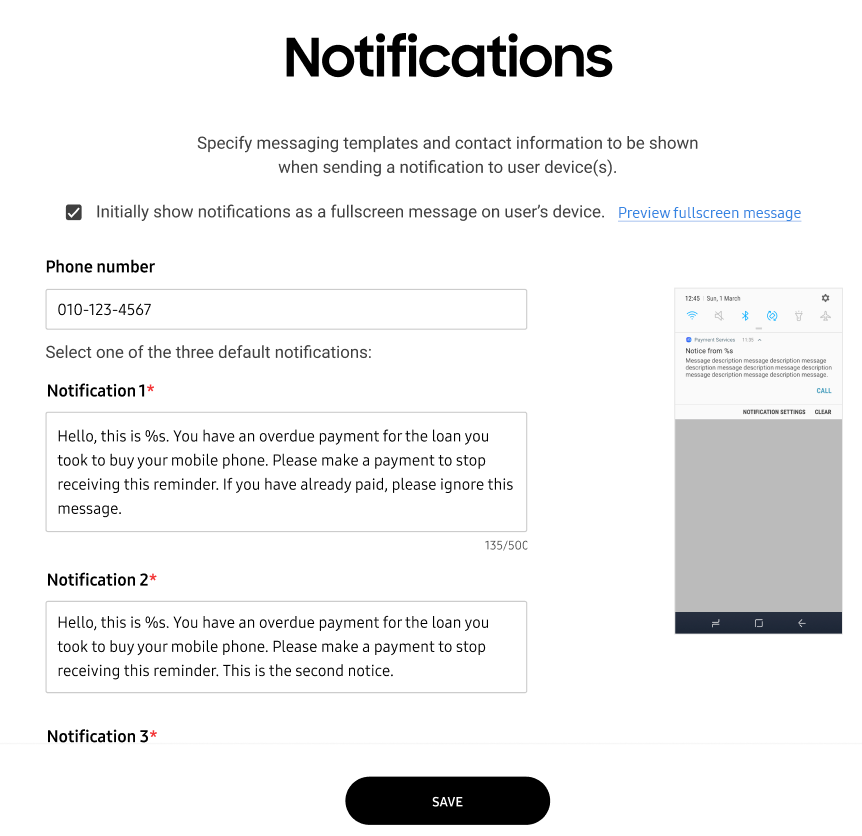
-
Select the Initially show notifications as a full-screen message on user devices to make notifications display as a full screen message before the message displays on the notification panel. Selecting this option makes notifications difficult to ignore. Optionally select the Preview full-screen message link to preview how the full-screen message displays on the user device.
-
(Optional) Enter the Phone number that the device users should call to make a payment and cancel the overdue notifications. Special characters can be used if necessary.
-
Define the Notification 1, Notification 2 and Notification 3 messages users could receive as a payment overdue notification from Knox Guard. The three available notification options can contain information on why the notification is sent. Each notification can contain a different severity in its messaging in respect to how long payments are overdue. If needed, include a properly formatted URL (https://www…). When the device user taps the URL hyperlink, it opens a relevant Web page within the device browser. The URL is optional, but could be of assistance to subscribers who want to make device payment queries as seamless as possible. Up to 10 notifications can be defined with escalating overdue payment severity as needed.
-
Click SAVE to commit the notification settings.
On this page
Is this page helpful?