Kiosk Mode
Shows how to develop code to enter your device into Kiosk Mode.
Kiosk Mode locks your app down to either a couple of selected apps or a single app. Additionally, the user can restrict certain features such as settings changes, expansion of the status bar, certain hardware keys and more.
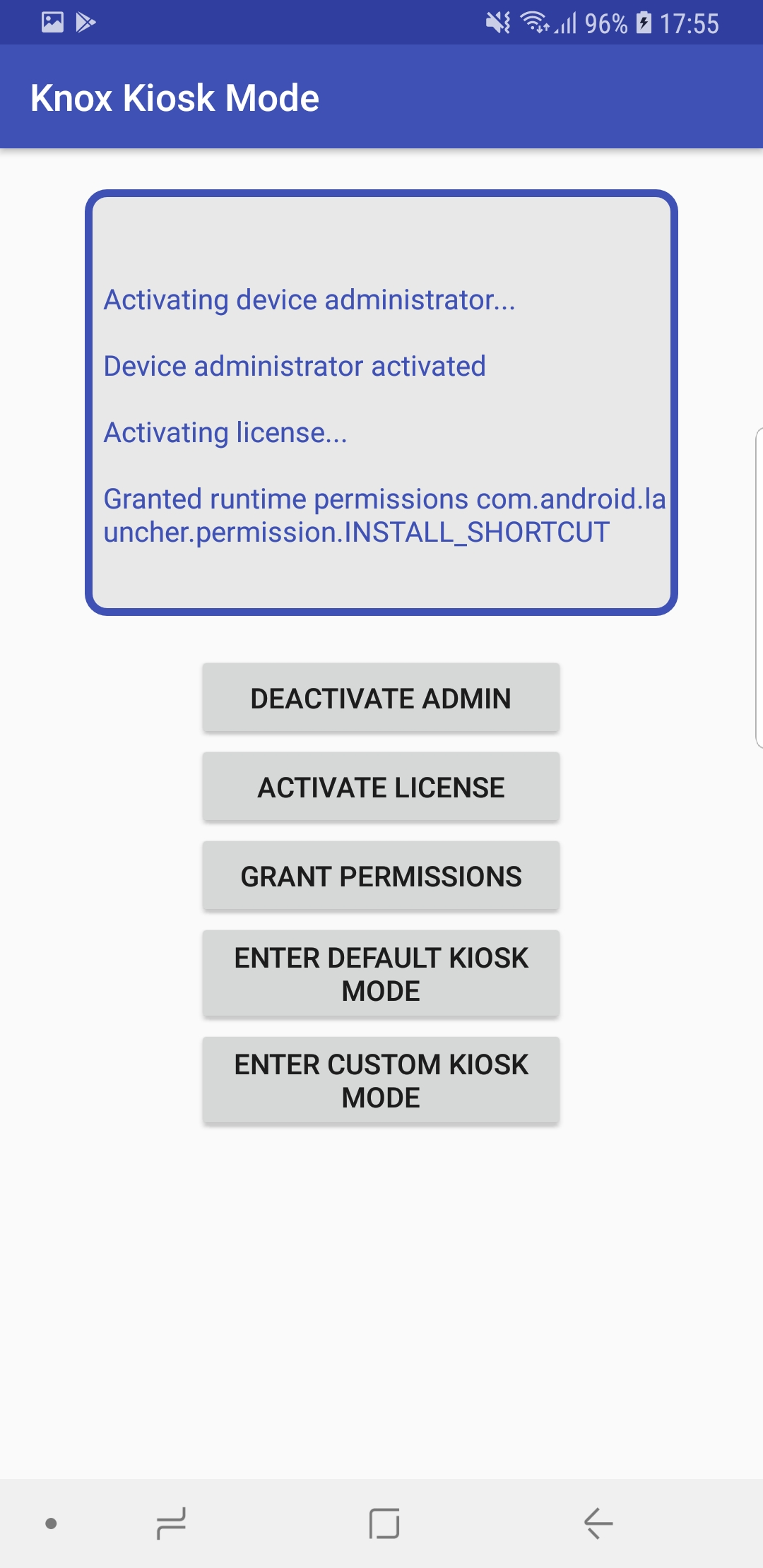
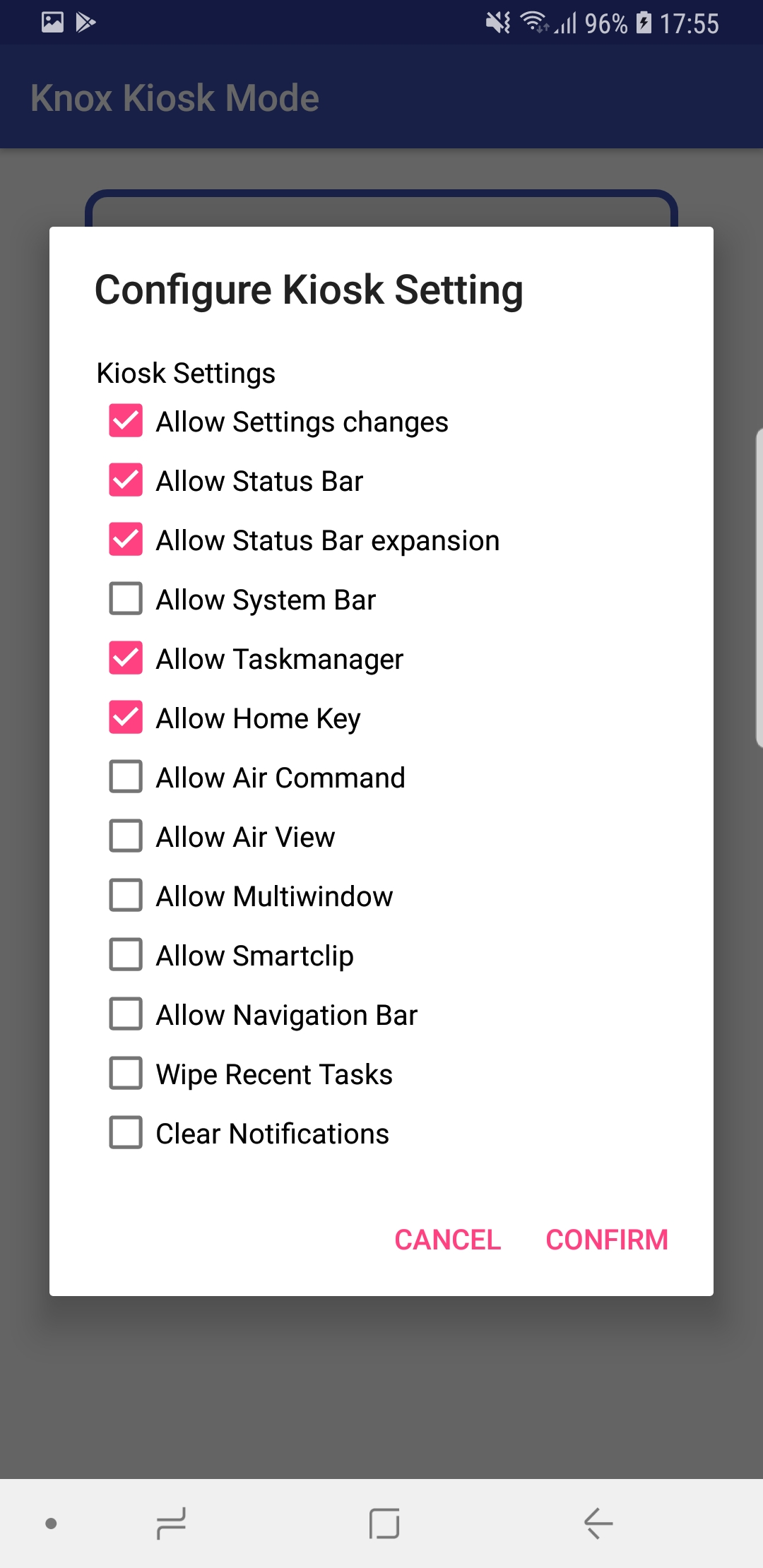
For:
- more info about how to use the Knox SDK, see the Knox SDK Developer Guide.
- details about the API methods, see the Knox SDK API reference.
Getting Started
Already enrolled?
This sample uses the Gradle build system. To build this project, use the “gradlew build” command or use “Import Project” in Android Studio.
Setup
To use the Knox SDK, you need to get its license key, then provide it through your app as follows:
- If you do not yet have a license, go to License Keys for the Knox SDK. For details about the different license types, see Knox licences.
To see these linked web pages, you need to log into a Knox Partner Program account that has a developer role. If you have not yet registered as a developer, go to Knox Partner Program Enrollment.
- In the app source code, edit the file Constants.java.
- Search for the string variable LICENSE_KEY and assign it your license key value.
- Compile the source code, deploy the APK package to a device, and install the package.
On this page
Is this page helpful?