How to set up Knox Guard SIM control
Last updated July 26th, 2023
Categories:
Overview
SIM control, a feature of Knox Guard (KG), allows organizations to remotely restrict certain features on Samsung devices, including locking or unlocking them using SIM card attributes. This feature can subsidize cost for operators and mobile virtual network operators (MVNOs), as SIM cards from other carriers cannot be used on devices managed with SIM Control.
How do I create the SIM control policy in Knox Guard?
-
In the left sidebar of your KG console, select Policies.
-
On the Policies screen, select SIM CONTROL.
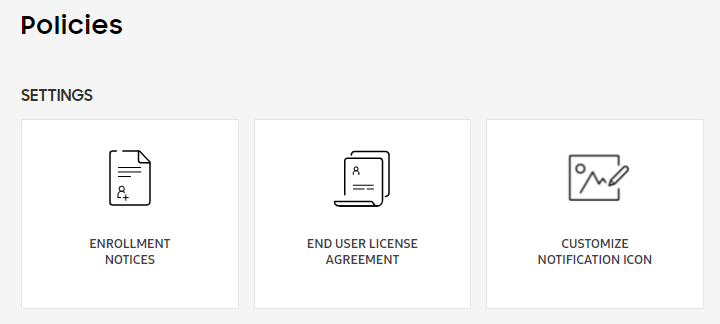
-
On the SIM control screen, enter the Mobile Country Code (MCC) and Mobile Network Code (MNC) that correspond to your carrier’s SIM.
-
Select restrictions to apply to any devices with an unsupported SIM card.
After configuring the SIM control policy, you can customize the message notification and contact information displayed on locked or restricted devices.
How do I apply the SIM control policy to my devices?
There are two ways to apply the policy to your devices:
Manually apply to selected devices
- In the left sidebar of your KG console, select Devices.
- Select the checkbox next to the devices you want to enable the SIM control policy on.
- In the Actions tab, select Manage policy > Enable SIM control.
- Review your policy and click Confirm.
Bulk apply through CSV
-
In the left sidebar of your KG console, click Bulk Actions.
-
In the Bulk Actions screen, click Download CSV template in the ENABLE SIM CONTROL item.
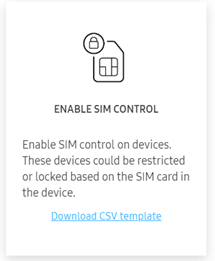
-
Fill out the CSV template with the required info.
-
In the Bulk Actions screen, click Enable SIM CONTROL and upload the CSV file.
-
In the popup message that appears, click Confirm.
How do I disable the SIM control policy on my devices?
If you previously applied the SIM control policy to your devices and want to remove it:
Manually disable on selected devices
- In the left sidebar of your KG console, select Devices.
- Select the checkbox next to the devices you want to enable the SIM control policy on.
- In the Actions tab, select Manage policy > Disable SIM control.
- In the popup message that appears, click Confirm.
Bulk apply through CSV
-
In the left sidebar of your KG console, click Bulk Actions.
-
In the Bulk Actions screen, click Download CSV template in the DISABLE SIM CONTROL item.
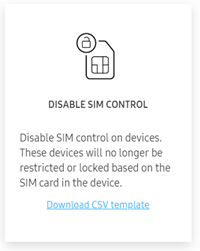
-
Fill out the CSV template with the required info.
-
In the Bulk Actions screen, click DISABLE SIM CONTROL and upload the CSV file.
-
In the popup message that appears, click Confirm.
Additional information
To learn more about MCC/MNC and practical applications of the SIM control policy, see About Knox Guard’s SIM Control policy.
On this page
Is this page helpful?