Charge events
Last updated December 6th, 2023
This insight lets you see how many devices in your fleet have excessive battery charge event counts.
Main tile view

In the main tile view, you’ll see how many devices in your fleet had an average of one, two, or more than two battery charge events over the selected reporting period. At the bottom of the chart, you’ll see the total number of devices with more than 2 battery charge events.
Expanded view
In the insight’s expanded view, you’ll see all of your impacted devices and total battery charge event count in the top ribbon. Use the search and filter buttons to view the low battery level data for a specific device.
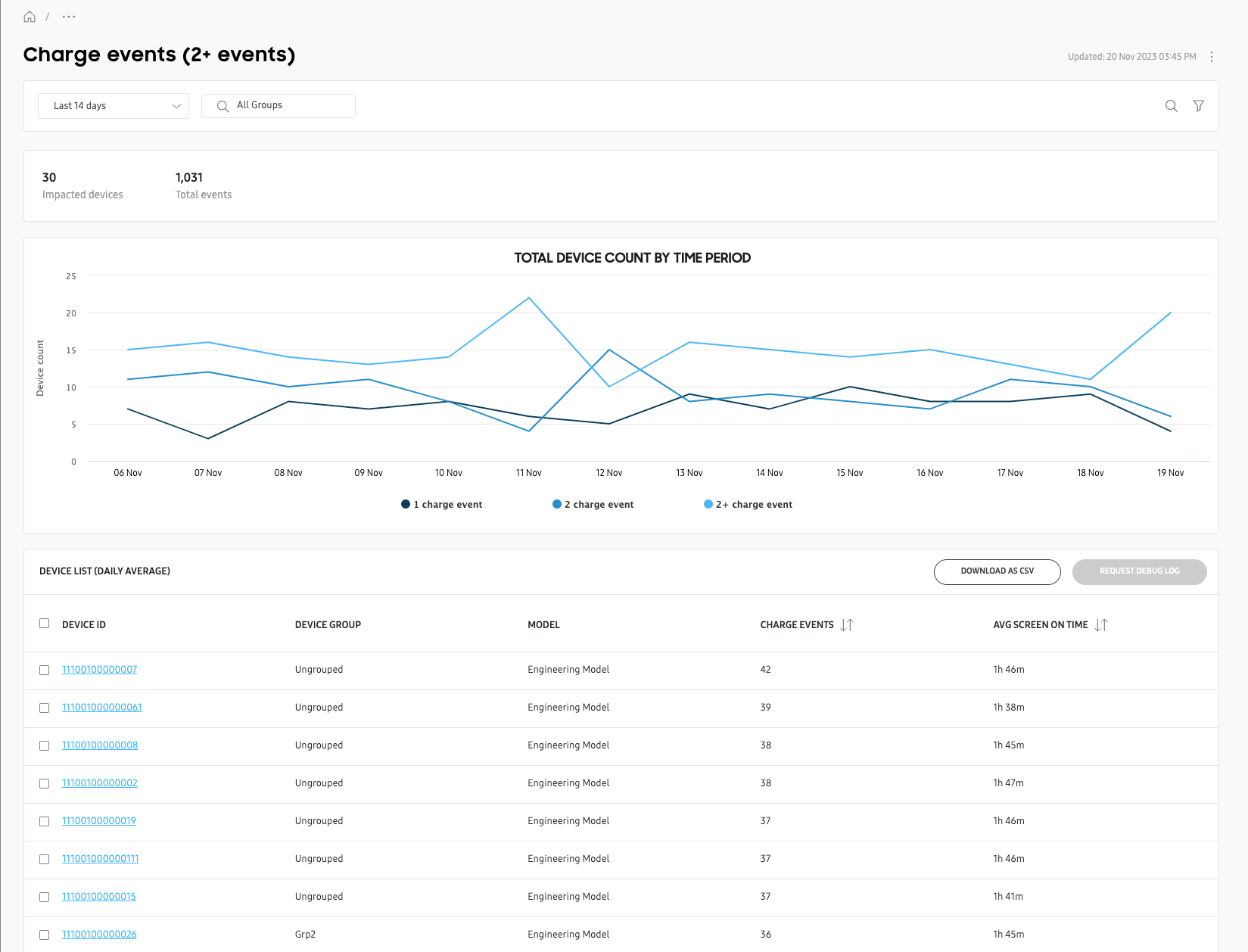
In the insight’s chart, you’ll see the total number of devices that had one, two, or more than two events per day, over the selected reporting period.
In the insight’s table, you’ll get details about each device that reported an event, including the its associated device group, device model, total event count, and average screen time. To download a CSV file for further analysis, select one or more devices and click DOWNLOAD AS CSV.
To help troubleshoot low battery level events further, you can also request a device debug log by selecting one or more devices then clicking REQUEST DEBUG LOG.
Click any device in the DEVICE ID column to view more details in an expanded panel. To learn more about expanded device details, see Manage devices
On this page
Is this page helpful?