View activity logs
Last updated September 25th, 2024
The Activity Log keeps a record of all activities performed within the Knox Admin Portal.
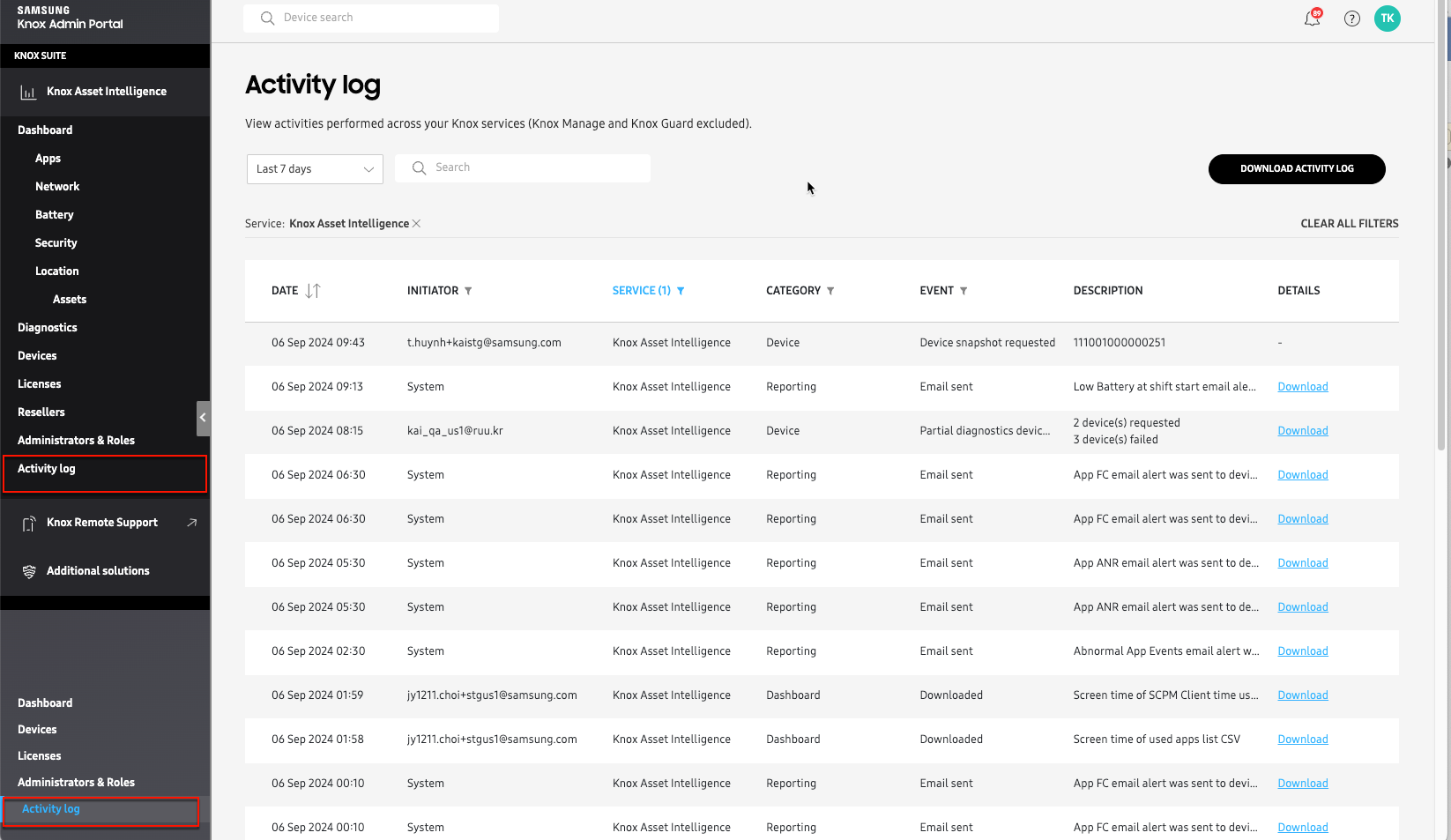
An “activity” is defined as an action performed by an admin that affected the status of the console, or the status of a specific device. In consoles with multiple admins, the log can help identify console issues caused by a particular admin’s action.
If you are using Knox Asset Intelligence along with other Knox services, you can click Activity log in the bottom left corner of the Knox Admin Portal navigation panel. A complete history of all activities — from all services — is displayed. If you want to view the activity log for only Knox Asset Intelligence, select it from the SERVICE column’s filter options, then click APPLY FILTERS, or click Activity log from the Knox Asset Intelligence console navigation panel.
On the Activity log page, You can see the date an activity was performed, the name of the administrator who performed it (initiator), the activity category, the event that occurred, and a brief description of the event. For some activities (like when a diagnostic device log is requested), you can also view additional details, or download an additional file related to the activity.
To download a CSV copy of the activity log for further analysis, click DOWNLOAD ACTIVITY LOG in the top right corner. If you’ve selected filters, only the filtered data is included in the downloaded CSV file.
Is this page helpful?