Manage admins and roles
Last updated April 3rd, 2024
Manage admins and roles
Knox Asset Intelligence lets you add other administrators to the console in order to view or manage your devices and dashboard data. The general process for adding admins and creating roles is the same for all Knox Suite products, and is documented in Manage Knox service administrators.
Role-based data access
When defining roles for your Knox Asset Intelligence admins, you can use Data access permissions to grant or deny access to certain dashboard insights and console features. Admins must be granted access to an insight or feature in order to use it on the console.
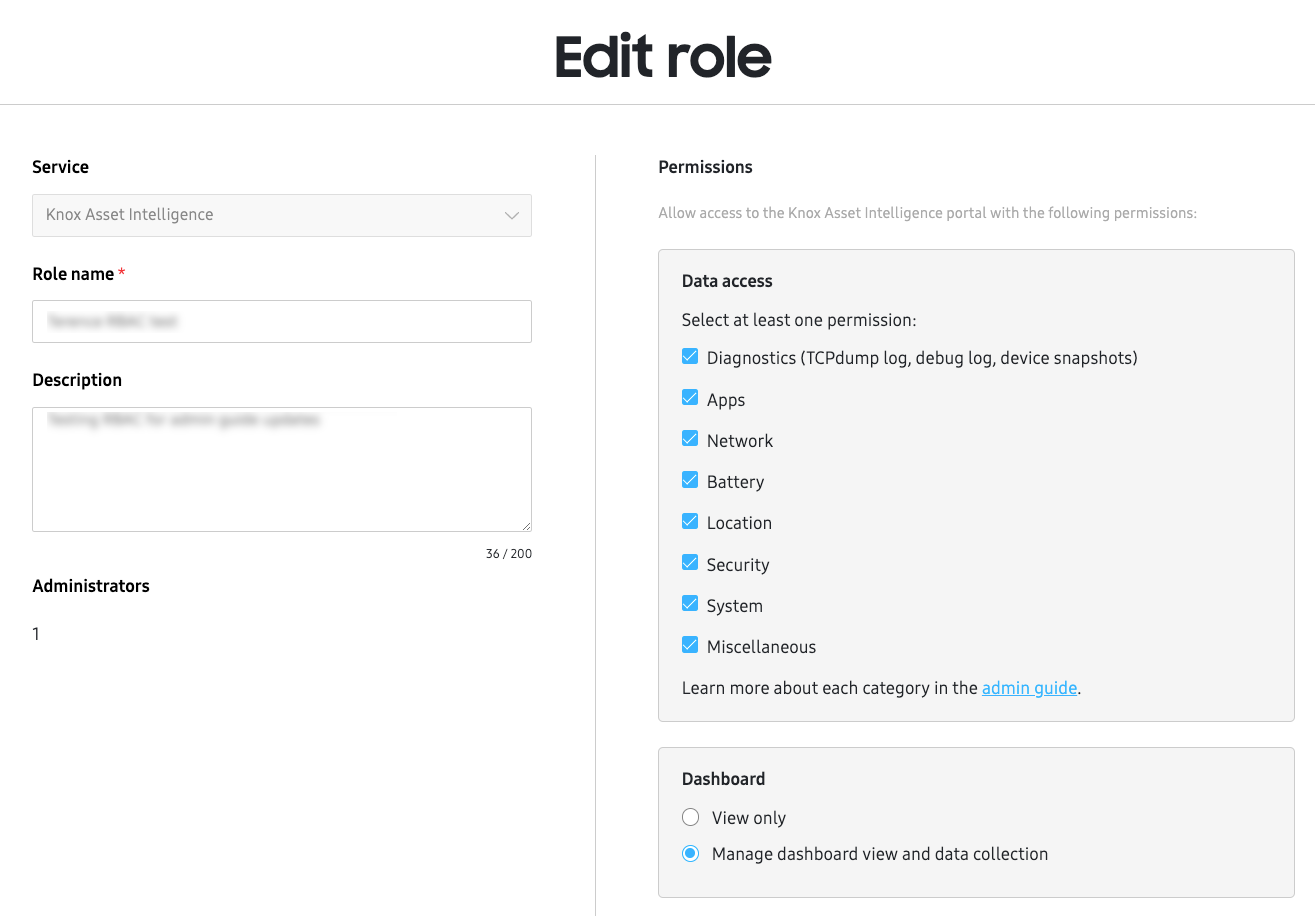
The following list describes each Data access permission and its associated dashboard insight or feature:
Diagnostics
Provides admins with access to the Diagnostics page. If granted, admins can view the following logs on the console:
- TCPdump logs
- Device debug logs
- Snapshots
If you want to also let admins request a log or snapshot, then you’ll have to also grant the role permission for Devices and Uploads > Manage devices > Accept, reject, upload, unenroll devices, manage tags, request debug log, and send permission notifications.
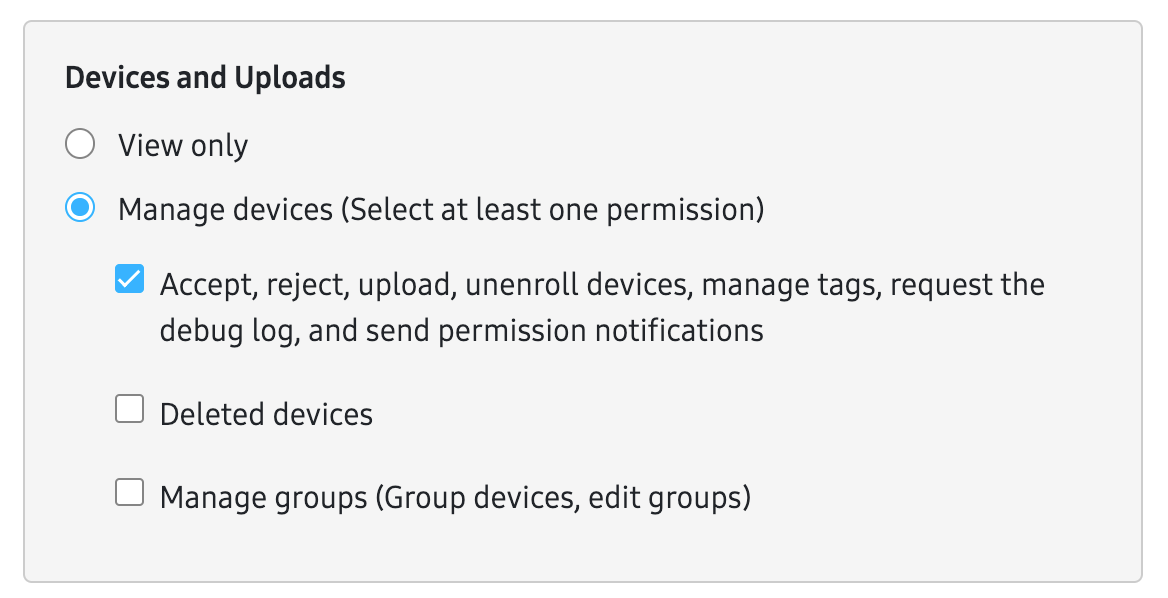
Apps
Provides admins with access to the Apps dashboard insights. If selected, admins can view these insights on the main Dashboard:
- Screen time
- Apps with most issues events
- Total app usage
- Background app usage
- Foreground app usage
- Groups with app issues events
- Apps with highest battery consumption
- Apps with highest network usage
- App type
If you also grant the role permission for Dashboard > Manage dashboard view and data collection, then admins can go to Settings > Customize to show or hide these insights, and Settings > Data Conditions > Data upload to modify the App data collection settings.
Network
Provides admins with access to the Network dashboard insights. If selected, admins can view these insights on the main Dashboard:
- Network latency response times
- Wi-Fi disconnection events: Groups
- Wi-Fi disconnection events: BSSIDs and APs
- Mobile network usage
- Data usage by connection type
If you also grant the role permission for Dashboard > Manage dashboard view and data collection, then admins can go to Settings > Customize to show or hide these insights, and Settings > Data Conditions > Data upload to modify the Network data collection settings.
Battery
Provides admins with access to the Battery dashboard insights. If selected, admins can view these insights on the main Dashboard:
- Battery status
- Battery state of health
- Groups with low battery devices at shift start
- Groups with low battery events
- Low battery events
- Battery drain events
- Charge events
- Battery level at shift start
- Battery level at shift end
If you also grant the role permission for Dashboard > Manage dashboard view and data collection, then admins can go to Settings > Customize to show or hide these insights, and Settings > Data Conditions > Data upload to modify the Battery data collection settings.
Location
Provides admins with access to the Location dashboard. If selected, admins can view the Location dashboard map, as well as the following pages:
- Assets
- Venues (Labs)
- Analytics (Labs)
If you also grant the role permission for Dashboard > Manage dashboard view and data collection, then admins can go to Settings > Customize to get access to these additional Location dashboard features:
- Find asset
- Get the latest location
- Create venue
- Edit venue
- Verify venue
- Delete venue
- Manage zones
Security
Provides admins with access to the Security Center. Security center is only visible on the main Dashboard. Once granted, admins can also go to Settings > Customize to show or hide the Security center from the main Dashboard.
System
Provides admins with access to the system dashboard insights. System insights are only visible on the main Dashboard. If selected, admins can view the following insights:
- Storage usage status
If you also grant the role permission for Dashboard > Manage dashboard view and data collection, then admins can go to Settings > Customize to show or hide these insights and Settings > Data Conditions > Data upload to modify data collection settings for these insights.
Miscellaneous
Provides admins with access to the miscellaneous dashboard insights. Miscellaneous insights are only visible on the main Dashboard. If selected, admins can view the following insights:
- Device drops
- Knox Service Plugin status
- Knox Service Plugin profile failed: Error categories
- Knox Service Plugin profile failed: Failure policies
- Scanning performance
If you also grant the role permission for Dashboard > Manage dashboard view and data collection, then admins can go to Settings > Customize to show or hide these insights and Settings > Data Conditions > Data upload to modify data collection settings for these insights.
On this page
Is this page helpful?