Smart Switch compatibility on different Android Enterprise activations
Last updated July 26th, 2023
Categories:
Environment
-
Samsung Smart Switch
-
Knox Manage (KM)
-
Android Enterprise (AE) Fully Managed Device mode, formerly known as device owner (DO) mode
-
Android Enterprise (AE) Fully Managed Device with a Work Profile, formerly known as corporate-owned, managed profile (COMP) — a corporate-owned personally-enabled (COPE) deployment for Android 10 and below
-
Android Enterprise (AE) Work Profile on Company Owned Device (WP-C) — a corporate-owned personally-enabled (COPE) deployment for Android 11
-
Android Enterprise (AE) Work Profile mode, formerly known as profile owner (PO) mode — a Bring your own device (BYOD) deployment
Overview
Smart Switch is an application that allows you to transfer accounts, contacts, messages, applications, media, and more. Smart Switch supports transferring data from Android, iOS, and iCloud. It can be easily downloaded from the Google Play Store.
It’s important to note that Smart Switch isn’t compatible in all areas for AE deployments, and the table below shows the supported methods.
Smart Switch compatibility
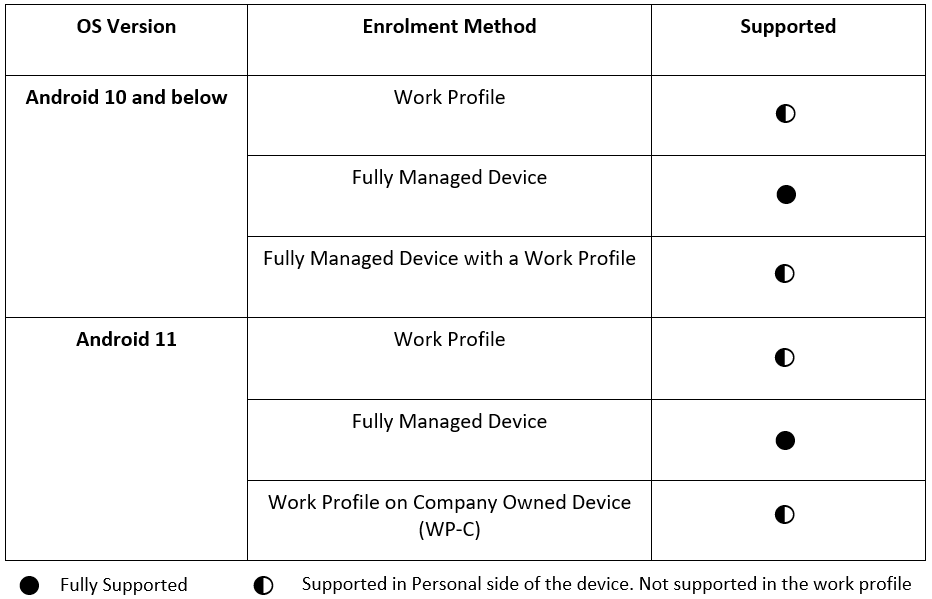
As shown, Smart Switch can be used in Fully Managed Device, Work Profile, and WP-C to transfer data to the device. In Work Profile, Fully Managed with a Work Profile, and WP-C, Smart Switch is only supported on the personal side of the device. This is enabled so the user can transfer their personal data to and from the device. Fully Managed Devices can enable Smart Switch via managed app configurations, but by default is restricted for security reasons.
For Android 10 and below using a Fully Managed Device with a Work Profile enrolment method, you can use KSP to enable SS on the personal side with these steps:
-
Go to Device-wide policies > Device Restrictions.
-
Set Enable device restriction controls to Enable.
-
Set Allow Smart Switch to Enable.
How do I enable Smart Switch using Managed App Configurations?
The following are general EMM steps to enable Smart Switch on Fully Managed Devices. Please consult your EMM’s documentation on how to use Managed App Configurations for vendor-specific steps.
-
In your EMM console, go to the Apps management area.
-
Find the Samsung Smart Switch mobile app and edit its properties.
-
In the managed app configuration section, enable the Allow Smart Switch Run option configuration.
-
Save and publish the changes to your devices.
-
On the device, launch Smart Switch. The warning message no longer appears and Smart Switch is allowed to open.
On this page
Is this page helpful?