Device key mapping for rugged devices
Last updated July 26th, 2023
Refer to the following Device key mapping options to map app functions to a rugged device’s hardware keys.
Device key mapping can be supported using either a KPE Premium, Knox Suite, or Knox Platform for Customization (KPC) license.
KPC is a light version of KPE focusing on customization capabilities.
Keep in mind, there is a precedence amongst key mapping settings that can make using them together problematic. For tips on setting key mapping controls collectively, go to: Key mapping considerations.
For information on integrating a hardware key re-mapping configuration directly with the Samsung Knox SDK, go to: Hardware key re-mapping.
For general information on device key mapping, go to Device key mapping overview.
For information on device key mapping for non-rugged devices, go to Device key mapping for non-rugged devices.
-
Set the Enable Key Mapping Controls value to True to utilize a group of controls to map device key configurations for a specified application. This setting must be set to True to utilize the options and controls in this key mapping section. Setting this value to False restricts hardware key mapping capabilities. The following hardware key mapping options are available:
-
Provide the Package Name <string> of the application receiving the customized key mapping configuration. Once the package name is defined, refer to the following key mapping options:
- Top_Key_Short_Press
- Top_Key_Long_Press
- XCover_Key_Short_Press
- XCover_Key_Long_Press
- Side_Key_Double_Press
-
-
Set the Enable PTT/Side Key Mapping for Microsoft Teams value to True to enable key mapping support to pass an intent for a Microsoft TEAMs application package.
-
Set the XCover/Active key mapping for specific application value to True to enable key mapping for a specific hardware press action and application package.
- Define the Package Name of the application (.apk) receiving the XCover/Active key mapping actions.
- Enable Samsung Intent to ignore any custom intent definitions for key press and key release defined below.
- For Intent for Key press, specify the name of the Android intent used to handle the key press event.
- For Intent for Key release, specify the name of the Android intent used to handle the key release event.
-
Set the Top key mapping for specific application value to True to enable key mapping for a specific hardware press action and application package.
- Define the Package Name of the application (.apk) receiving the Top key mapping actions.
- Enable Samsung Intent to ignore any custom intent definitions for key press and key release defined below.
- For Intent for Key press, specify the name of the Android intent used to handle the key press event.
- For Intent for Key release, specify the name of the Android intent used to handle the key release event.
-
Set the Enable Key Mapping to Launch applications control <bundle> to launch a specific enterprise application package <name> and configure the button press intent and override default intent if applicable. Once the package is defined, refer to the following key mapping options:
- Top_Key_Short_Press
- Top_Key_Long_Press
- XCover_Key_Short_Press
- XCover_Key_Long_Press
- Side_Key_Double_Press
Key mapping considerations
When enabling key mapping controls, policies are applied according to a set order of precedence.
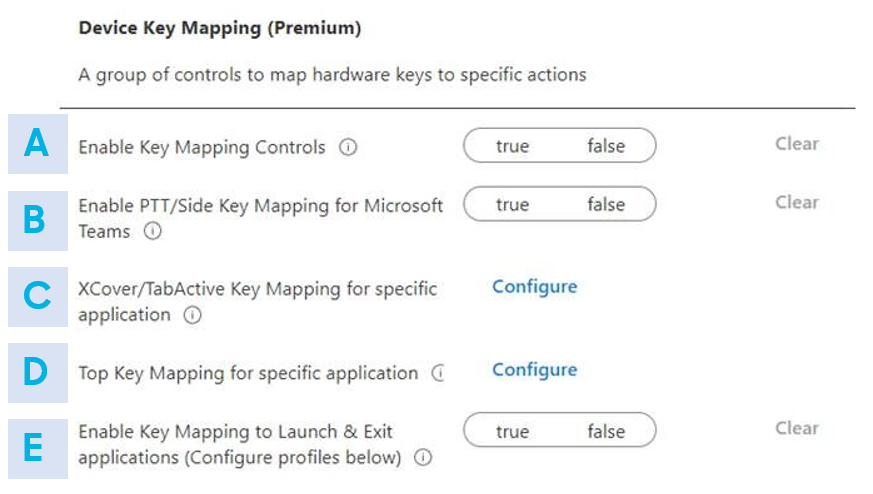
Keep the following usage scenarios in mind when planning your key mapping configuration:
-
Among B, C, D, and E, the precedence order is B > C > E for the XCover Key, and D > E for the Top Key.
-
If just B and C are enabled, B is applied.
-
If just B and E are enabled, B is applied for the XCover Pro. E is supported on both XCover Key and Top Key, with Top Key settings applied.
-
If just C and E are enabled, C is applied for the XCover Key. E is supported on both XCover Key and Top Key, with Top Key settings applied.
-
If just D and E are enabled, D is applied for the Top Key. E is supported on both XCover Key and Top Key, with XCover Key settings applied.
-
If B, C, D, and E are all enabled, B is applied for the XCover Pro. D is applied for the Top Key.
On this page
Is this page helpful?