Device key mapping for non-rugged devices
Last updated July 26th, 2023
As an IT admin, you can map the power (side) key on non-rugged devices to launch an app. For example, you could press the side key to launch the Walkie Talkie app in Microsoft Teams for push-to-talk (PTT) capability.
This intent doesn’t replace the intents available for rugged devices, but instead works in tandem with them.
For general information on device key mapping, go to Device key mapping overview.
For information on device key mapping for rugged devices, go to Device key mapping for rugged devices.
Map the side key
For the side key mapping to work properly, you must disable the Bixby package and configure the side key press-and-hold setting, as described in the following procedure.
-
Deploy a compatible push-to-talk (PTT) app with your UEM through Managed Google Play.
-
Deploy the Knox Service Plugin (KSP) app through your UEM.
-
Obtain a Samsung Knox license on the Knox Admin Portal, or use an existing Knox or Knox Suite license.
-
Create and deploy the KSP PTT policy with your UEM to configure keys and disable the Bixby packages.
For example:
-
Disable Bixby:
In your UEM, there should be a configuration setting that lets you disable an app without the device user’s input. In this setting, enter com.samsung.android.bixby.agent.
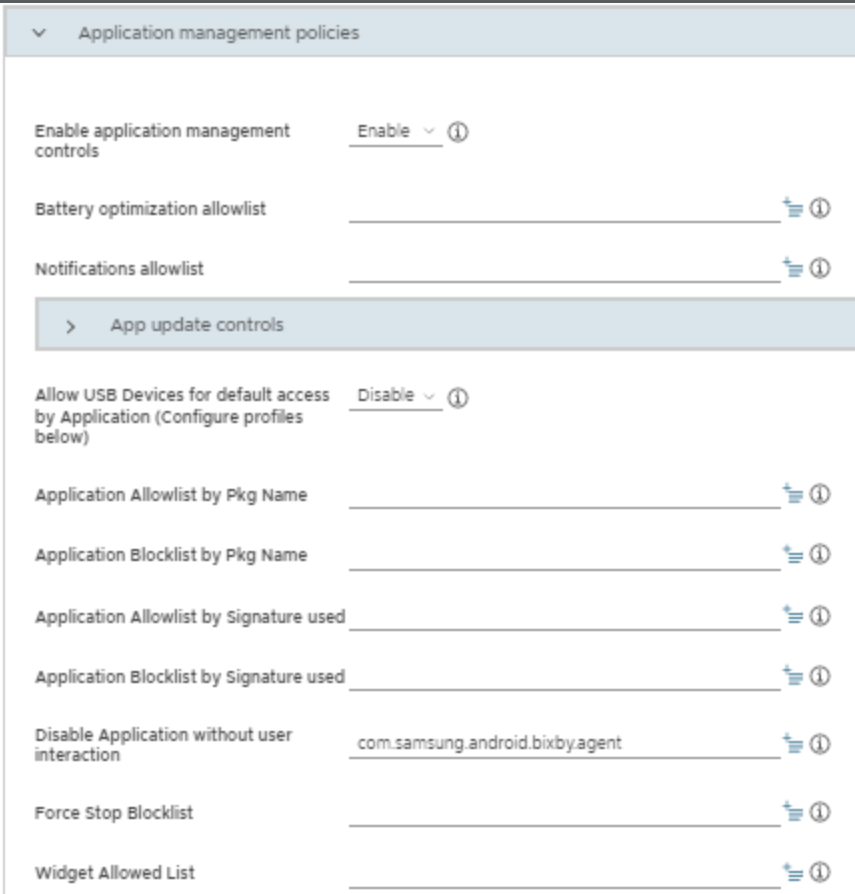
-
Add your PTT intents:
Under Device-wide policies, turn on Enable device policy controls. Then, under Device Key Mapping, turn on Enable Key Mapping.
Your UEM should have configuration settings similar to Intent for Key press and Intent for Key release.
The two relevant button intents are preloaded by default, but you can change their names:
com.samsung.android.knox.intent.action.SIDE_PRESS
com.samsung.android.knox.intent.action.SIDE_RELEASE
- Only use the long press intent. The short press intent may turn the device screen off or on.
- Press corresponds to key down, and release corresponds to key up.
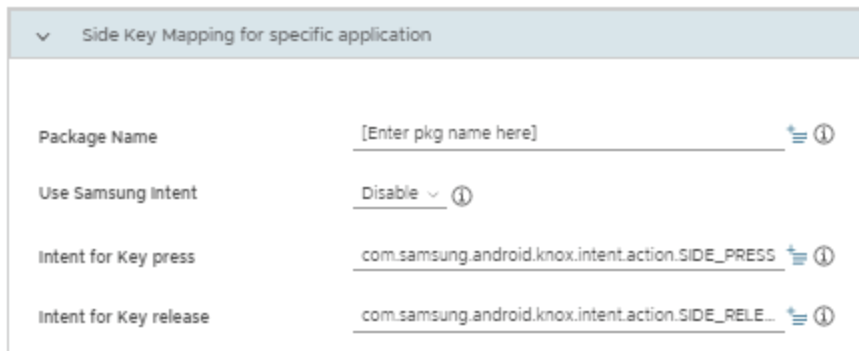
-
-
Configure the policy for the side key menu item:
-
In your UEM, add a new setting menu item, for example, using a configuration option such as Configure a setting menu item.
-
Name this new menu item. For example, Side key > Press and hold.
-
Set the value for this setting to 0.
-
If possible, make sure to disable the device user’s ability to modify the setting.
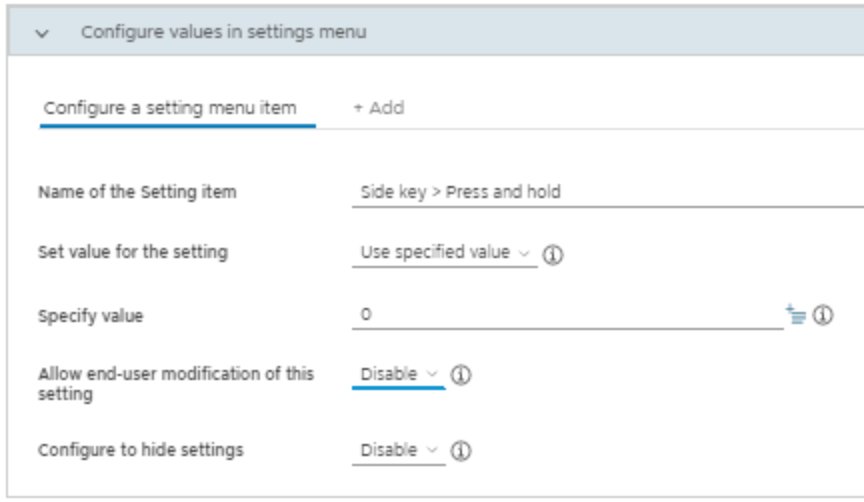
-
On this page
Is this page helpful?