Set up with a UEM
Last updated January 15th, 2024
Set up Knox Service Plugin with Knox Manage
Knox Service Plugin provides additional policies on top of standard Android policies which you can configure on Samsung devices. To deploy these policies, the plugin needs to be approved on the devices. Starting with the Knox Manage 22.11 release, when you configure a Knox Service Plugin policy in a profile, the Knox Manage console automatically approves the plugin on any devices that receive the profile.
To configure and deploy policies:
-
Start creating a new profile. When creating the profile, select Android Enterprise and then select Samsung Knox.
-
When you’ve finished entering the profile details, click Save & Set Policy.
-
On the Set Policy page, expand the Samsung Knox (Android Enterprise) > Knox Service Plugin policy drawer.
-
Select the Knox Service Plugin category.
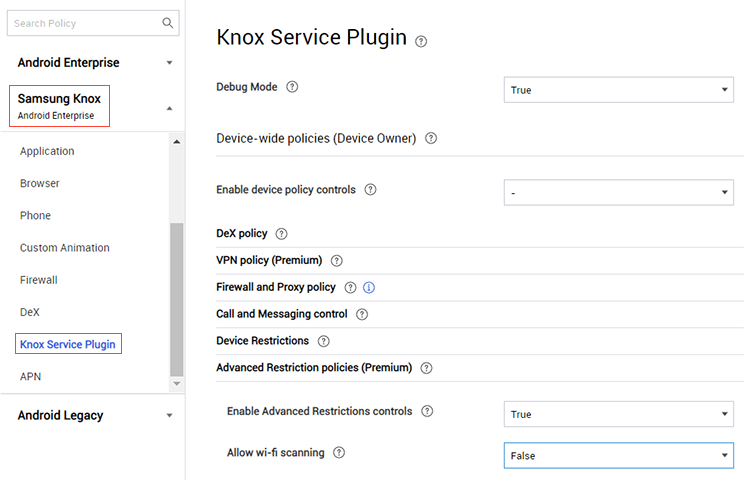
-
Configure the policies as needed. For information on the available Knox Service Plugin policies, see Policy Descriptions.
-
Do one of the following:
-
Click Save & Assign to save your changes and proceed with assigning the profile to groups or organizations.
-
Click Save to save your changes. You can assign the profile to groups or organizations at a later time.
-
Consult the following resources for more help with device and group management in Knox Manage:
- To add a group, see Register a group.
- To add an organization, see Add an organization.
Set up Knox Service Plugin with other UEMs
For information about setting up Knox Service Plugin with other supported UEMs, see the Knowledge Base Articles.
On this page
Is this page helpful?