How do I set up S/MIME for exchange accounts using the Samsung email client?
Last updated July 26th, 2023
Categories:
Environment
Samsung Native Email Client.
Summary
This article describes how to set up S/MIME for exchange accounts using Samsung Email.
Resolution
To set up S/MIME for Samsung email client, follow the steps below:
-
Open the Samsung email client.
-
Tap More > Settings.
-
Select the required email account.
-
Under Security options, you can enable the Encryption and Signing features.
-
To enable encryption for all outgoing emails:
-
Select Encrypt.
-
Select the required client certificate.
-
Tap Allow if you want to use a certificate which is already installed or tap INSTALL to install new certificates.
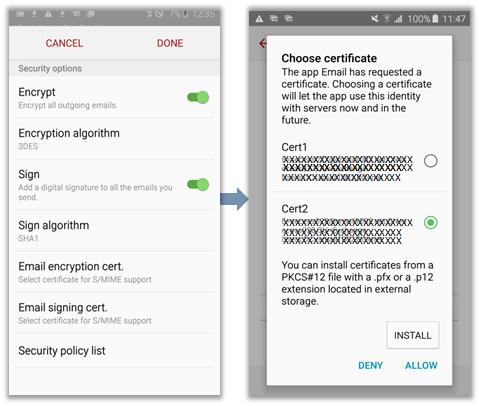
If a pop-up screen to set the secure screen lock is displayed, you must first set the device password to continue.
If the certificate(s) are not installed, you will get an error message stating, certificate not installed.
-
-
To enable signing for all outgoing emails:
-
Select the Sign option.
-
Select the required client certificate and tap Allow if you want to use a certificate which is already installed or tap INSTALL to install new certificates.
-
Alternatively, if you want to apply S/MIME only for a specific email, go to: Message Composer > MORE > Security Options. The Security options dialog is displayed. You can select the Encrypt and Sign options based on the requirement.
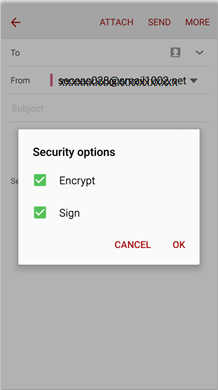
On this page
Is this page helpful?