Knox Mobile Enrollment 1.22 release notes
Last updated July 26th, 2023
Knox Mobile Enrollment (KME)
Improved KME onboarding for new customers
To better align with KC, and reduce the upfront enrollment complexity for new customers, a new user interface has been implemented that replaces the existing setup wizard new customers experience.
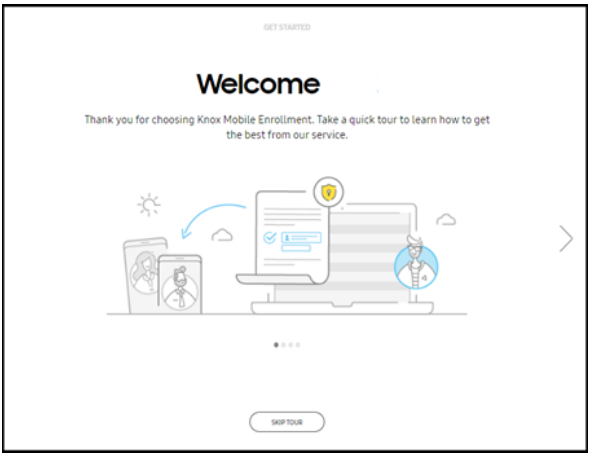
This streamlined onboarding navigation flow includes screens for adding devices, creating profiles, and assigning and enrolling devices.
Activity log events added for administrative roles
With this release, the activity log has been enhanced to provide a broader range of administrator role event changes.
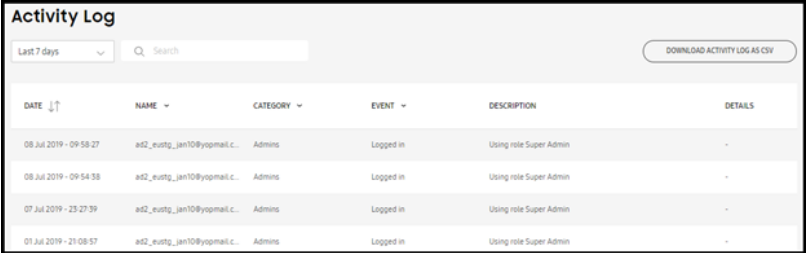
These administration and role events included in the activity log include the following:
- Administrator invitations
- Administrator logins
- Administrator modifications
- Re-sent, reactivated, or revoked invitations
- Blocked administrators
- Added, modified, and deleted roles.
Migrate existing profiles to either a DA or DO specific profiles
KME profile creation has become more complex as new DO options — partner drop-down, Knox License, and so on — were introduced. As DO options have become increasingly different from DA options, including them both in a single UX flow become unnecessarily cumbersome.
To resolve this issue, an admin can now specify whether they want to uniquely configure a Device Owner (DO) or Device Admin (DA) supported profile. Once selected, the subsequent screen flow navigation is specific to either the DO or DA profile type selected.
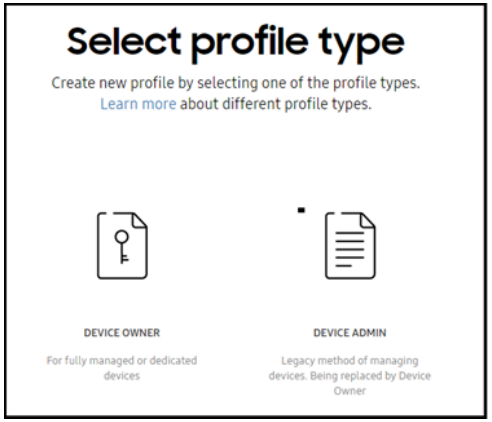
This enhancement allows admins to configure a profile with greater efficiency with no confusion about whether any configuration items are required to configure their intended DO or DA profile.
View only administrative permissions added
This KCS enhancement addresses customer requests to assign an administrator view only permissions. Once assigned, no profile configuration, device, or reseller administration is permitted any access except view only access.

When the IT admin selects the View only option, all nested options under that category — such as Profiles, Devices, and Uploads — are disabled. Additionally, if a category has nested options and that category does not have View only selected, at least one of its permission checkboxes must also be selected. New roles have View only enabled by default.
On this page
Is this page helpful?