Knox Mobile Enrollment 1.14 release notes
Last updated July 26th, 2023
Knox Mobile Enrollment (KME)
KME console UX refresh
The Samsung Knox team is introducing a new version of the Knox Mobile Enrollment (KME) console to provide optimal uniformity amongst our growing family of enrollment and configuration solutions.
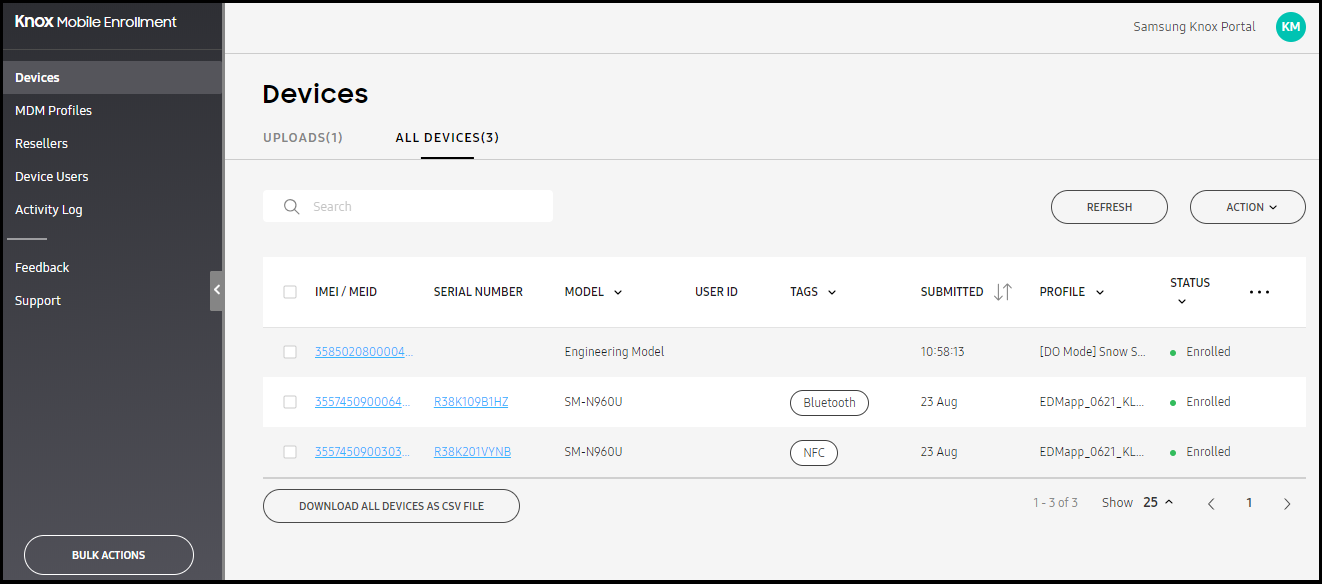
The central update is the introduction of a collapsible left-hand navigation menu, replacing the previous horizontal menu bar. This provides a visual-hierarchy of key enrollment and configuration console activities and administrator “call-to-actions.” The new KME console is personalized, with improved status updates from a user’s previous login. Colorized status indicators optimally display “at-a-glance” event severity for best in class efficiency.
New deployment trigger
A new device trigger was introduced in Knox 3.2 to streamline an enterprise device deployment when using Knox Mobile Enrollment (KME) or Knox Configure (KC) with Galaxy Note 9 and Tab S4 devices. The new deployment trigger allows an out-of-the-box (OOB) device to be deployed (enrolled/configured) without first being uploaded by a reseller, and without the user invoking the setup wizard.
To date, an out-of-box device that was not first uploaded by a reseller could only be deployed using the Knox Deployment App (KDA) running on a primary device, but the user would first have to navigate through the setup wizard. With this release, a simple plus sign (+) gesture on the target device’s Welcome screen starts the out-of-box deployment directly, bypassing the setup wizard and saving time. The target device needs to be first connected to the primary device running KDA via NFC or Bluetooth. To further simplify things, Wi-Fi credentials can optionally be passed from the primary device to the target device.
Customizable screen column display
The columns within the All Devices screen can be filtered to display some or all nine of the columns available. Use the Customizable Table drop-down menu, invoked on the right-hand side of the column display, to de-select those columns you would like removed from the display.
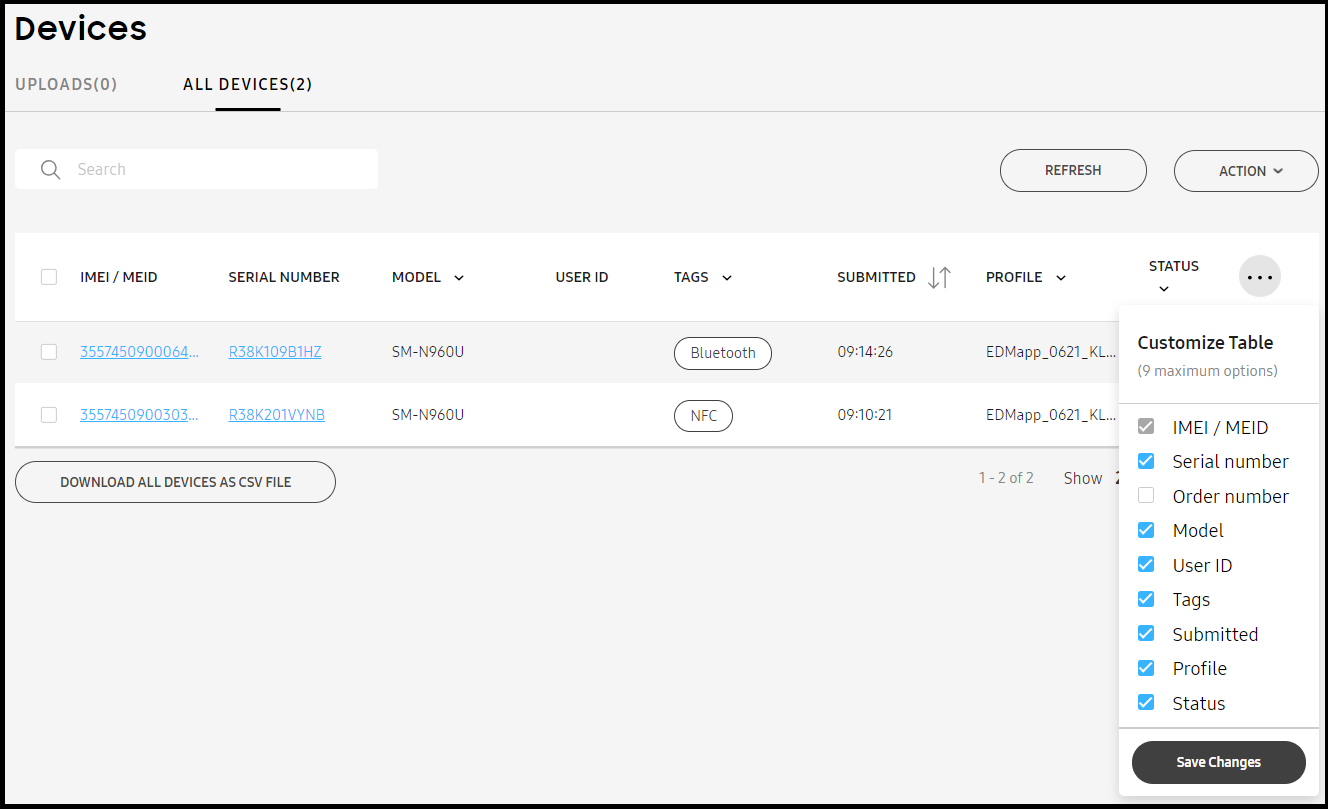
Use the filter options to select just those needed column values and select Save Changes. Once saved, the updated display settings are committed locally, and available in subsequent logins as long as the local system’s cache is not refreshed.
On this page
Is this page helpful?