How to disassociate a device from a Knox license key
Last updated January 3rd, 2024
Categories:
Environment
- Knox Platform for Enterprise
- Knox Manage
- Knox Capture
- Knox Suite (Knox Platform for Enterprise activations only)
How to access the device deactivation tool
If a device has been factory reset, you may notice a discrepancy between your license activation count and the number of enrolled devices in your UEM console. In this case, ensure that the devices are properly disassociated from your Knox Platform for Enterprises license key:
-
Sign in to the Knox Admin Portal.
-
Go to Licenses.
-
Under OTHER KNOX LICENSES, click Manage license keys.
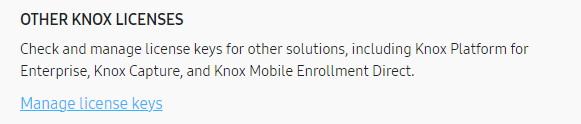
-
Under Device Management, click Device Deactivation.
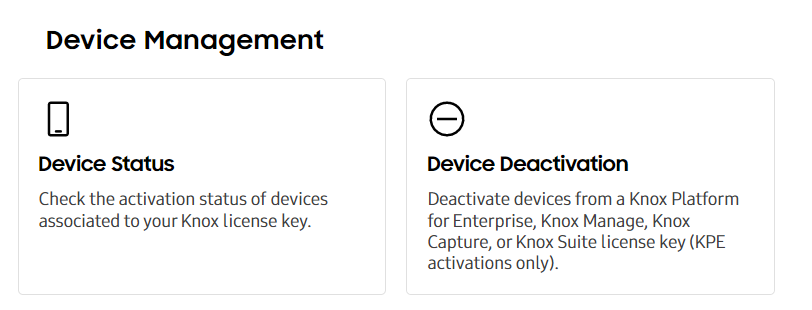
-
If you’re a first-time user, you’re prompted to enter a paid Knox license key to upgrade your Knox account. Then, click Upgrade.
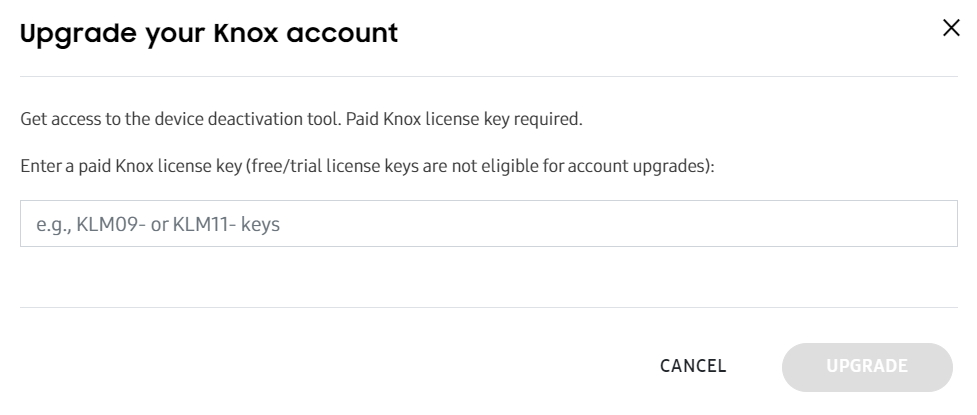
- To access the device deactivation tool, a paid Knox license key is required. Free and trial license keys are not eligible for account upgrades.
- The device deactivation tool does not support Knox Manage licenses with the KLM12 prefix. To disassociate a device from a Knox Manage license starting with KLM12, unenroll it from the Knox Manage console.
How to use the device deactivation tool
To use the device deactivation tool:
-
If you have a list of device IMEIs that you would like to remove, select Remove. If you have a list of device IMEIs that you would like to keep, select Keep.
Make sure to select the correct option. If you select Keep, then all device IMEIs not included in the provided list are disassociated, and your device users are locked out of their work profiles.
-
Download the CSV template and enter all device IMEIs that are currently in use.
-
Upload the CSV file with your device IMEIs to the device deactivation tool.
-
Click Submit.
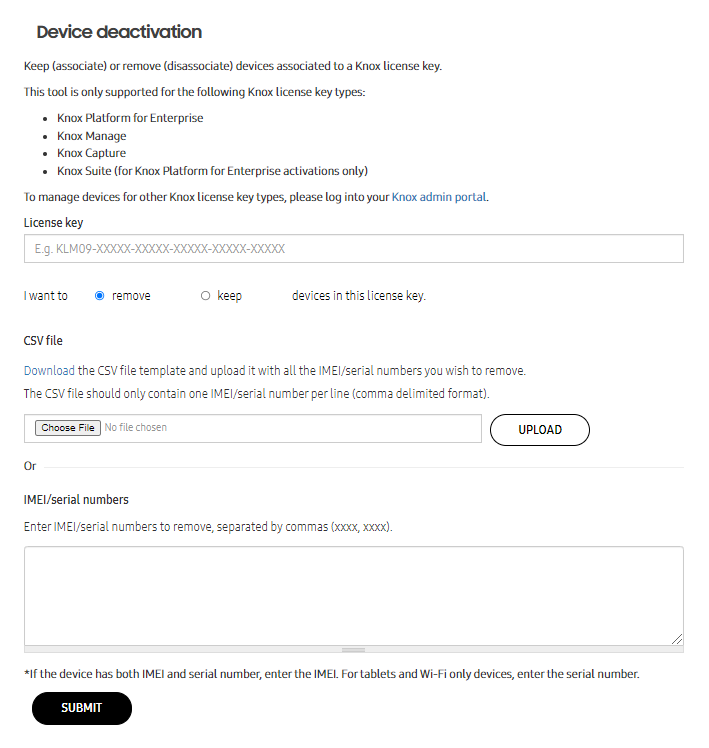
If you selected Keep, any devices not in the CSV file have their corresponding license seats released. If you selected Remove, all the devices in your CSV file have their corresponding license seats released.
Additional information
How to find the number of seats in a Knox Platform for Enterprise license key
On this page
Is this page helpful?