Samsung DeX Management
Last updated February 20th, 2024
Samsung DeX is a unique product that lets you use your phone as if it were a laptop or desktop computer. You simply connect your phone to a monitor, and optionally use a mouse, keyboard, or S-Pen to launch apps, move objects, type text, write text, or draw images.
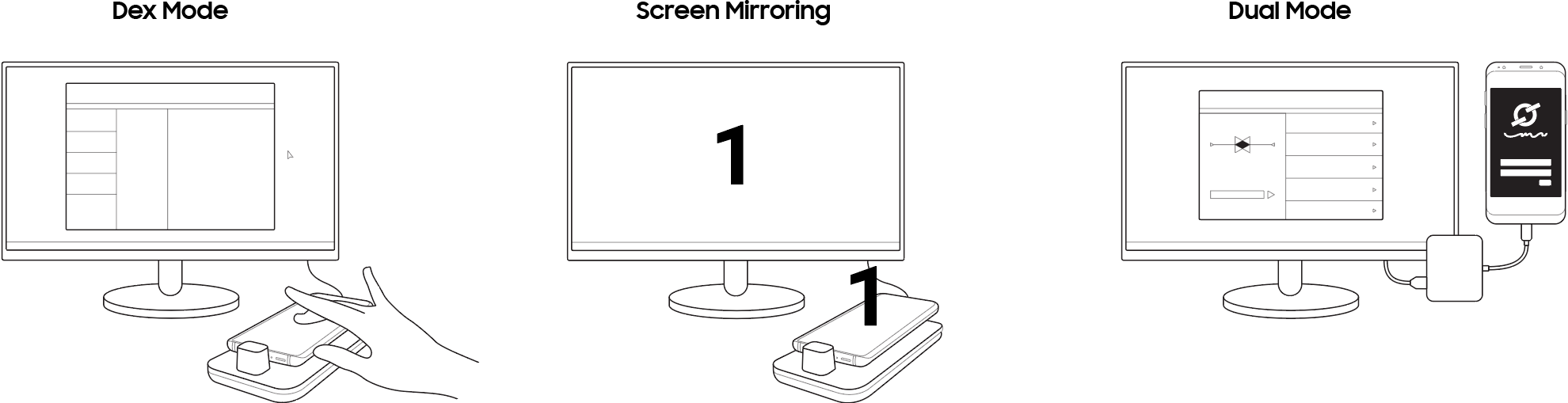
DeX supports three different modes:
- DeX Mode — The phone’s screen appears on the connected monitor. You can connect a keyboard and mouse to enter text and move the cursor on the monitor. Use this mode to read or write documents, participate in video conferences, compose more complex emails, edit images, or develop slide presentations.
- Screen Mirroring — The phone’s screen is duplicated on the monitor. Use this mode to view images or videos.
- Dual Mode — You can use both the phone screen and the monitor at the same time.
You can connect your phone to a monitor and peripherals using one of the following options:
- Samsung DeX docking station
- Samsung DeX docking pad
- USB-C to HDMI adapte
Why use Samsung DeX?
Instead of having to carry both a laptop and phone, you now need only a phone. Through a single portable device, you can quickly write documents, edit spreadsheets, and create presentations on a conventional large screen. There is no need to purchase or carry along a separate laptop. The DeX mode untethers employees from their laptops, and offers enterprises many capital cost savings opportunities.
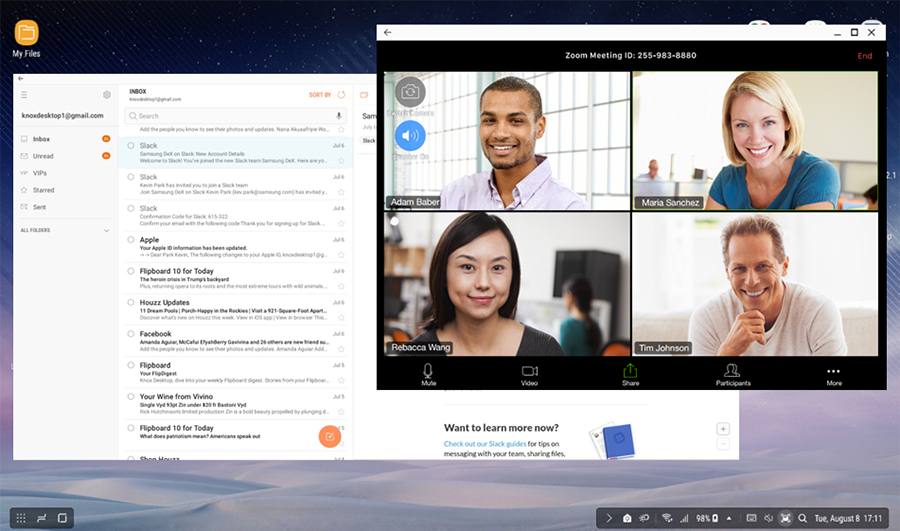
Using Knox to customize DeX
Enterprises can use the Samsung Knox platform to secure the way Samsung DeX works, allowing them to benefit from the Knox Platform’s defense-grade security features without sacrificing the innovation and productivity that comes with DeX.
Using a large screen in DeX mode means that sensitive information may be visible to passersby. As such, you can use the Knox platform to improve security in DeX mode. You can deploy security policies such as:
- Setting a screen timeout while in DeX mode
- Allowing only Ethernet connections, no Wi-Fi or cellular data
- Disabling specific apps in DeX mode, for example, apps displaying confidential data
- Disabling DeX mode
You can also use the Knox Platform to customize the DeX interface. Available customizations include:
- Uploading a company logo to the DeX loading screen
- Adding or removing shortcuts from the DeX launche
Unique advantages of Samsung DeX
- Mobile desktop experience — Enables phone use, on the go, in a desktop environment. A separate laptop is unnecessary. You can access the apps and files necessary directly using your phone.
- Defense-grade security on a desktop — Protects users and enterprises with industry-leading security while preserving the productivity enhancements of a desktop environment.
- Universal app compatibility — Compatible with the native Samsung and Android apps that are pre-installed on devices. Popular apps such as Microsoft Office apps and Adobe Photoshop Express are also optimized for use with DeX to take advantage of larger, multi-app displays.
- Customizable — Mobile app developers can enhance and control their apps while in use with DeX, using DeX APIs from the Knox SDK.
On this page
Is this page helpful?