Use scanner overlay
Last updated July 26th, 2023
The Scanner overlay feature lets device users view the camera preview window and the business app screen concurrently. When the user triggers a barcode scan, a mini camera preview is shown over the business app screen as a picture-in-picture (PiP) window, allowing users to use the scanner and view their app’s data at the same time.
Functionally, the Scanner overlay behaves just like the normal scanner. When the device user aims the camera at the barcode, Knox Capture sends the scanned data to the business app depending on how the scan engine settings are configured.
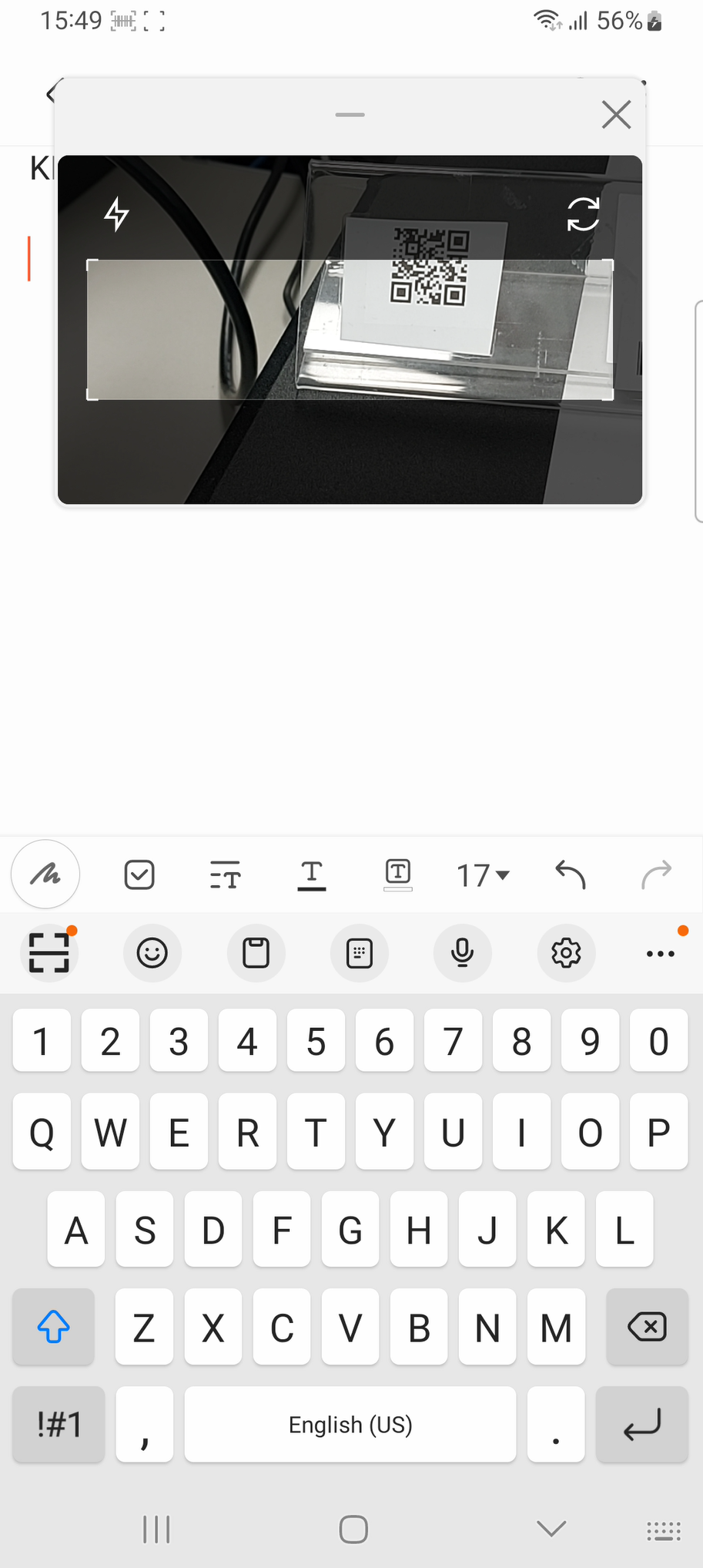
Enable the Scanner overlay
The Scanner overlay can be enabled in both Admin and Managed modes. To enable this feature, go to the Knox Capture home screen, tap the Options button (three dots), tap Scanner overlay, then toggle the feature On.
When you launch the scanner overlay for the first time, an on-screen tutorial explains how to reposition and resize the overlay. By default, the overlay appears at the top of the screen. Any size or position adjustments you make to it are saved for future scanning sessions.
Tap the X in the top-right corner to close the Scanner overlay.
On this page
Is this page helpful?