Troubleshoot
Last updated July 10th, 2024
Access support from the app
To access support from the app,
-
Tap the more actions menu icon (
 ) on the right of the Profiles section. Then, tap Support to go to the Support screen.
) on the right of the Profiles section. Then, tap Support to go to the Support screen.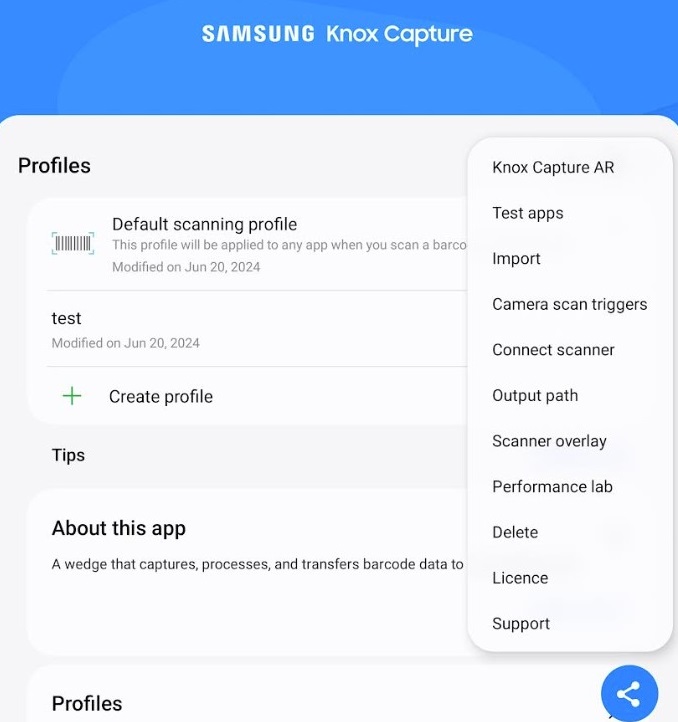
-
On the Support screen, you can see the following icons:
-
Samsung Knox Privacy Policy — Check the details of the Samsung Knox privacy policy.
-
About Knox Capture — View the app details like version of Knox Capture, open source licenses, and terms of service.
-
Quick help — Get links to helpful resources.
-
Guides — View comprehensive documents with detailed instructions for an in-depth understanding of Knox Capture.
-
FAQs — View the answers of specific user queries and common questions for Knox Capture.
-
Tutorials — View the step-by-step instructions to use Knox Capture.
-
Release notes — View the latest release notes to check recent changes in Knox Capture.
-
Contact us — Check the details for contacting Knox sales representative.
-
You can tap these icons to open the associated page in the device’s browser app.
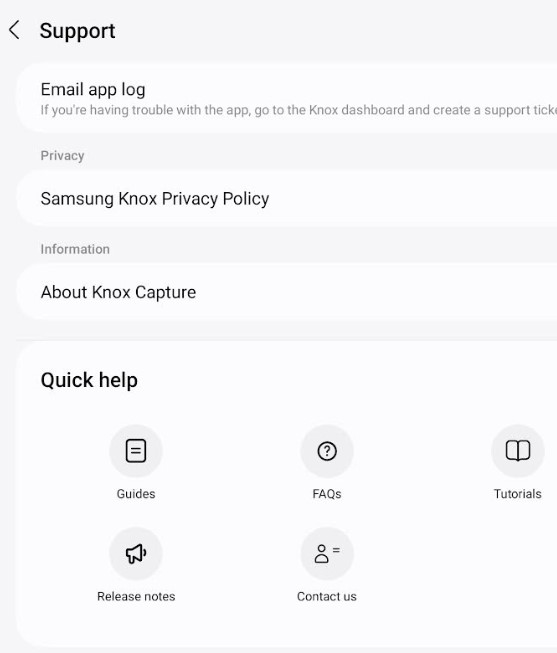
-
Open a support ticket
You can open a support ticket in the Knox Admin Portal when you’re using a trial or paid license. When creating a support ticket, please provide logs to help resolve your issues.
To retrieve an app log:
-
Expand the more actions menu on the home screen and tap Support.
-
Tap E-mail app log to launch the device’s default email app. The email app opens a new message with the compressed log file attached.
-
Send the email to the enterprise IT admin.
-
Open a support ticket in the Knox Admin Portal.
On this page
Is this page helpful?