Create a Samsung account
Last updated January 3rd, 2024
To use Knox Suite, you need to create a Samsung Knox account.
When you register, make sure you select Knox Suite from the list of Knox solutions.
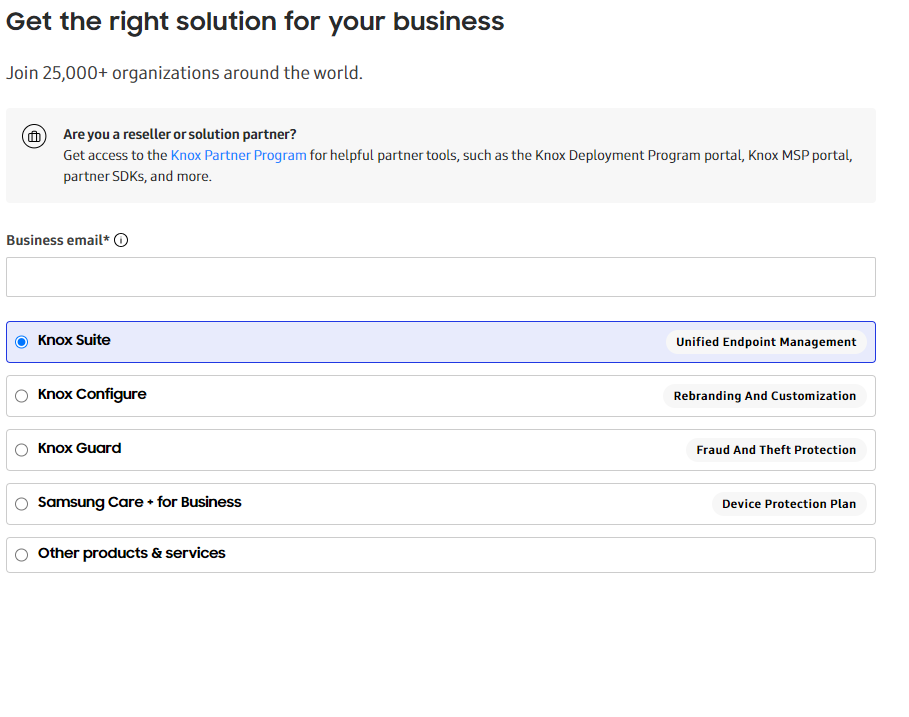
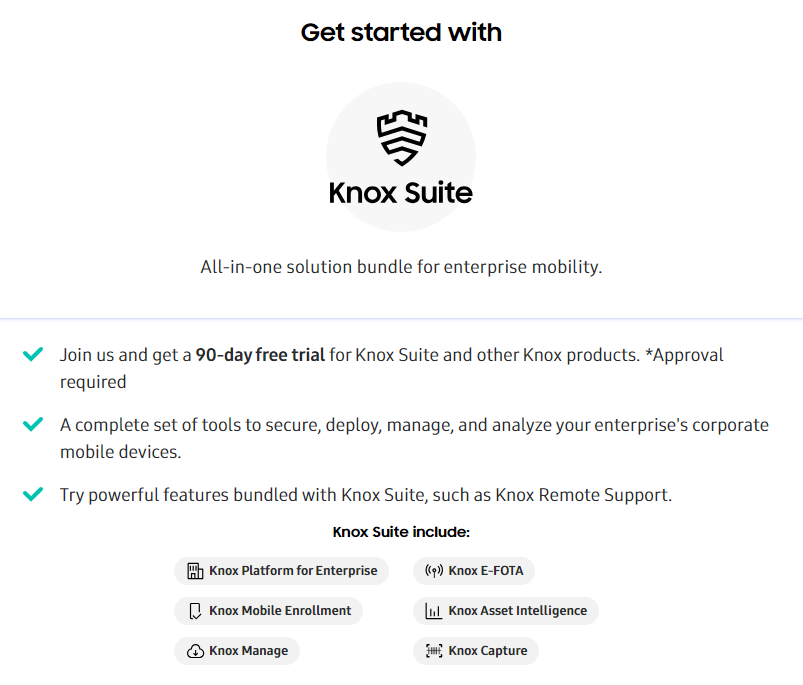
If you already have a Samsung account and access to Knox services, skip to the next step.
Tutorial progress
You’ve completed 1 of 3 steps!
NextOn this page
Is this page helpful?