Merge Knox Suite licenses
Last updated October 22nd, 2024
If you want to reduce the number of licenses you manage, you can merge Knox Suite licenses. There are two ways to do this:
- By adding a new batch of devices with no license to an existing license
- By merging Knox Suite licenses
Append Enterprise Edition devices to an existing Knox Suite license
If you already have a Knox Suite license for Enterprise Edition devices and you receive an additional device upload of Enterprise Edition devices, you can add the new batch of devices to your existing license.
This operation increases the number of seats in your existing license to include the additional devices. It also adjusts the license key’s expiration date.
You can only append devices to an existing license if:
-
The device reseller and license reseller are the same, or the license reseller is listed as No license reseller (N/A), and
-
The number of REMAINING DEVICES is greater than zero.
To append Enterprise Edition devices to an existing Knox Suite license:
-
Go to the Enterprise Edition dashboard. There are three ways to open the dashboard from the Knox Admin Portal:
-
Select the reseller that uploaded a new batch of devices. The number in the corresponding REMAINING DEVICES column represents the number of seats that will be appended.
-
Click ACTIONS > Append to an existing license.
-
In the Append to an existing license dialog:
-
Select the existing license key you want to add new seats to, then click CONTINUE.
-
Read and confirm the changes to be made on the existing license. Your license is adjusted such that all the seats in your license share the same expiration date.
-
(Optional) Select your preferred license reseller.
-
(Optional) Select Automatically add devices from this reseller to your license to automatically approve future device uploads from the device reseller.
Enabling Automatically add devices from this reseller to your license affects your license seat count and expiration date if your reseller uploads more devices.
-
Finally, click APPEND.
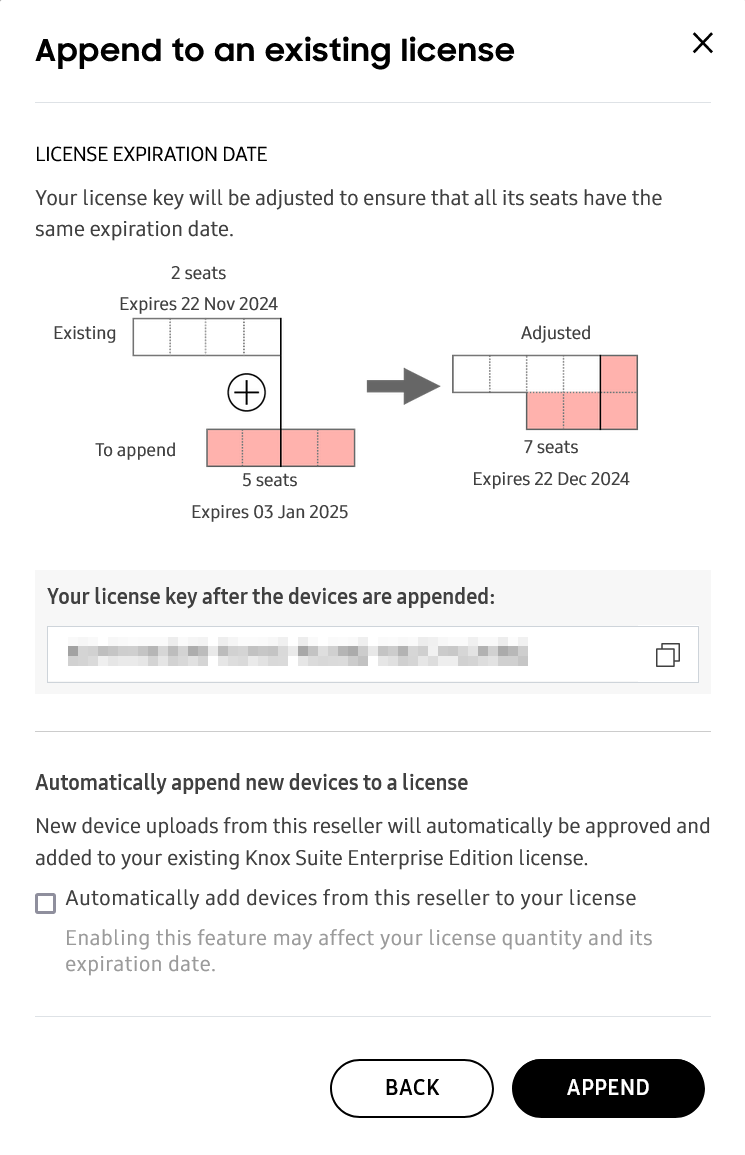
-
-
The newly-uploaded devices are added to your existing license.
Merge Knox Suite for Enterprise Edition licenses
If you have generated multiple licenses and you want to lessen the number of Enterprise Edition licenses you manage, you can merge licenses into one. The resulting quantity of license seats is equal to the sum of the licenses that were merged. The expiration date is adjusted accordingly.
You can only merge licenses if:
-
The licenses are from the same reseller, or the license reseller is listed as No license reseller (N/A),
-
Both are Knox Suite for Enterprise Edition licenses,
-
The status of the licenses is Active, and
-
The licenses have zero seats activated. Licenses for Enterprise Edition devices are activated after a device is enrolled into a Knox service.
To merge Knox Suite for Enterprise Edition licenses:
-
Go to the Enterprise Edition dashboard. There are three ways to open the dashboard from the Knox Admin Portal:
-
Click ACTIONS > Merge license, then click Merge on the license you want to merge. You can merge up to two licenses at a time.
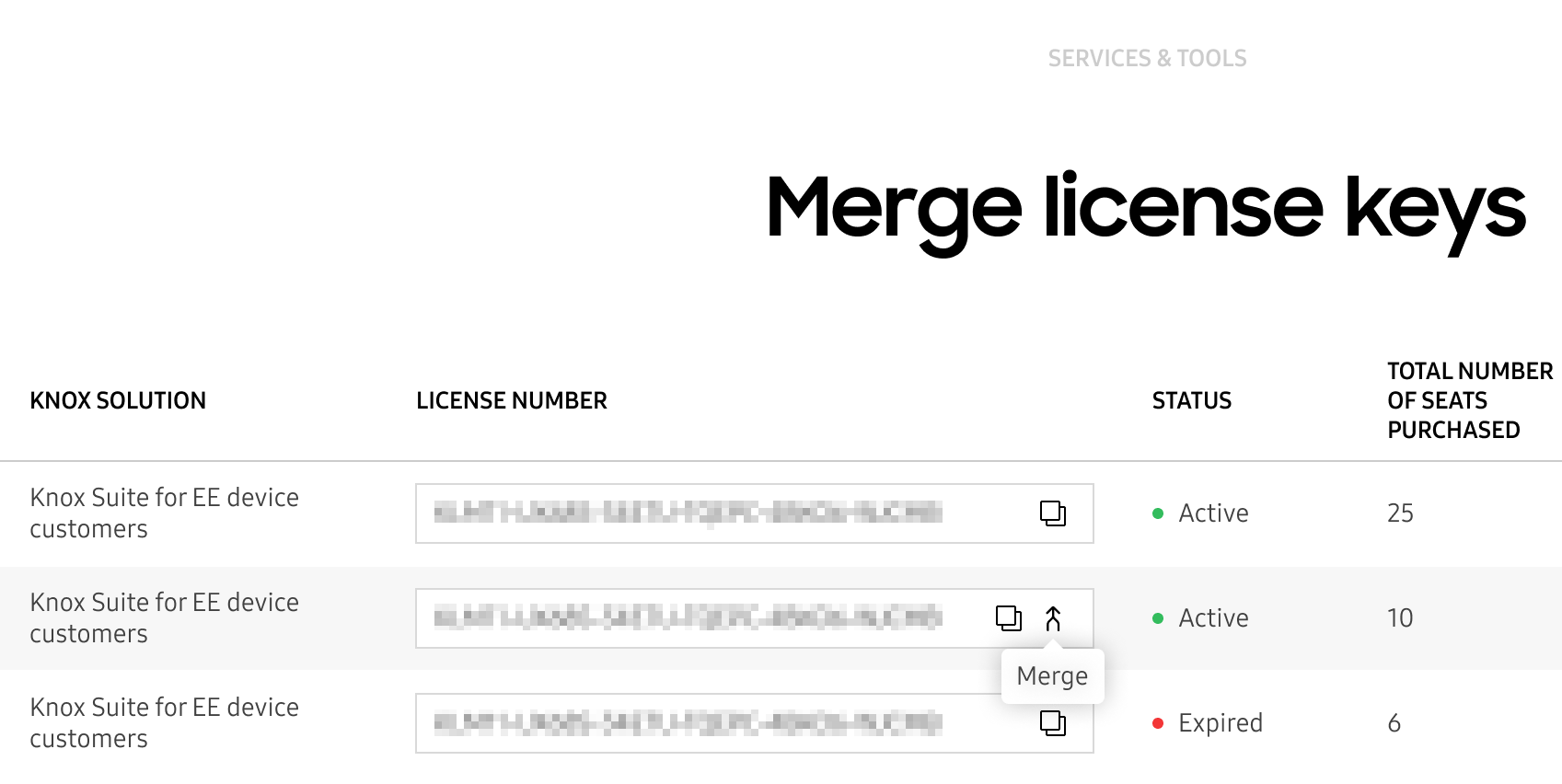
-
In the Merge License dialog:
-
Confirm that the license key shown is the license you want to merge from, then click NEXT.
-
Select the license you want to merge to, then click NEXT.
-
(Optional) Select your preferred license reseller.
-
Read and confirm the changes to be made on the licenses you’re merging, then click MERGE.
-
On this page
Is this page helpful?