Confirm and register your license
Last updated April 24th, 2024
This section provides information about the Knox Suite license, and describes how to navigate through the Knox Suite products to ensure that your Knox Suite license is properly registered.
Knox Suite license
When you apply for access to Knox Suite, a trial license is automatically generated and registered for you. This license applies to all Knox Suite services, covers up to 30 active devices, and expires after three months.
When your trial license expires, you can purchase a commercial license from an authorized reseller to continue to use Knox Services:
-
In the navigation pane, go to Licenses. The consolidated license page opens.
-
Click ACTIONS > Get a license > FIND RESELLER to view the list of authorized resellers.
-
Select a reseller, enter your contact details, then click CONTACT NOW to submit a request to them.
-
Connect with the reseller and complete your license purchase.
-
After you procure your commercial license, there are two ways to register it on the Knox Admin Portal:
-
You can provide your Knox Customer ID to your license reseller, who can register the license on your behalf. To obtain your Knox Customer ID, click your account icon.
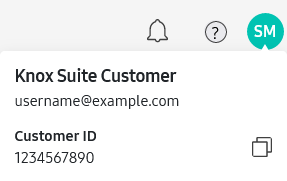
-
You can also register the license manually. To do so, go to Licenses, then click ACTIONS > Enter license key. Enter your license name and key to activate Knox Suite.
-
Other licenses
Knox Suite includes Knox Capture and Knox Platform for Enterprise, which need their own separate license keys. If you plan to use either of those services, you need to generate a free Knox Platform for Enterprise Premium license or a Knox Capture trial license:
- Click Licenses on the Knox Admin Portal navigation pane.
- On the consolidated licenses page that opens, click Manage license keys. The Other License Keys page opens.
- Click ACTIONS and select which license key you want to generate. The new license is added to your license key list.
Launch the Knox Suite services
-
In the navigation pane, click the service you want to open.
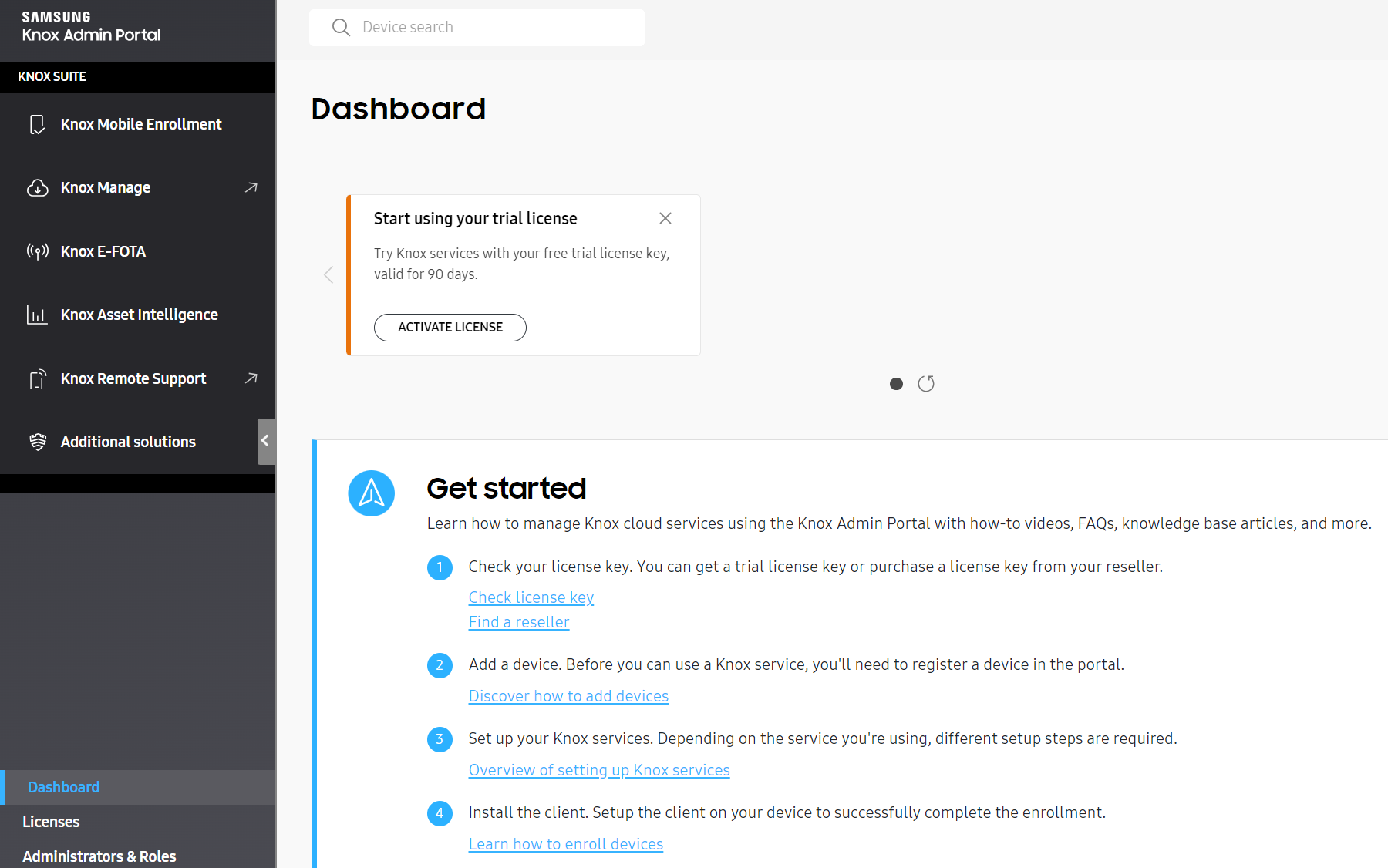
-
The console corresponding to your selection opens. Refer to the respective documentation of each product to learn how to get started with it.
You can also sign in to Knox Manage through your organization’s direct URL. For more information on signing in to Knox Manage, see Sign in to Knox Manage.
Confirm your Knox Suite license in the Knox Admin Portal
To confirm your Knox Suite license in the Knox Admin Portal:
-
In the navigation pane, go to Licenses. The consolidated licenses page opens.
Alternatively, from the dashboard you can click ACTIVATE LICENSE on the Start using your trial license card.
-
Confirm that the Knox Suite trial license was automatically generated and registered for you.
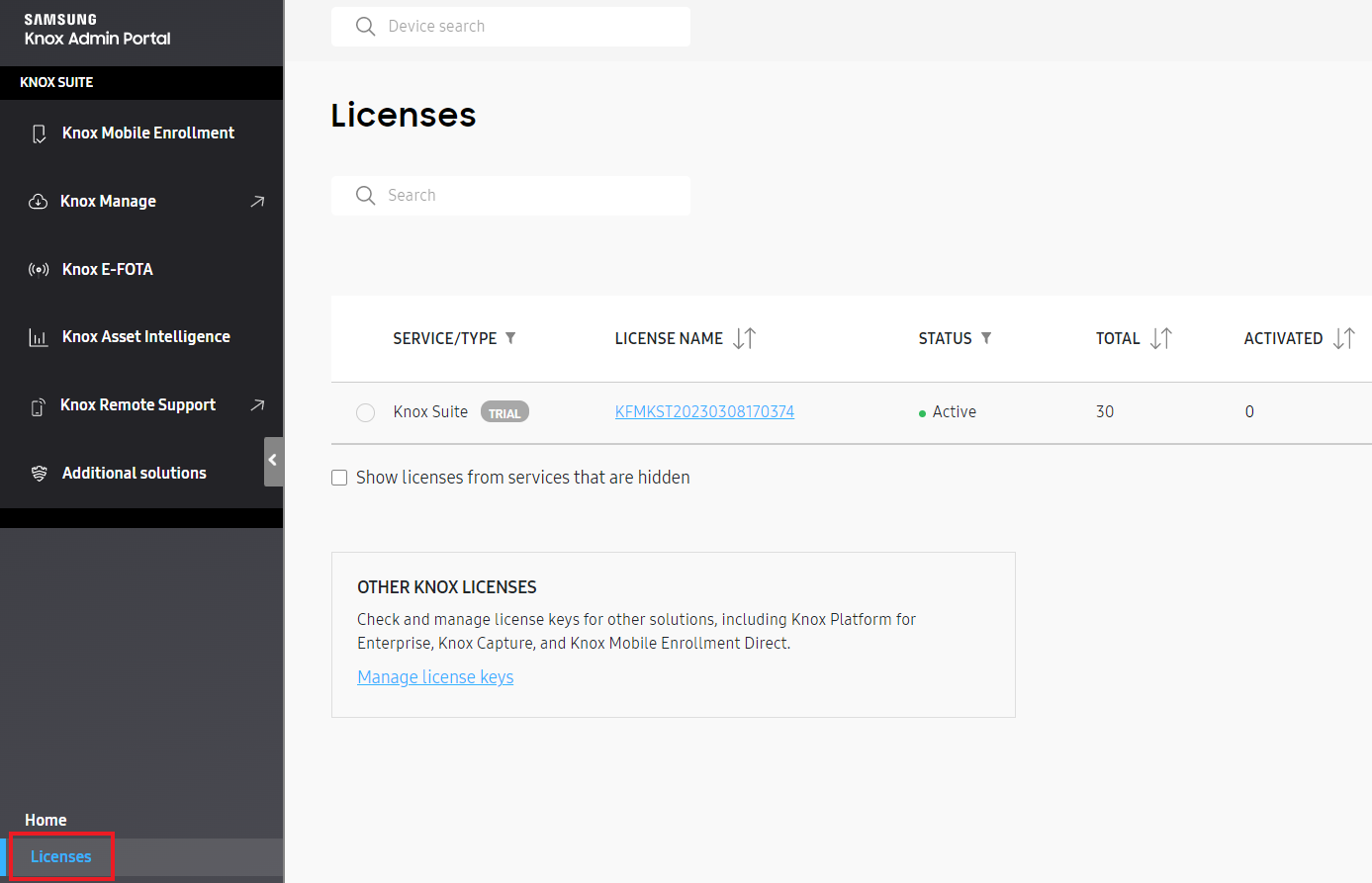
You can also navigate to the consolidated licenses page through the individual Licenses page in the dashboard of each Knox service.
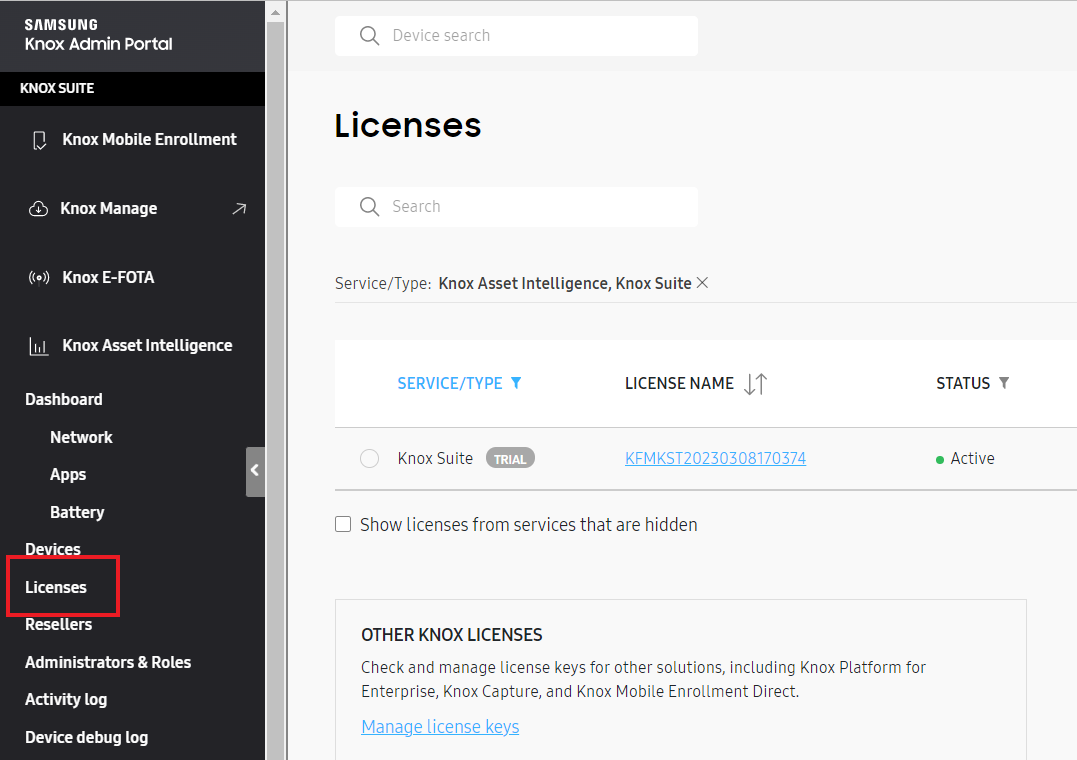
Confirm your Knox Suite license on the Knox Manage console
To confirm your license on the Knox Manage console:
-
Launch the Knox Manage console.
-
In the navigation pane, go to Setting > License. Confirm that the license key was automatically generated and registered for you. It must have the Knox Suite license type.
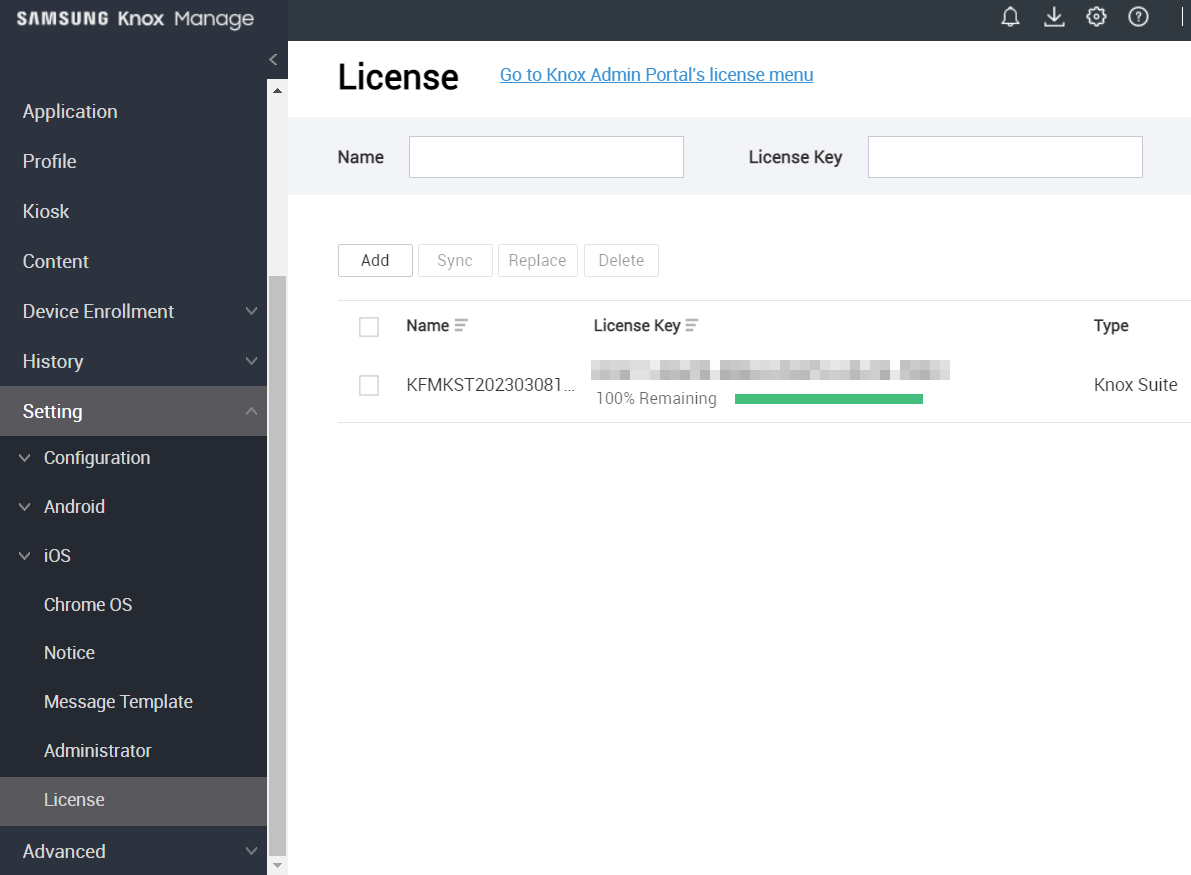
Manage your Knox Suite licenses
For more information on license registration and management in the Knox Admin Portal, see Manage Knox licenses.
The page includes how to replace or upgrade licenses, as well as how to delete a license. In the case of Knox Suite licenses with Knox Platform for Enterprise activations, you can also deactivate devices from a license.
Tutorial progress
Congratulations! You’ve completed 3 of 3 steps of this tutorial! You’re ready to use the Knox Suite services.
PreviousOn this page
Is this page helpful?