Knox MSP Program 1.39 release notes
Last updated April 25th, 2023
[License] Manage license keys for multiple customers
Starting with the KCS 1.39 release, the License view is available for MSP to manage all licenses for all managed customers in one place. As jointly managed customers can also manage their license on the customer portal, the available license-related actions that the MSP can perform are different depending upon the customer’s access permissions. On the MSP portal, for the sake of convenience and based on the access level of the customer, licenses are shown in the following two tabs:
-
Fully managed customers for the customers having no access permission
-
Jointly managed customers for the customers that have full access permission.
This feature helps MSPs manage Knox service licenses more cost effectively.
Fully Managed customers
For fully managed (no access) customers, MSPs can enter a license in the MSP portal and share it with multiple no access customers. If a license type is transferable — like the Knox Configure Dynamic (Per seat) license — license seats from unassigned customer are restored to remaining seats so that MSP can use those seats for other managed customer.
MSP can do the following with ACTIONS:
-
Get a license
Generate free trial license: MSP can issue a free trial license which is available for three months for 30 seats or devices, depending on type of license. Issued licenses are shown in the license table automatically.
-
Enter license key
Purchase commercial license: MSP can find resellers for their region to purchase a commercial license. MSP can enter a purchased commercial license and add name for the license. MSP can also assign a customer or multiple customers to share the seats or devices for each license.
The License table shows all licenses of all managed services for fully managed customers. When a license is selected, a dialog box showing detailed information about the license opens. On the license details dialog, the following information is available:
-
MSP can see license details information, such a license type, activation start/end date.
-
MSP can edit the license name.
-
MSP can see license seats information including used seats separated by each customer.
-
MSP can assign the license to another customer or unassign the customer from the license. License can be unassigned successfully only if there is no customer device using the license seat.
-
MSP can delete the license when the license has expired.
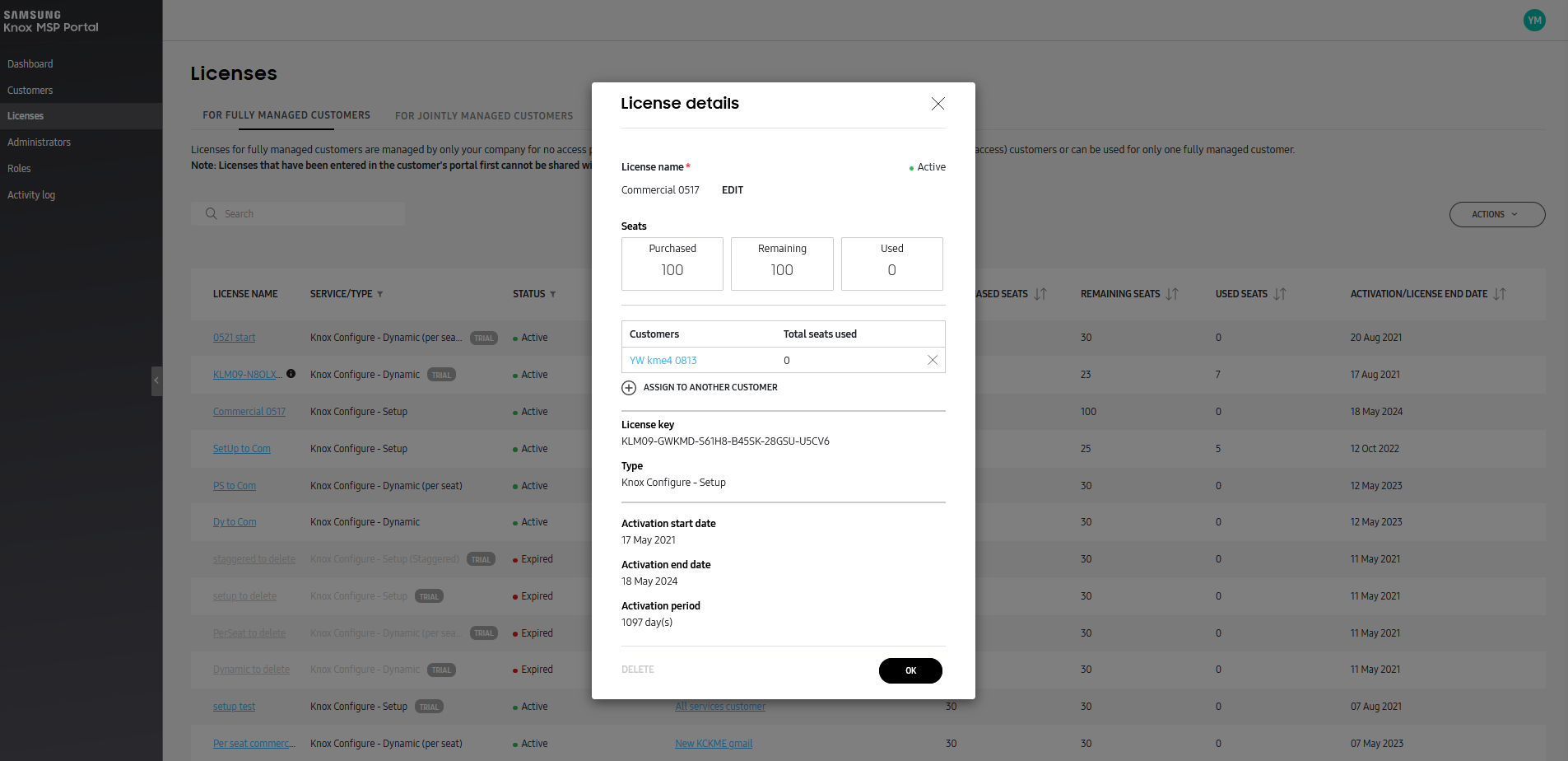
Note the following details:
-
For this release, only Knox Configure licenses are available for MSP portal’s license menu.
-
Licenses that were entered in the customer’s portal first cannot be shared with another customer.
-
A fully managed customer who is assigned to a shared license key cannot be changed to full access permission. As replacing license functionality is not available at this time, MSPs must first unassign the customer from the license and assign a new, unique license key to them.
-
MSP should not assign customers who expect full access permission or DELINK to a shared license.
Only jointly managed (full access) customers can be delinked
This release adds customer account management functionality. Delinking a customer means MSP can no longer manage the customer tenant and only the customer can do so. To make sure customer is ready to take over management activities, we do not currently allow delinking a fully managed (no access permission) customer, and restrict delinking to jointly managed (full access permission) customers.
Removed trial license count limitation
Previously, MSP could only generate and assign up to five seats per each trial license. Going forward, MSP can generate up to 30 seats for each trial license from MSP portal for fully managed customers and from a customer portal for the jointly managed customer.
For more information about MSP licensing, check License management.
Back to release notesOn this page
Is this page helpful?