View activity log
Last updated May 30th, 2023
This page describes how to view or download a list of activities that were performed in the Knox MSP Portal.
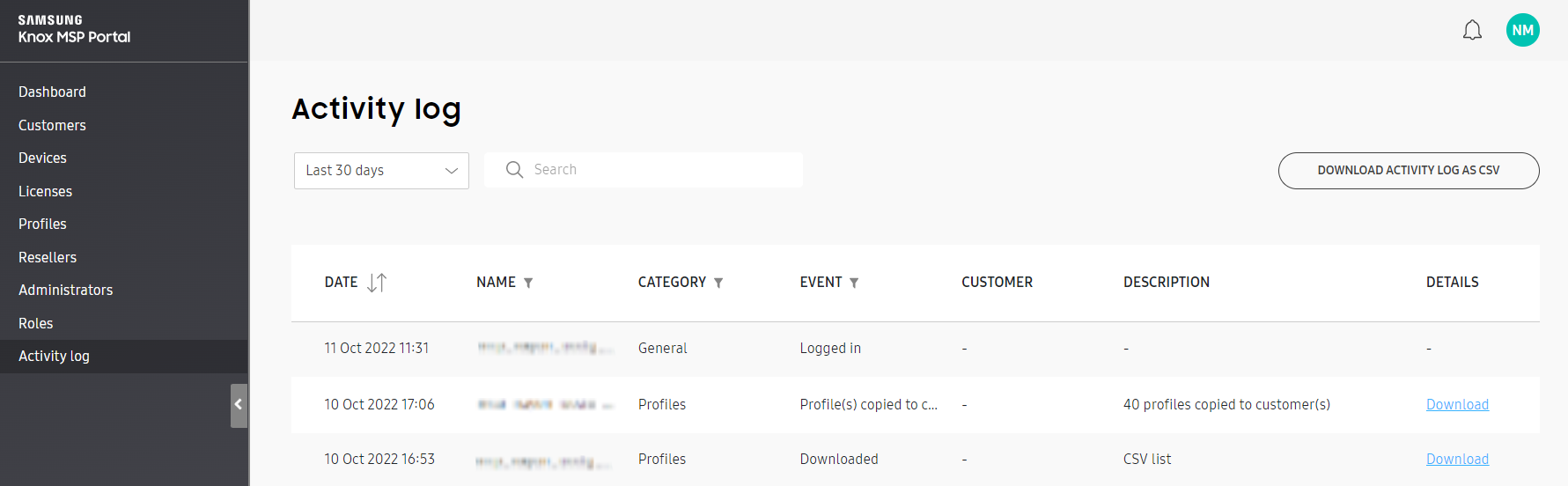
An activity is any action performed in the portal that affects the status of a service or device.
To sort data in the MSP activity log:
-
Go to Activity Log.
-
Use the menu in the top-left to set the historical trending period. Timeframes include Last 7 days, Last 30 days, and Show all.
-
To download the activity log, click DOWNLOAD ACTIVITY LOG AS CSV.
Only the entries that are currently visible are included in the CSV.
Sort the activity log
| Column | Description |
|---|---|
| DATE | Lists when each activity occurred. |
| NAME | The name of the admin or reseller that initiated an activity resulting in a log update. |
| CATEGORY | Lists the activity category. Available category filter options include Admins, Customers, Devices, General, Licenses, Profiles, and Roles. Click CLEAR to remove any category filters and display all available category options. |
| EVENT | Lists event type. |
| CUSTOMER | Lists the name of the customer related to the activity, if any. |
| DESCRIPTION | Provides additional context to the activity, such as number of devices uploaded, or the name of a profile that has been created. Descriptions can't be filtered like categories and events. |
| DETAIL | Displays links that can be selected to View additional details associated with certain activities. If devices have been moved to a customer by the MSP, you can optionally Download the list of moved devices as a CSV file. |
On this page
Is this page helpful?