Navigate the Knox MSP Portal
Last updated April 3rd, 2024
To access the Knox MSP Portal, sign in to the Knox Partner Portal and click Knox MSP Portal in the navigation pane.
If you have not yet migrated to the Knox Partner Program, please sign in to SamsungKnox.com with your Samsung Account. Upon signing in, the site will prompt you to complete your migration to the Knox Partner Program.
The Knox MSP Portal has a screen layout and structure consistent with existing Samsung Knox cloud services such as Knox Configure, including a collapsible navigation hierarchy.
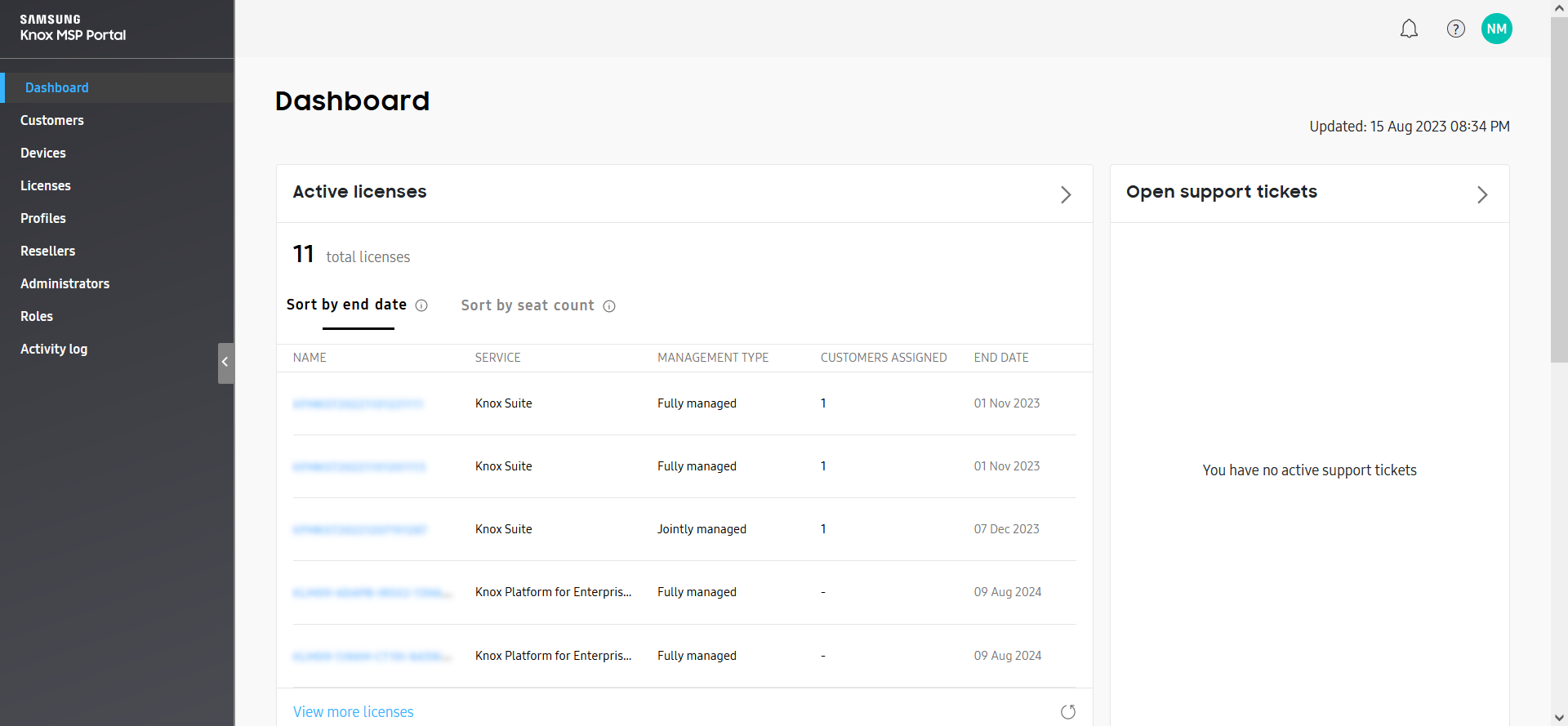
The Knox MSP Portal utilizes the following user interface elements:
-
The top-left corner of the portal displays the name of the Knox MSP Portal to clearly differentiate the MSP interface from the standard Knox cloud services interface.
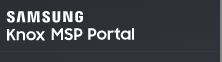
-
The navigation pane can be collapsed at any time by clicking <.
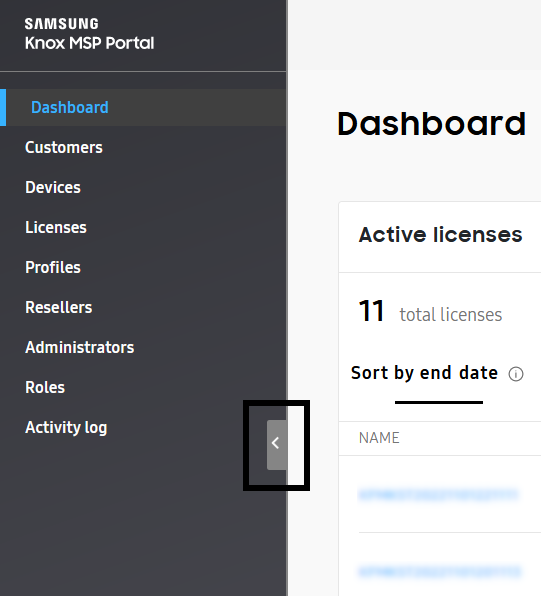
-
The
 shows how many unread Knox MSP Portal notifications you have. If the icon shows a red circle with a number, this indicates that you have unread notifications. You can click the icon to open the notification center, which displays up to 100 notifications at a time (such as licenses errors and customer management alerts). Click anywhere outside the notification center to clear the alerts and close the panel. If you still have unread notifications, click the icon again to view the remaining alerts.
shows how many unread Knox MSP Portal notifications you have. If the icon shows a red circle with a number, this indicates that you have unread notifications. You can click the icon to open the notification center, which displays up to 100 notifications at a time (such as licenses errors and customer management alerts). Click anywhere outside the notification center to clear the alerts and close the panel. If you still have unread notifications, click the icon again to view the remaining alerts.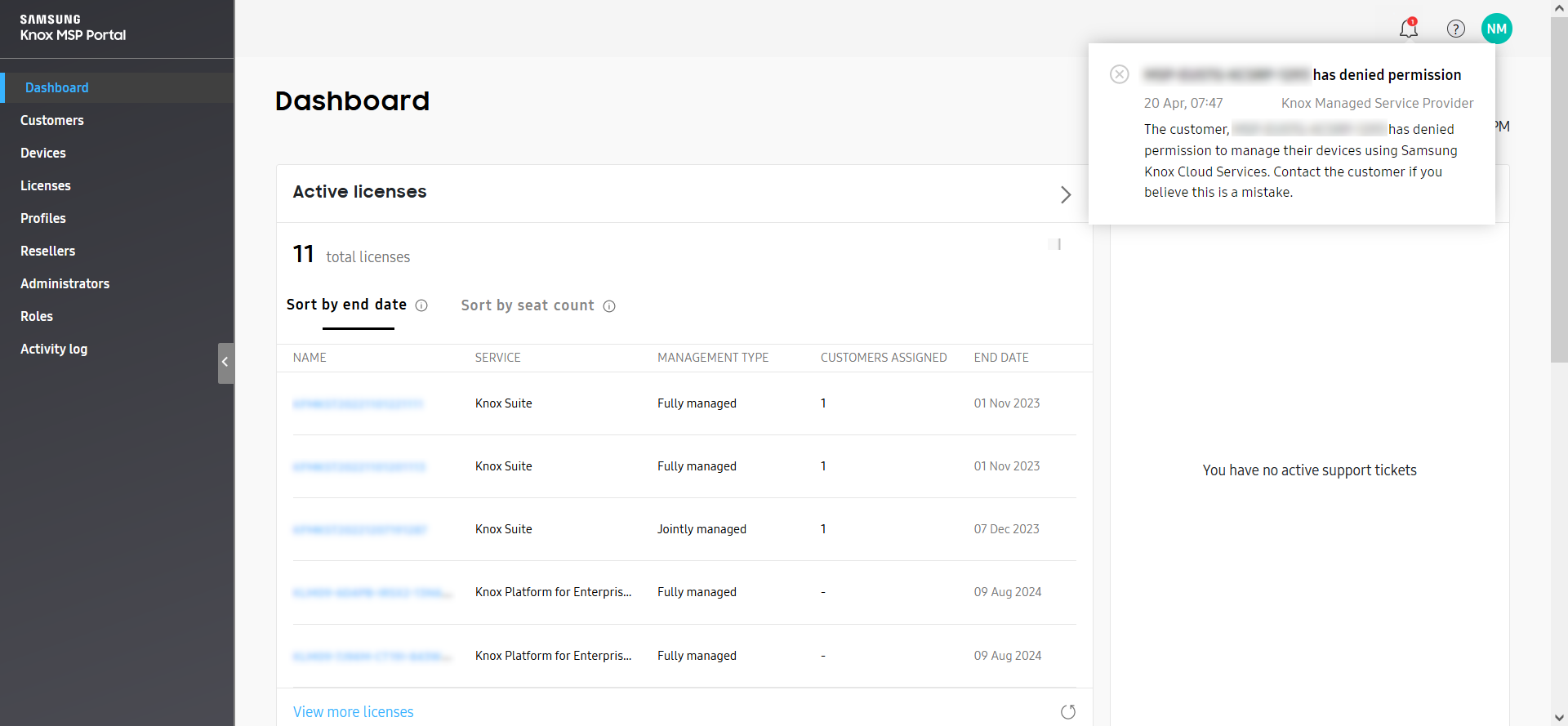
-
Click
 to access all documentation for the Knox MSP Portal, or, if you need additional help, contact Knox support. For details on the support resources available, see Get MSP support.
to access all documentation for the Knox MSP Portal, or, if you need additional help, contact Knox support. For details on the support resources available, see Get MSP support.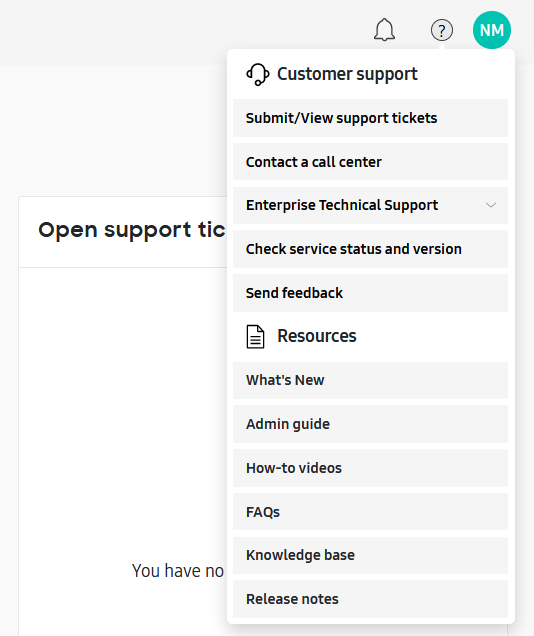
-
Click the account icon to display your MSP ID, open the Knox Partner dashboard, configure account settings, or sign out of the Knox MSP Portal.
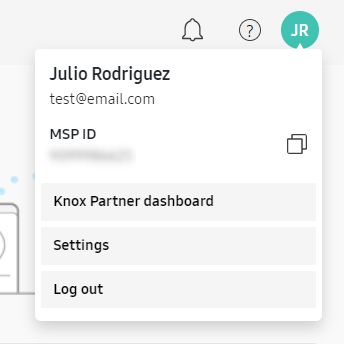
-
The footer of the Knox MSP Portal contains links to the Samsung MSP Terms and Conditions and Privacy Policy.
-
The language menu at the bottom-right of the Knox MSP Portal lets you change the language of the interface. The supported languages are the same as other Knox cloud services, such as Knox Configure.
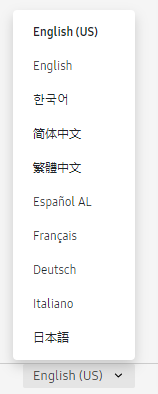
Edit account info and preferences
You can edit your account information and preferences by clicking the account icon > Settings.
Super admins can change their customer support details on the COMPANY INFO AND PREFERENCES tab of the Account info and preferences page. You can update your support phone number and email so that customers can contact you even if you change your contact details. You can also request that your company be added to the MSP directory, where you can market your MSP services powered by Knox to Samsung customers.
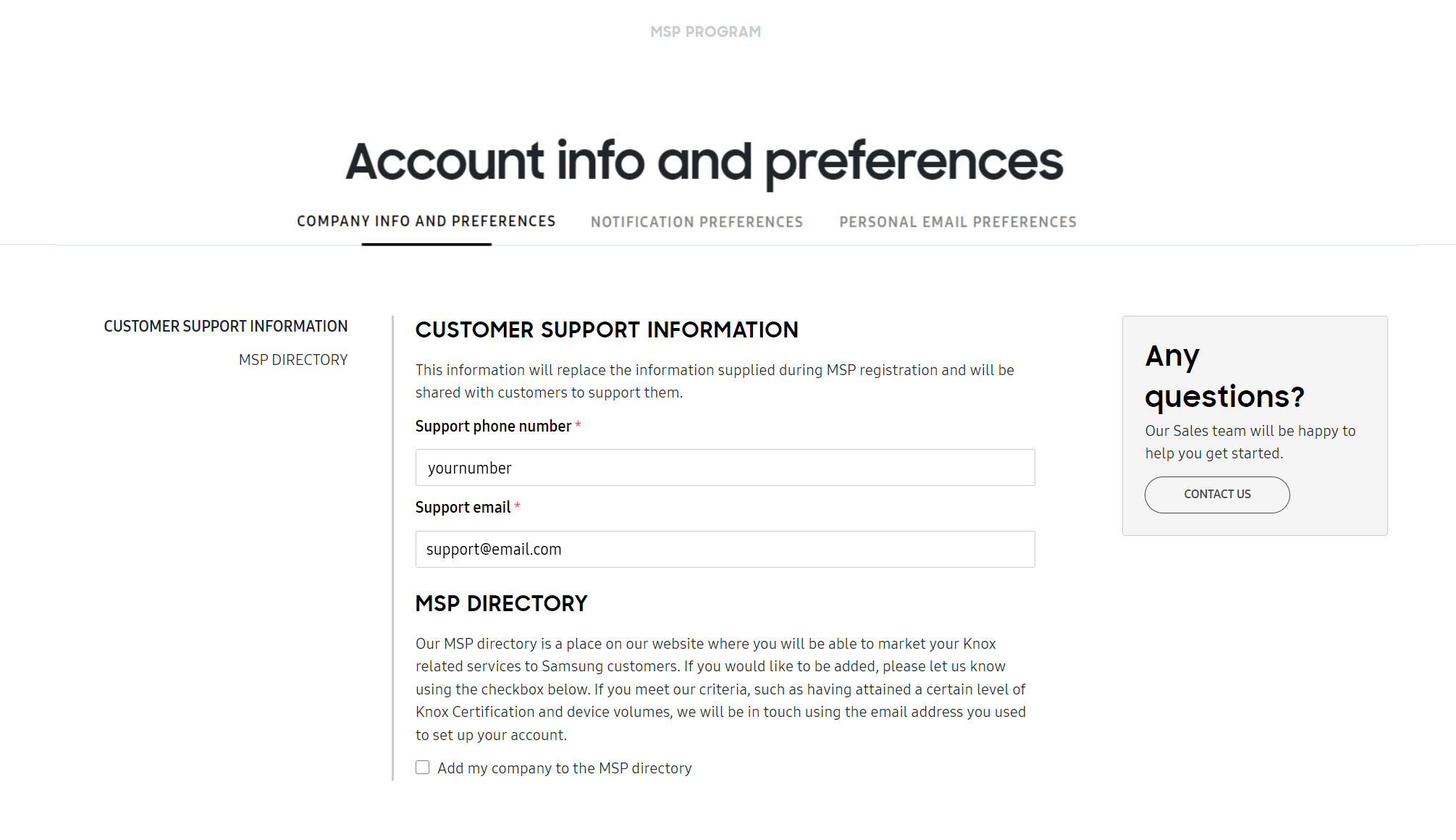
On the NOTIFICATION PREFERENCES tab of the Account info and preferences page, you can configure your notification settings for events relating to accounts, licenses, uploads, resellers, and devices. This allows you to control which notifications you see under the notification bell.
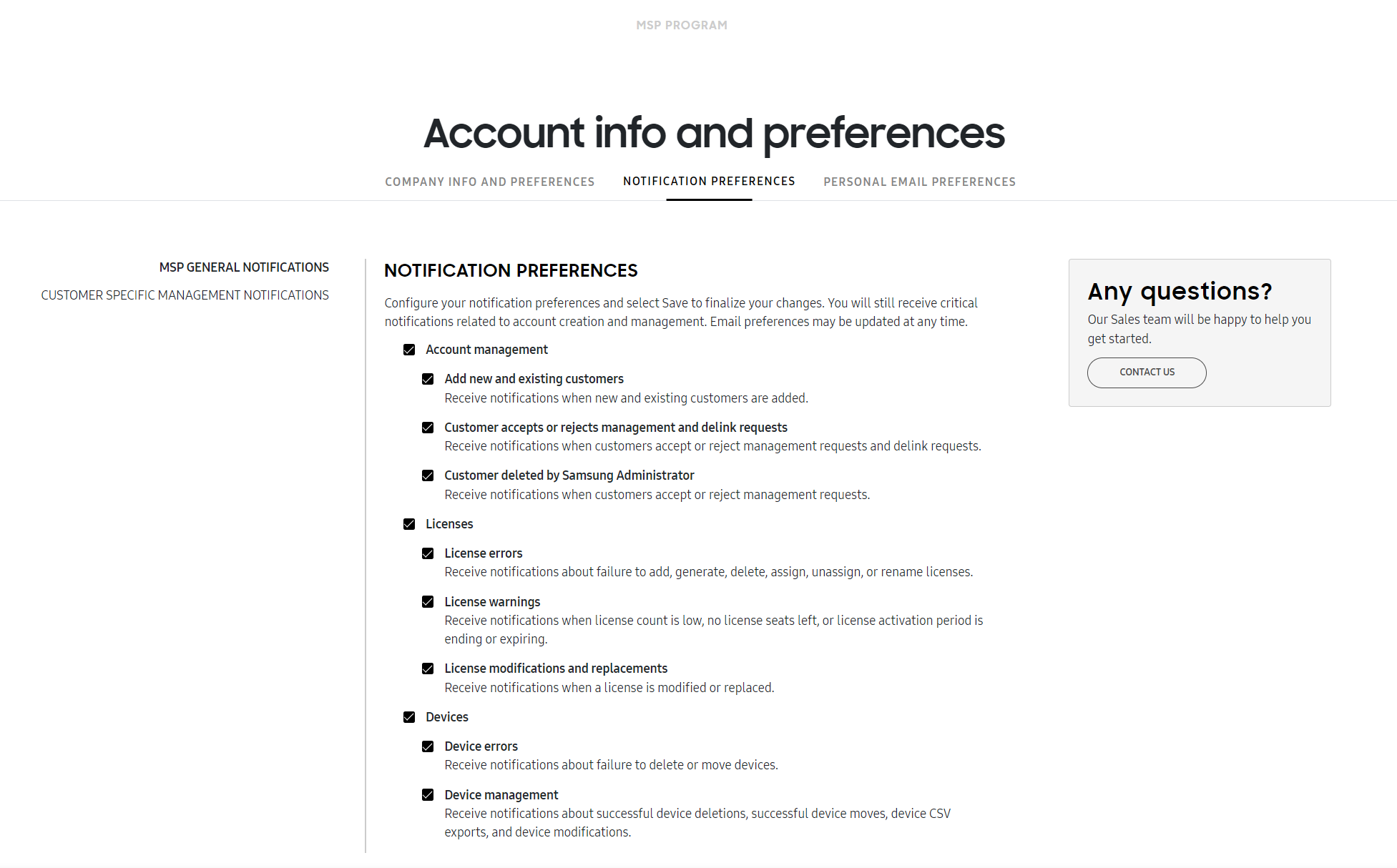
On the PERSONAL EMAIL PREFERENCES tab of the Account info and preferences page, you can select the email notifications you want to receive. This includes emails from the Knox MSP Portal emails relating to customer account management, reseller device uploads, and MSP permission changes for Knox Guard as well as notification emails from Knox services you manage.
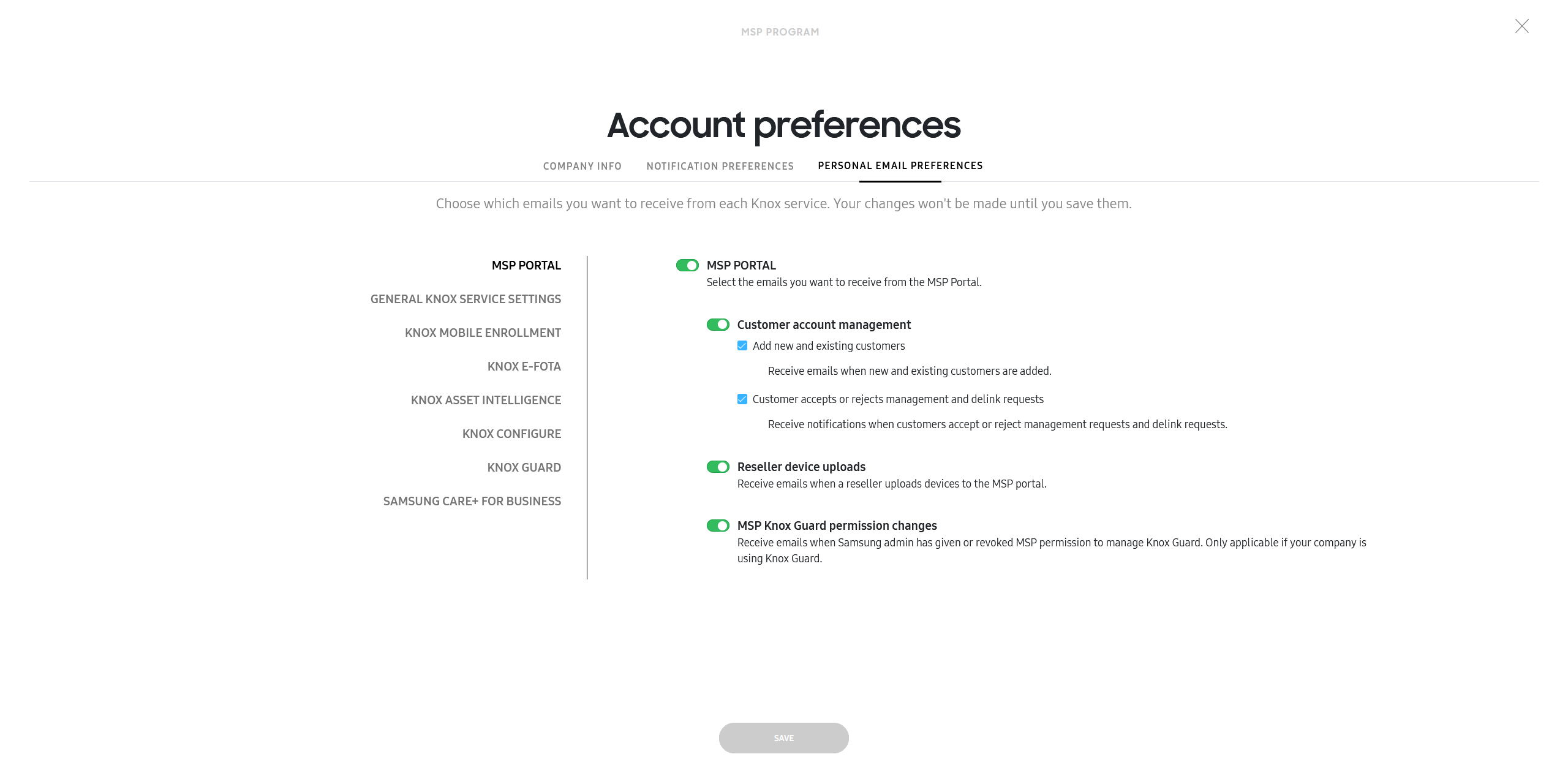
On this page
Is this page helpful?