Before you begin
Last updated April 25th, 2024
To administer a customer account using Knox MSP, register as a Samsung Knox Partner with either a new or existing Samsung account. After your application is approved, you can manage the customer’s Knox cloud services on their behalf. You don’t need a Samsung account for every customer you manage.
To apply for the Knox Partner Program, you must be a registered business entity with a valid Dun & Bradstreet D-U-N-S number.
Become a Samsung Knox Partner
-
On the Knox Partner Program page for Managed Service Providers, click Become a Partner.
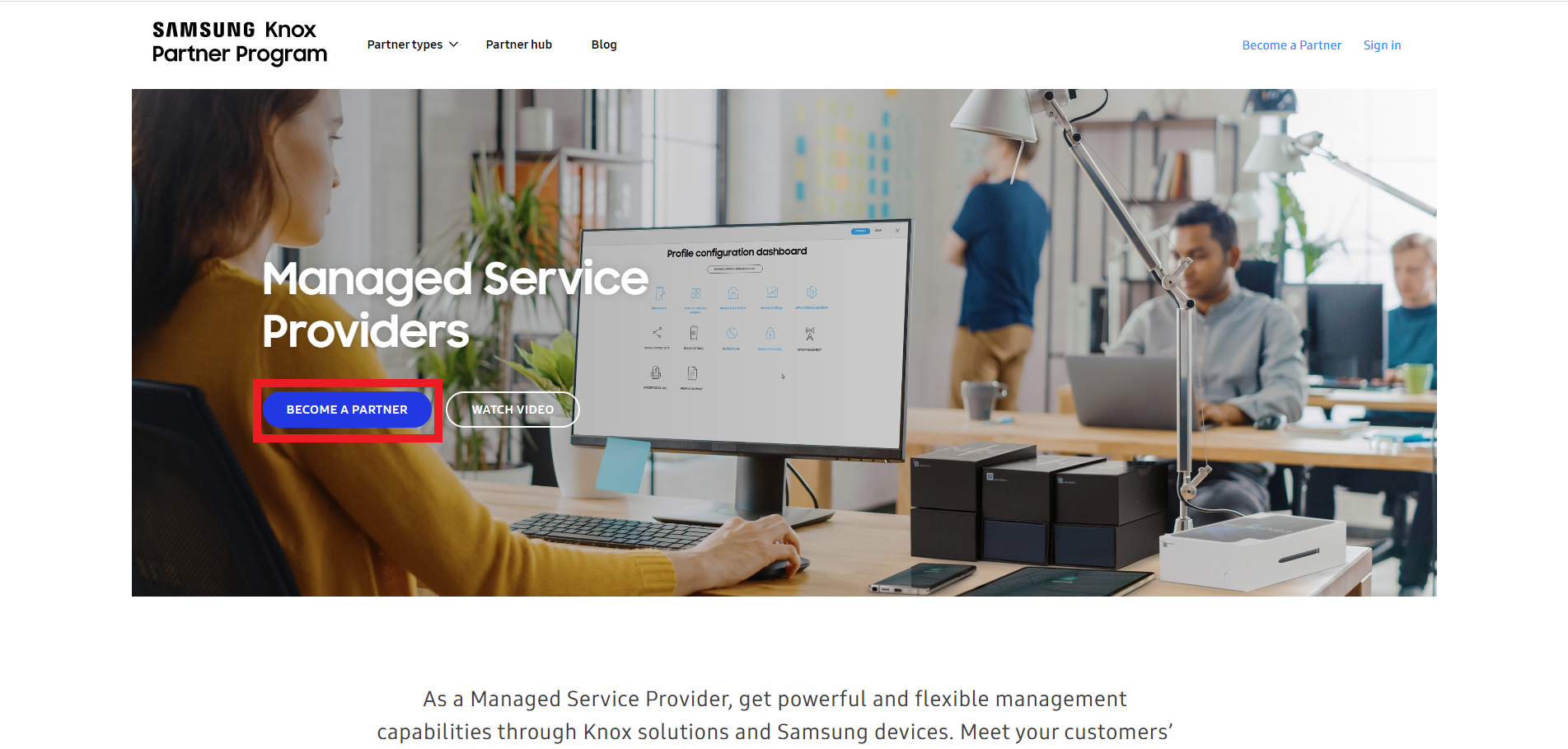
Make sure you are signed out of any other portal or console that requires a Samsung account (Knox Portal, Reseller Portal, Knox Configure, Knox Mobile Enrollment, and so on). If your authorization is continuously denied, submit a support ticket.
-
Click Enroll in the upper right-hand corner of the screen.
-
Sign up for a Samsung account using your corporate email address and click NEXT. Addresses from personal email service providers aren’t accepted.
-
If you already have a Samsung account linked with this email address, click Sign in, then skip to step 7. Otherwise, if you read and agree to the listed Terms and Conditions, Terms of Service, and Samsung account Privacy Notice required for account creation, click Agree and continue to the next step.
-
Enter the account details.
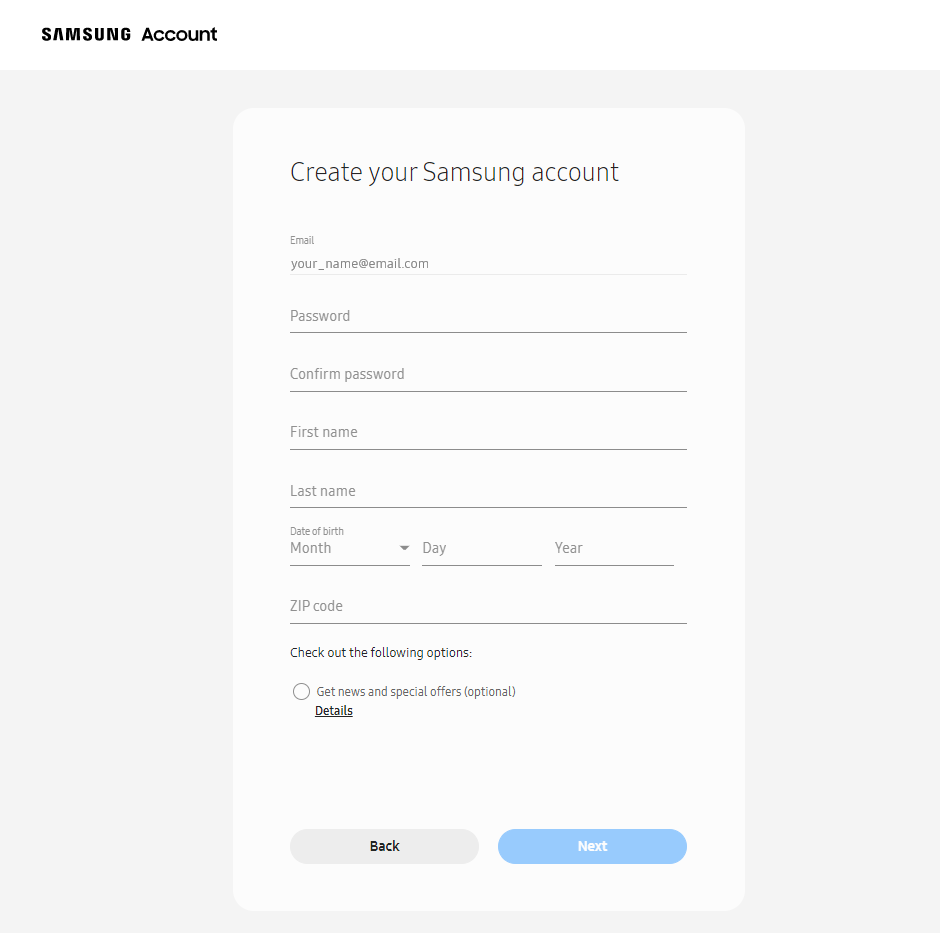
The required account details may differ based on your region.
-
Once your request is submitted, the page prompts you for a verification code, which is sent to the email address you provided. Enter the PIN provided, and click Next to verify your Samsung account.
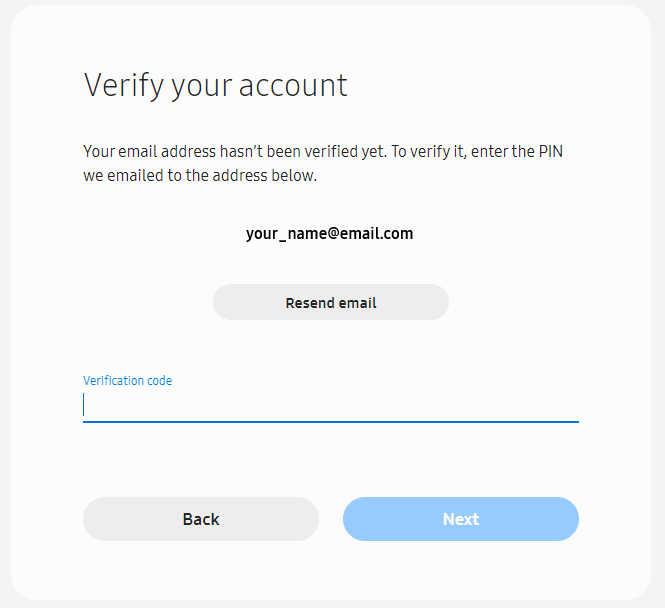
(Optional) After you sign in, the portal prompts you to enter a phone number for two-factor verification. If needed, enter your phone number to secure your account. If you’re not ready to set up two-factor verification, you can do it at any time.
-
After you sign in with your Samsung account, verify your name and work email address are correct, then click Next.
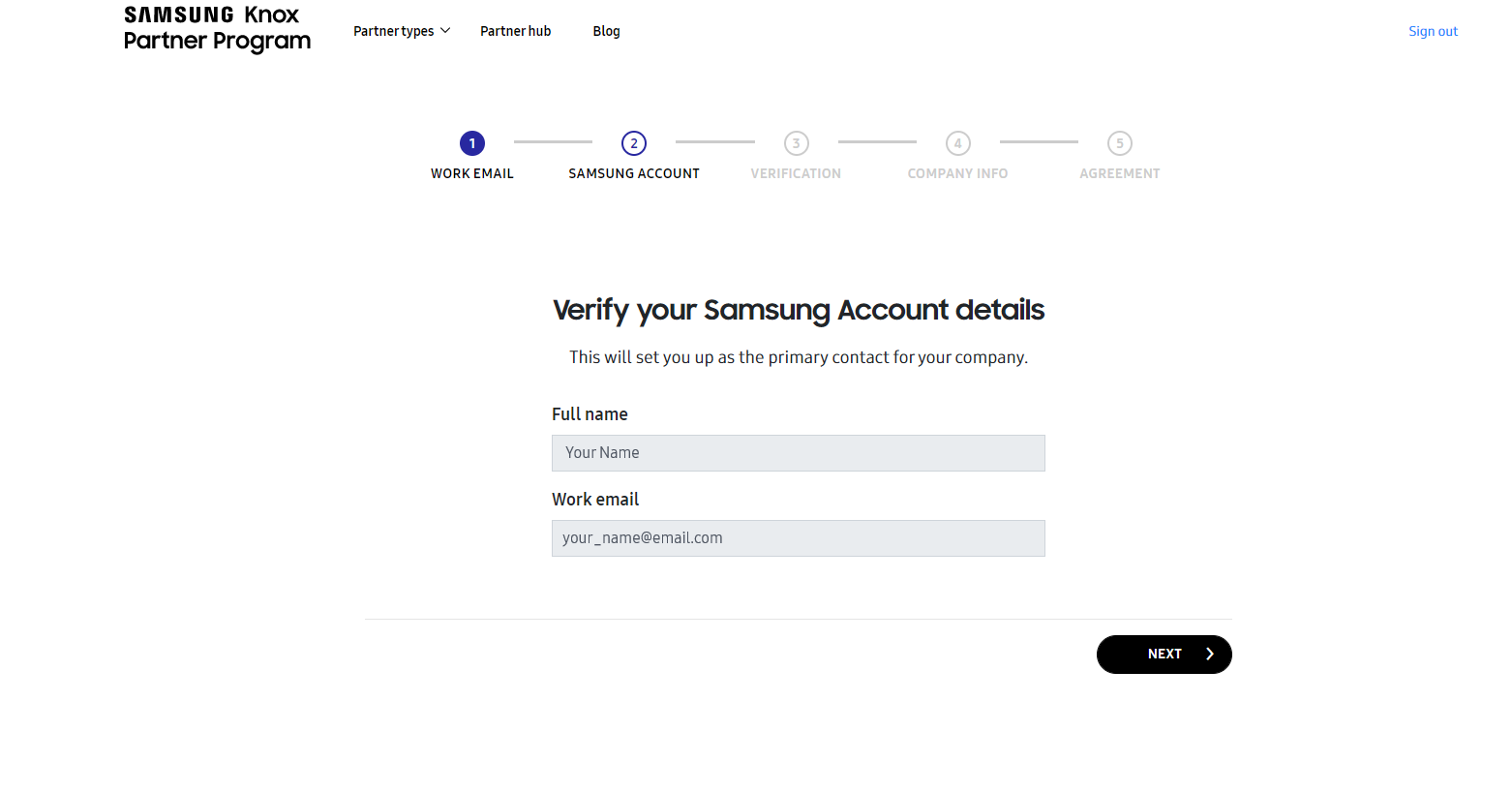
-
To join the Knox Partner Program, you must be a registered business entity with a valid Dun & Bradstreet D-U-N-S Number. A D-U-N-S Number is a unique nine-digit identifier that is used to access business information. You will be asked to provide your D-U-N-S number so the identity of your company can be verified. Enter your Registered company name and D-U-N-S Number. To check if you already have a D-U-N-S Number, see Find your D-U-N-S Number. If you don’t have a D-U-N-S Number, you can submit your information to Dun & Bradstreet to receive a number for free.
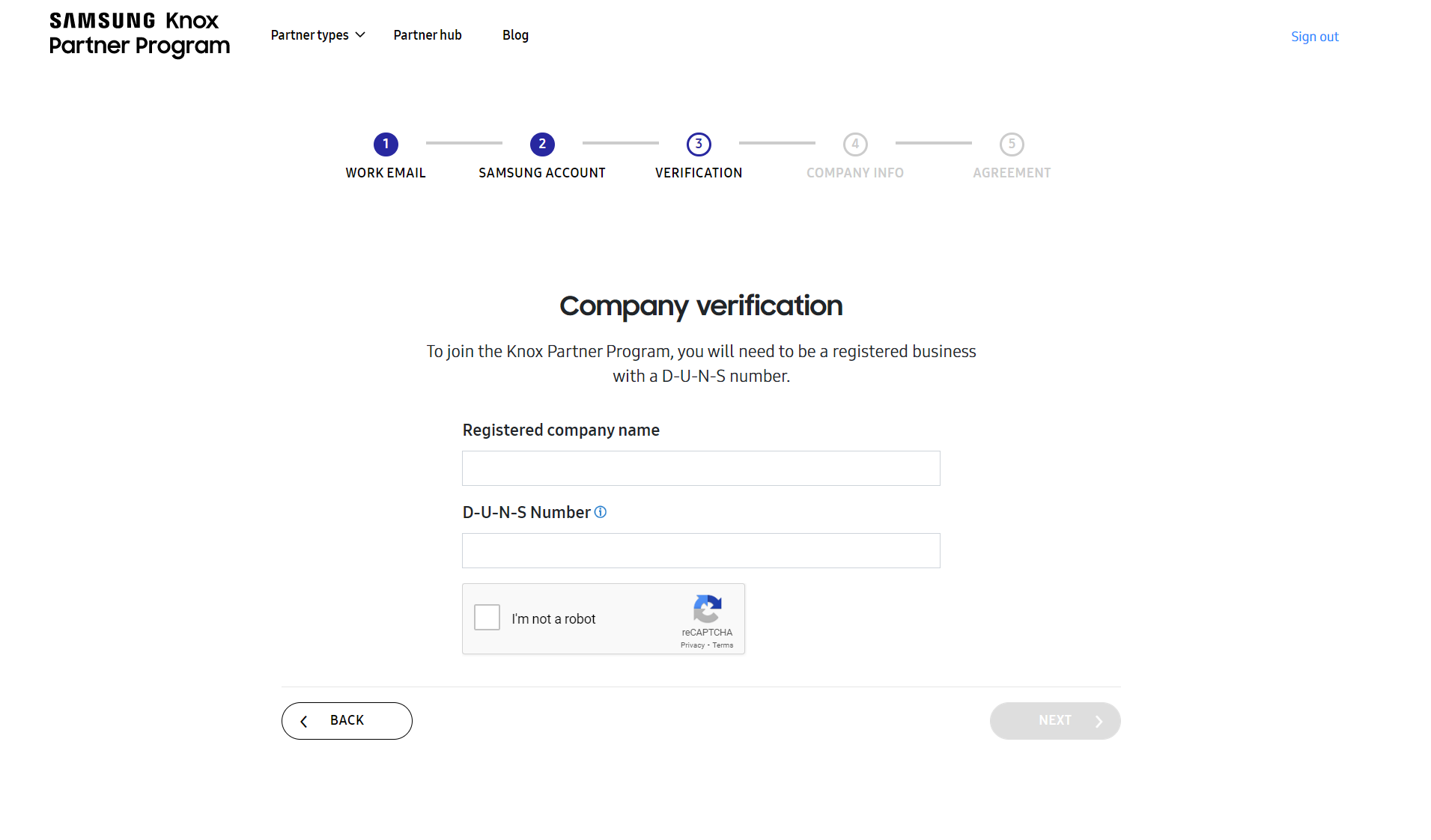
-
Provide the following Company information used with the Knox partner account. Some fields are automatically filled based on the information retrieved from your D-U-N-S identity.
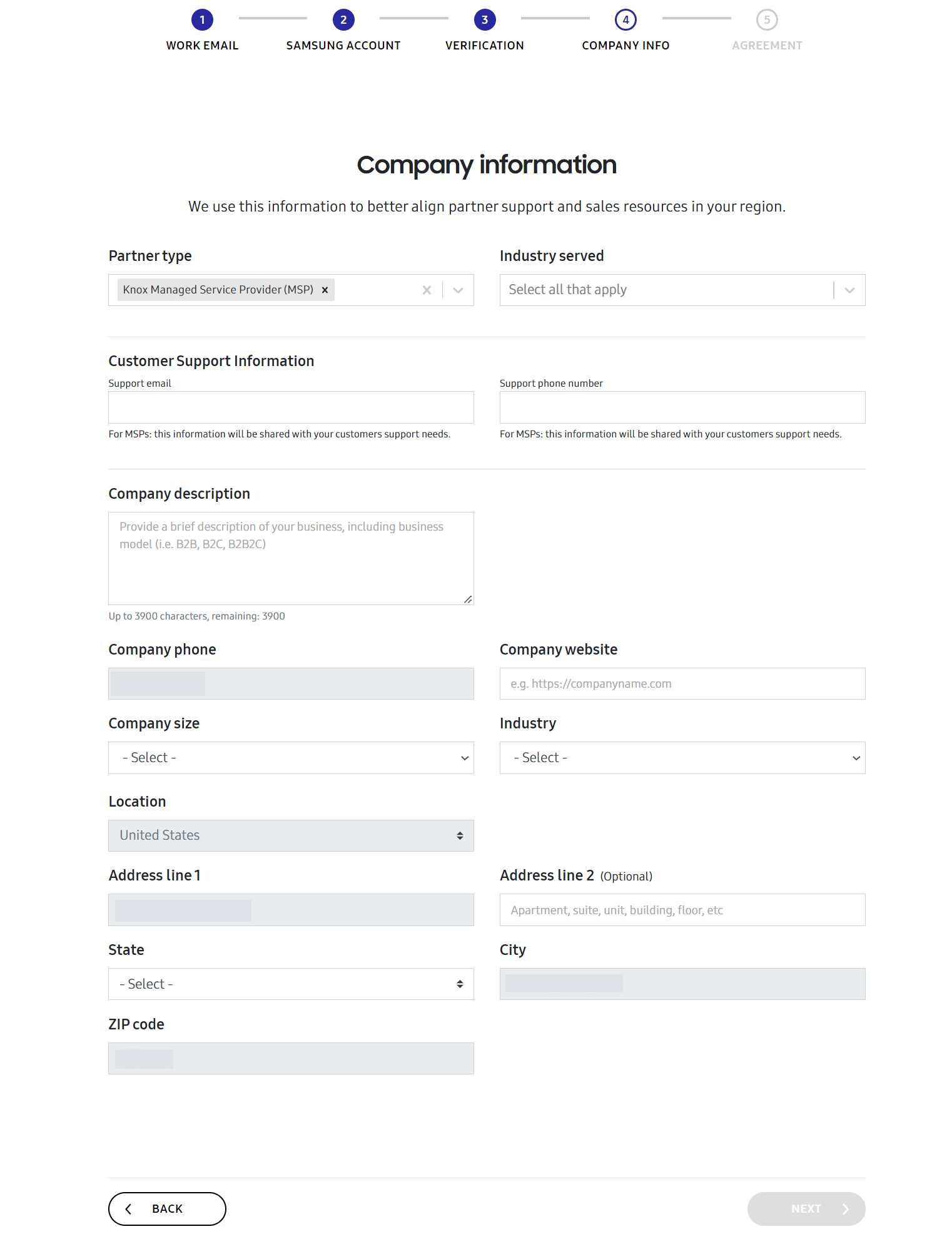
Fill the following fields related to MSPs:
Field Action Partner type Add the partner types of the account. To register as an MSP, add Knox Managed Service Provider (MSP). Industry served Select the categories of business that you provide for as an MSP. Support email Enter the email address of your MSP support resource. This email address will be shared with your customers. Support phone number Enter the phone number of your MSP support resource. This phone number will be shared with your customers. Fill the following fields related to the Knox partner account’s representative company:
-
Company description
-
Company phone
-
Company website
-
Company size
-
Industry
-
Location
-
Address line 1
-
Address line 2
-
State/Province
-
City
-
ZIP code/Postal code
- Some of these fields are only available if Partner type has been set to Knox Managed Service Provider (MSP).
- The available fields may differ depending on your current region.
-
-
If you read and agree to the Knox Partner Program agreements, click Agree.
The agreements in this screen may differ depending on your current region.
-
Click Agree to submit your Knox Partner Program and Knox MSP Program applications to the Knox team for evaluation.
The approval processes for the Knox Partner Program and the Knox MSP Program are separate. To gain access to the Knox MSP Portal, you must wait to be approved for both the Knox Partner Program and the Knox MSP Program.
Access the Knox Partner Program
Once your Knox partner account application is approved by the Knox team, you receive a confirmation email. You can now sign in to your Knox partner account on the Knox Partner Portal.
If your Knox partner account application is rejected, you will receive an email that details why you were declined. You can resubmit your application, if desired.
View your Knox MSP Program application status
Once your Knox partner account is approved, you can view the status of your Knox MSP Program application after signing in to the Knox Partner Portal. The Knox MSP portal button in the navigation pane shows your application status.
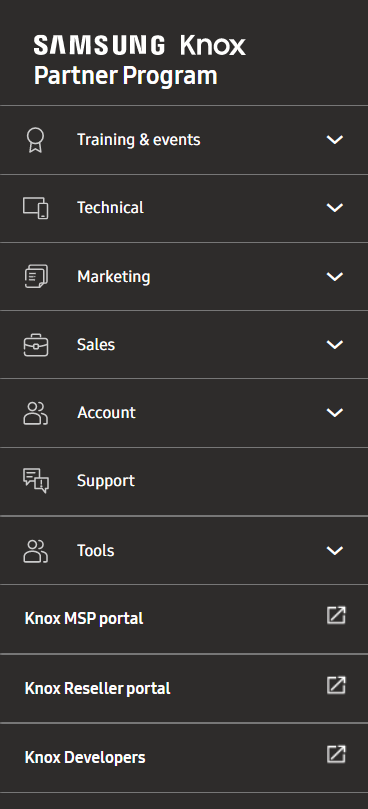
- If your application is in progress, the status is Pending.
- If your application was declined, the status is Rejected.
Launch the Knox MSP Portal
Once your MSP account registration is approved by a Samsung admin, you will receive a confirmation email. Click the Sign in link in the email to launch the Knox MSP Portal.
Alternatively, you can launch the portal through the Knox Partner Portal. Click Knox MSP portal in the navigation pane.
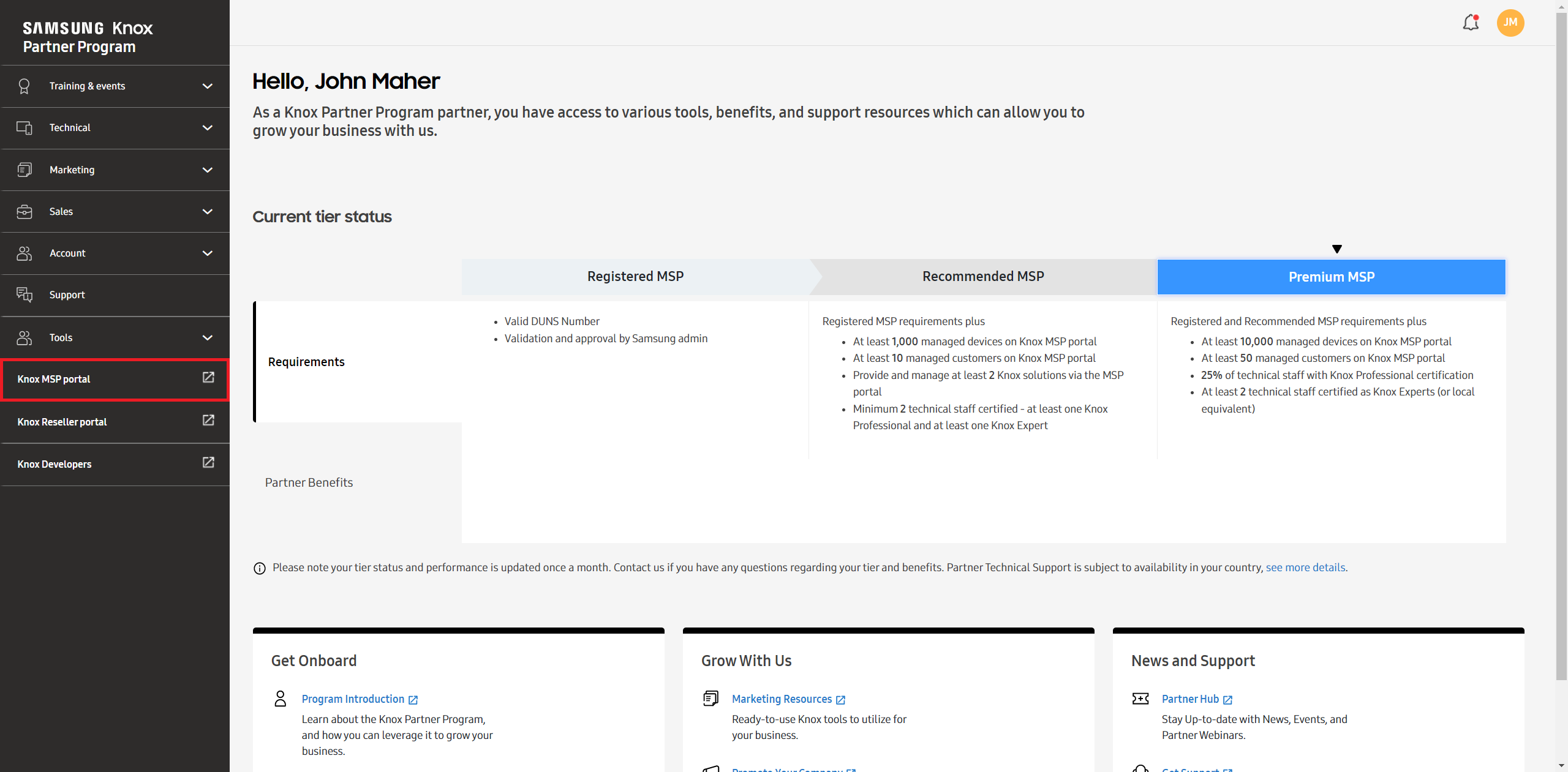
Apply for the Knox MSP Program as an existing Knox partner
The instructions in this section only apply to existing Knox partners who wish to gain access to the Knox MSP Portal. If you applied for the Knox MSP Program during Knox Partner Program enrollment by setting your Partner Type to Knox Managed Service Provider (MSP), you can skip this procedure.
Existing Knox partners can apply to become a Knox MSP partner through the Knox Partner Program.
-
On the Knox Partner Portal, go to Knox MSP portal.
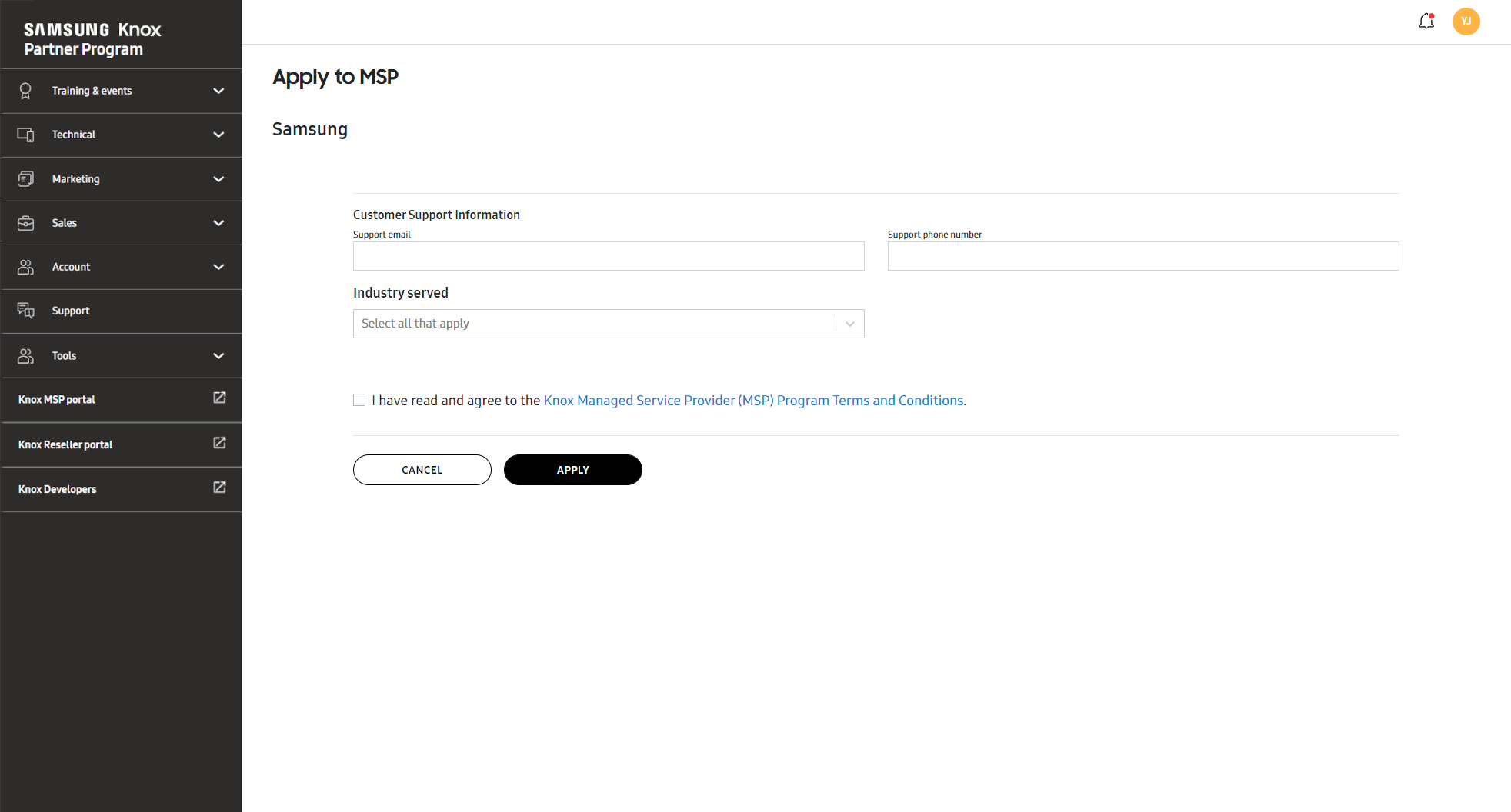
-
Provide the following Customer Support Information and Industry served information:
Field Action Support email Enter the email of your MSP support resource. This email will be shared with the MSP’s customers. Support phone number Provide the phone number of your MSP support resource. This phone number will be shared with your customers. Industry served Select the categories of business that you provide for as an MSP. -
If you read and agree to the Managed Service Provider (MSP) Program Terms and Conditions, click APPLY to submit your application. You’ll be notified by email when your MSP account application is approved.
On this page
Is this page helpful?