Sign up for a partner account
Last updated July 15th, 2024
To enjoy the benefits of the Knox Partner Program, you’ll need to enroll. If you plan to also enroll in the Knox Deployment Program or Knox MSP Program, you can skip to one of these pages (both of these procedures include enrollment in the Knox Partner Program):
Enroll in the Knox Partner Program
You can apply to become a Knox partner with either a new or an existing Samsung account, provided the existing account isn’t being used with any other Knox cloud services.
-
On the Knox Partner Program page, click BECOME A PARTNER.
-
Sign up for a Samsung account using your work email address and click CREATE MY ACCOUNT. Personal email addresses, such as Gmail and Hotmail, aren’t accepted.
If you already have a Samsung account linked with this email address, sign in with your credentials, then skip to step 7.
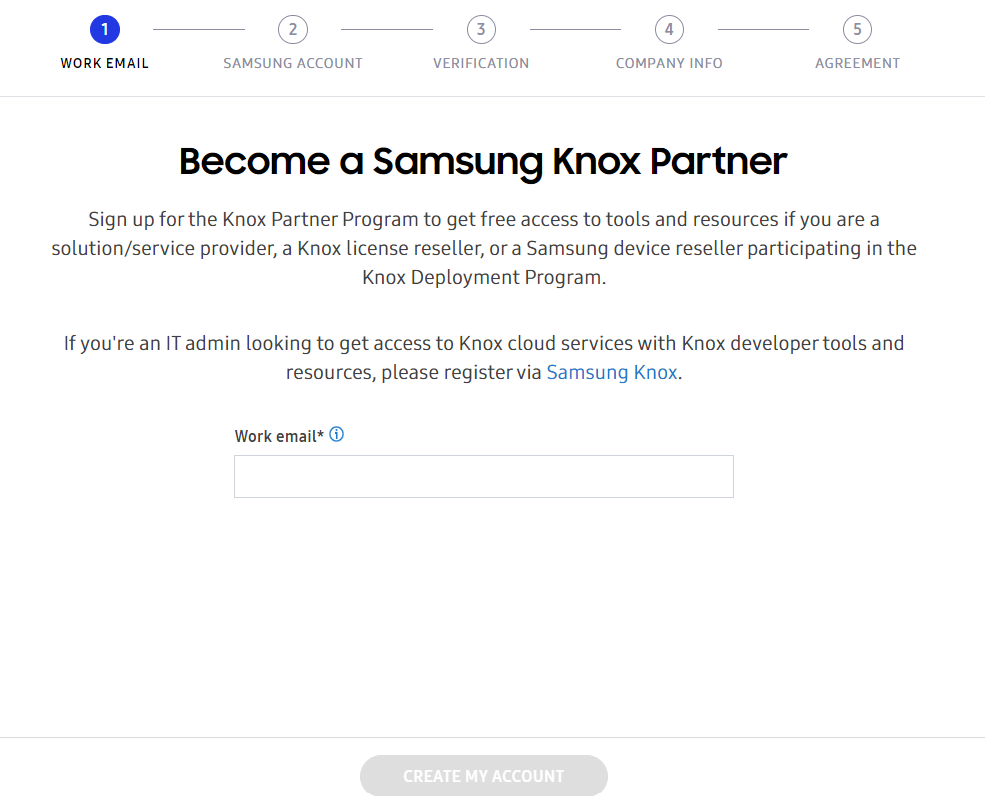
-
Review the listed Samsung Service Terms and Conditions, Special terms, and Notice of Financial Incentives.
- If you want to receive optional customized content, personalized ads, and notifications with news about Samsung and its partners’ products, select the relevant checkboxes. You can unsubscribe at any time in your Samsung account settings.
Once you’ve configured your privacy settings, click Agree.
-
Enter the account details, then click Next to submit your Samsung account registration request.
The required account details may differ depending on your current region.
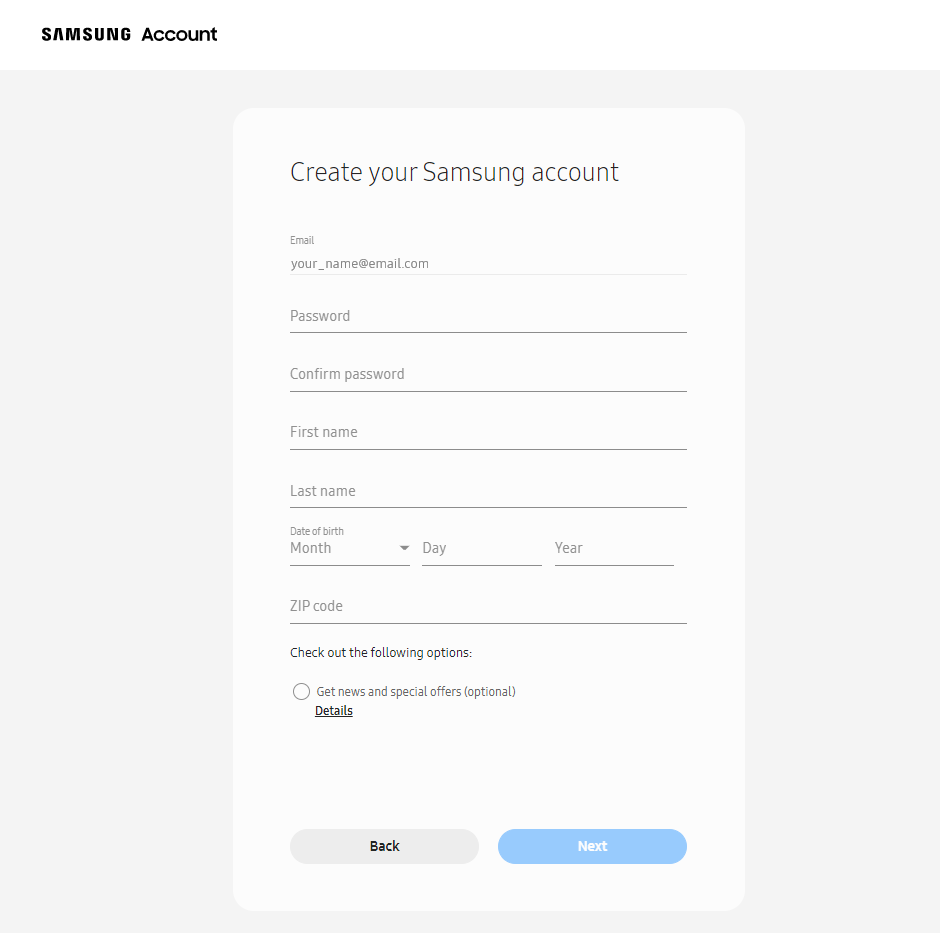
- Once your request is submitted, the page prompts you for a verification code, which is sent to the email address you provided. Enter the Verification code provided, then click Next.
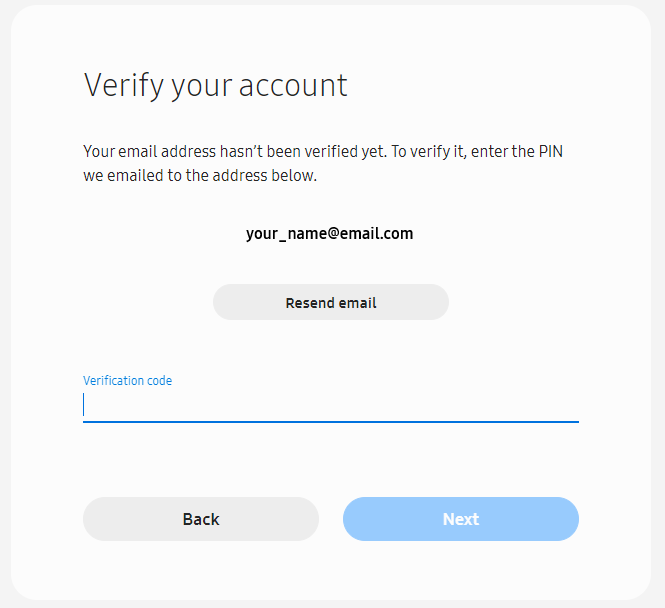
-
On the following page, click Done.
-
Verify your name and work email address are correct, then click SET UP TWO-STEP VERIFICATION. To enable this security feature, you’ll be redirected to your Samsung account page. See Enable two-step verification for more details. Once you’re done, click NEXT: VERIFICATION.
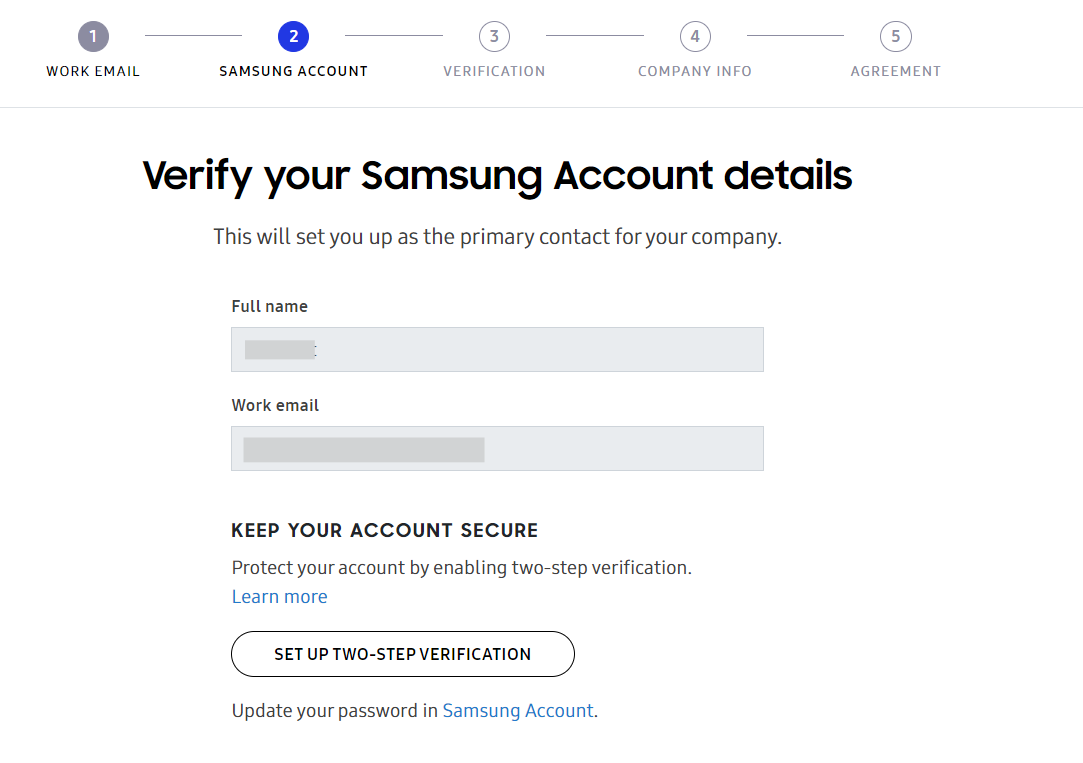
- Enter your Registered company name and D-U-N-S Number. If you don’t know your D-U-N-S Number, or don’t know if you have one, see D-U-N-S Number. Once you’ve entered your organizations D-U-N-S Number, click NEXT: COMPANY INFO.
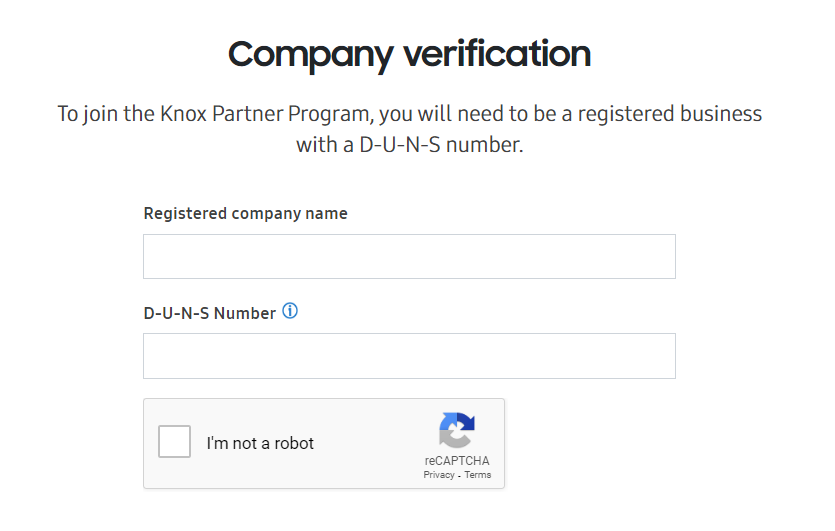
- Provide the company information used with the Knox partner account. Note that some fields may differ depending on your current region and may be automatically filled based on the information retrieved from your D-U-N-S identity, then click NEXT: AGREEMENT.
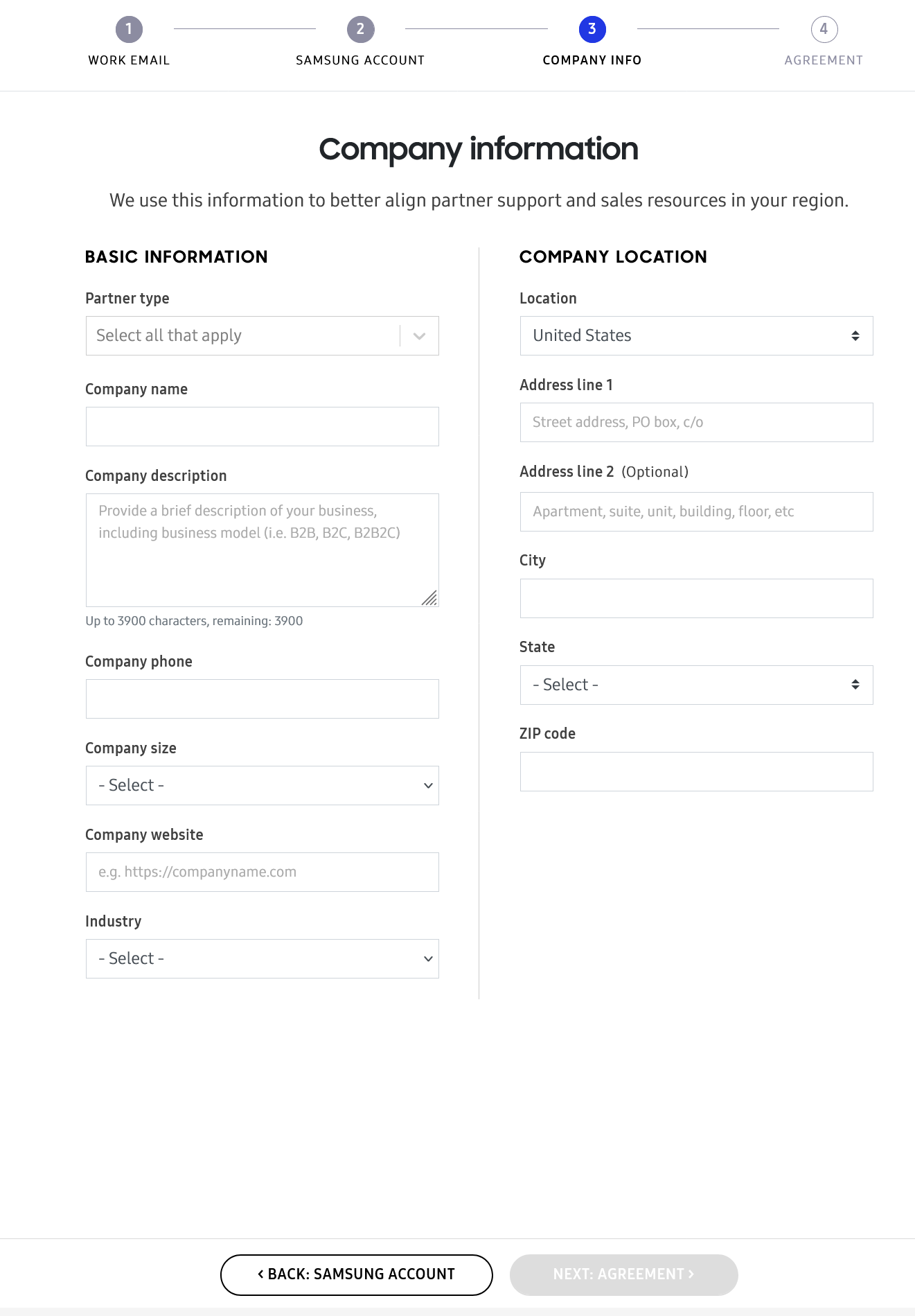
- Review the Knox Partner Program agreements and select whether or not you’d like to receive partner-related emails. Then, click Agree.
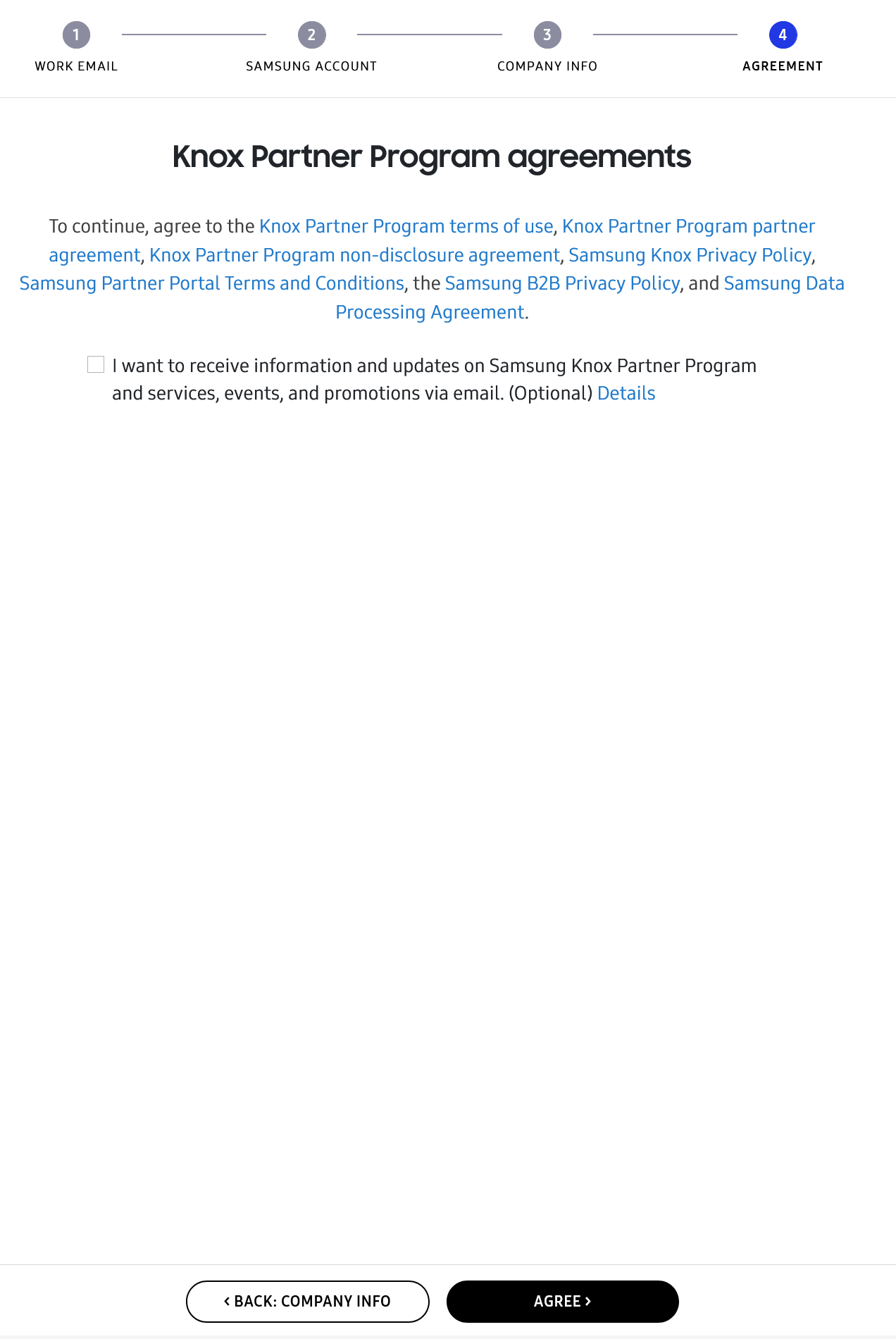
The agreements may differ depending on your current region.
Once your Knox partner account application is approved by the Knox team, you’ll be notified by email that your account application has been approved. You can then sign in to your Knox partner account on the Knox Partner Portal.
D-U-N-S Number
To join the Knox Partner Program, you must be a registered business entity with a valid Dun & Bradstreet D-U-N-S Number. A D-U-N-S Number is a unique nine-digit identifier that is used to access business information. You will be asked to provide your D-U-N-S number so the identity of your company can be verified.
To find your companies D-U-N-S Number, sign in to your Knox Partner Program account, then click Find your D-U-N-S Number.
Add team members to your partner account
After you’ve enrolled in the Knox Partner Program on behalf of your company, you can add other users to your account.
On the Knox Partner Portal, go to Account > User Management. From there you can click INVITE A NEW USER to send another user an email invitation containing a link to register as a user under your company.
If you’re an MSP or reseller partner, the User management page won’t be available to you in the Knox Partner Portal. Instead, use the management features in the Knox MSP Portal or Reseller Portal.
Edit your profile
Click your account icon, then select My account.
On this page, you can change settings such as your account information, identity provider settings, and privacy settings.
For detailed information about identity provider settings, see Configure identity provider settings.
On this page
Is this page helpful?