Manage users
Last updated March 24th, 2023
The User Management page is where your Knox Partner Program account admins can invite users to your partner account, review pending invitations, and deactivate users from your account.
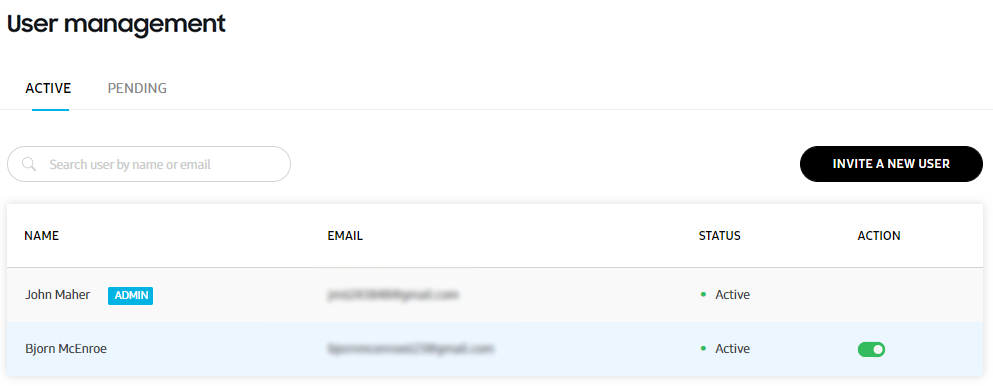
If you’re an MSP or reseller partner, the User management page won’t be available to you in the Knox Partner Portal. Instead, use the management features in the MSP Portal or Reseller Portal.
Invite users to your account
- On the Knox Partner Portal, go to Account > User Management.
- Click Invite a new user.
- Enter the user’s name and email address, and click Invite.
Invited users are sent an invitation email, and are shown on the Pending list.

If an invited user hasn’t accepted your invitation yet, you can cancel that user’s invitation by clicking the X in the Action column.
When an invited user clicks the Accept Invitation button in their invitation email, they’ll need to enter their credentials and accept the Knox Partner Program Agreements before they can access the Knox Partner Portal.
If you want to invite users to join the Knox MSP Program or Knox Deployment Program, send invitations from those portals instead.
Deactivate users from your account
On the Active list on the User Management page, click the switch in the Action column to deactivate a user.
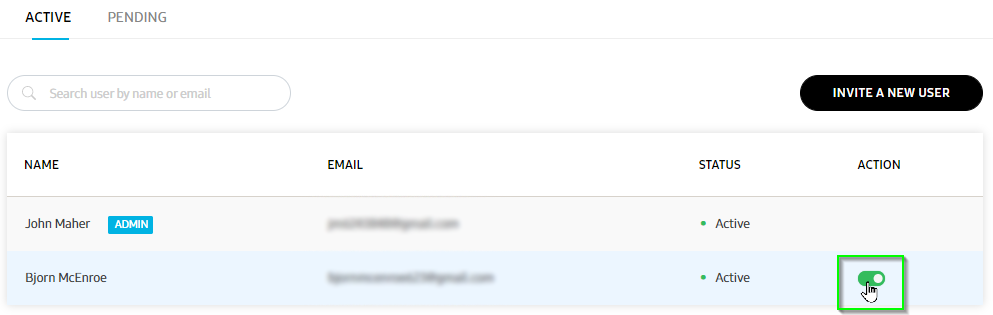
Deactivated users remain on the Active list, but are shown as Inactive. To reactivate a deactivated user, click the switch in the Action column again, and then click Contact us to ask a Knox Partner Program admin to reactivate the user.
On this page
Is this page helpful?