Get support
Last updated July 15th, 2024
Samsung provides resources to help you with any partner-related issues you may be experiencing. To access these resources, sign in to the Knox Partner Portal and click Support in the left navigation pane.
You’ll see several tiles displaying different support categories. Select the one that best describes your support needs.
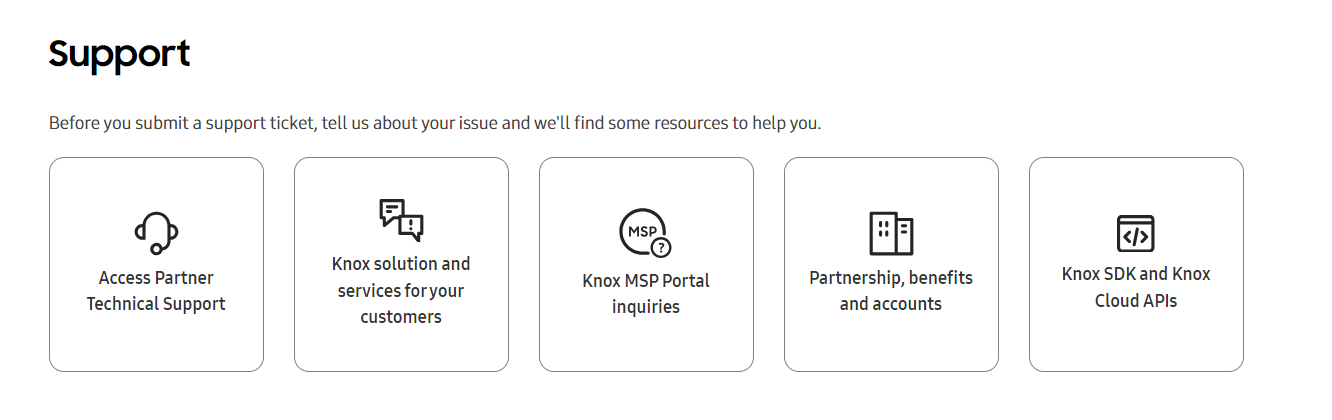
Enterprise technical support
The Access Partner Technical Support tile gives you access to Enterprise Technical Support — a premium service that provides priority-level response times for your partner-related issues. This level of support requires a separate Enterprise Technical Support account.
To submit a ticket, first select your region — either GLOBAL or US ONLY. Once you select your region, you’ll be required to sign in with your Enterprise Technical Support credentials. If you do not have credentials, please reach out to your Samsung partner representative to get access.
Knox developer support
The Knox SDK and Knox Cloud APIs tile gives you access to the Knox developer support page. On this page, you’ll find the appropriate linked developer documentation and the option to submit a support ticket.
General partner support
There are three tiles that provide general partner support:
- Knox solution and services for your customers
- Knox MSP Portal inquiries
- Partnership, benefits and accounts
Each tile provides links to relevant documentation based on your partner type. If you can’t find the answer to your question in the partner documentation, you can submit a support ticket.
To submit a general partner support ticket, click SUBMIT A TICKET. If you’re an MSP, you can submit support tickets for Knox cloud services on behalf of your customers.
If this is your first time submitting a ticket, you’ll be prompted to acknowledge the legal terms before you can get access.
Submit a support ticket
- On the support site, click Create a Case.

- Enter the required information.
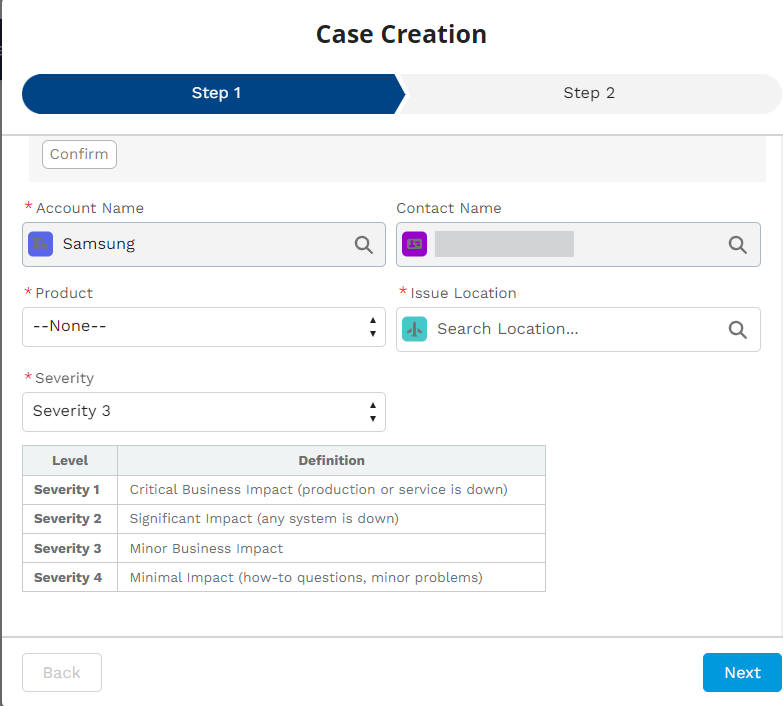
The required information differs depending on your partner type. For example, if you chose the Knox MSP Partnership category, you’ll need to also choose a Detail to direct your ticket to the appropriate recipient. Similarly, certain Knox products require you to select a Severity level which determines response times.
-
When you’re done, click Next.
-
Provide a Subject and Description of the issue you’re experiencing. To better illustrate the issue, you have the option to upload or drop files, such as screenshots or log files.
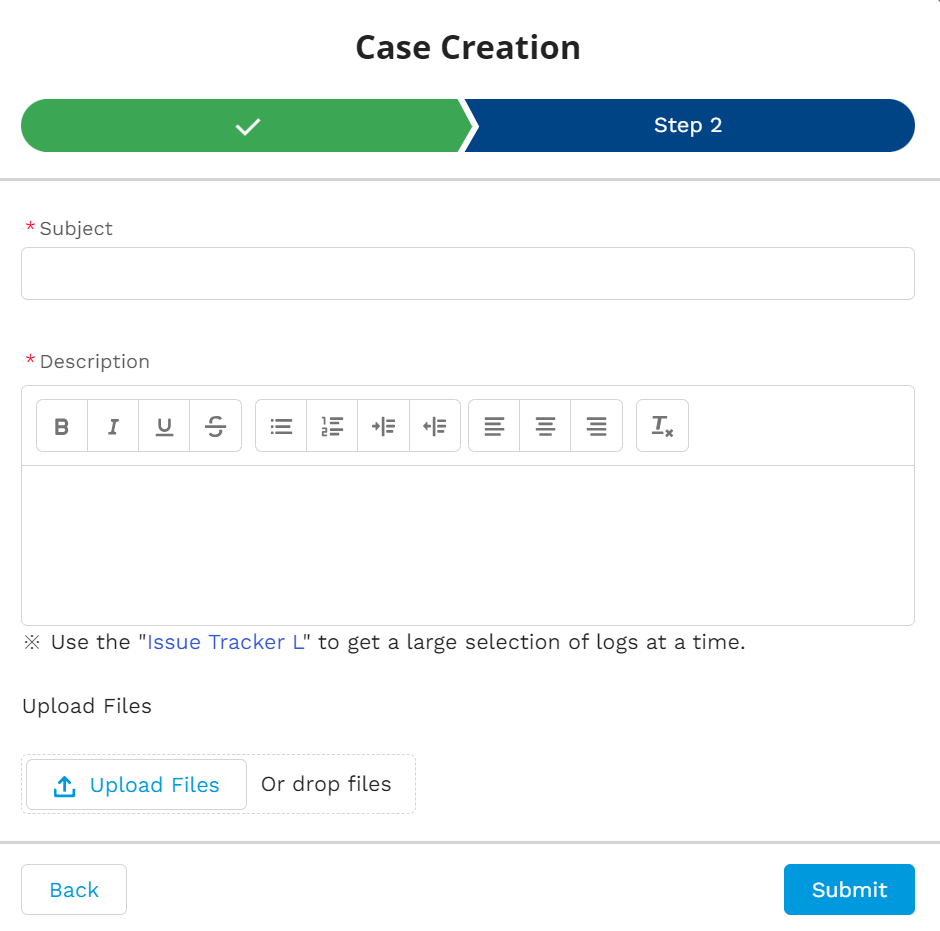
- Click Submit.
Once you’ve created a support ticket, you can view your Case Number and the Status on the Recently Viewed Cases page. To check your ticket information at a later date, sign in to the Knox Partner Portal and click Support in the left navigation pane. Select the appropriate support tile, then click SUBMIT A TICKET to be redirected to the support site.
On this page
Is this page helpful?