Bulk actions
Last updated July 26th, 2023
Using bulk actions, you can update multiple devices using a CSV file. Ensure the following when inputting to a new CSV file:
- Enter one device IMEI per line. Avoid commas to ensure device information is uploaded correctly to the portal.
- To prevent numeric device IDs from being converted into scientific notation format: Select the IMEI row, from the Number drop down in the Home tab itself, select Fraction from the Category menu (you can also select Number and set the Decimal places value to 0, but this is easier) and save the file as CSV.
Bulk assign license
To efficiently assign a large volume of devices, create a CSV file with each device IMEI listed on a separate row.
To bulk assign devices:
-
Once approved, sign in to the Knox Admin Portal.
-
Click BULK ACTIONS on the left-hand navigation.
-
Click BULK ASSIGN LICENSE.
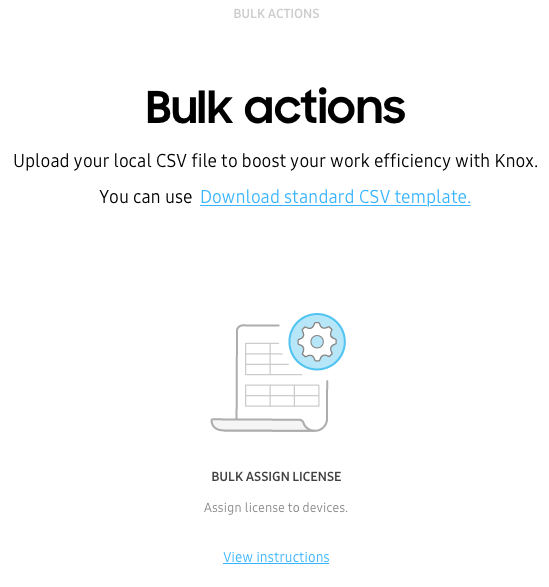
-
If this is your first bulk action, the Bulk action instructions page appears, read the instructions, then click GOT IT.
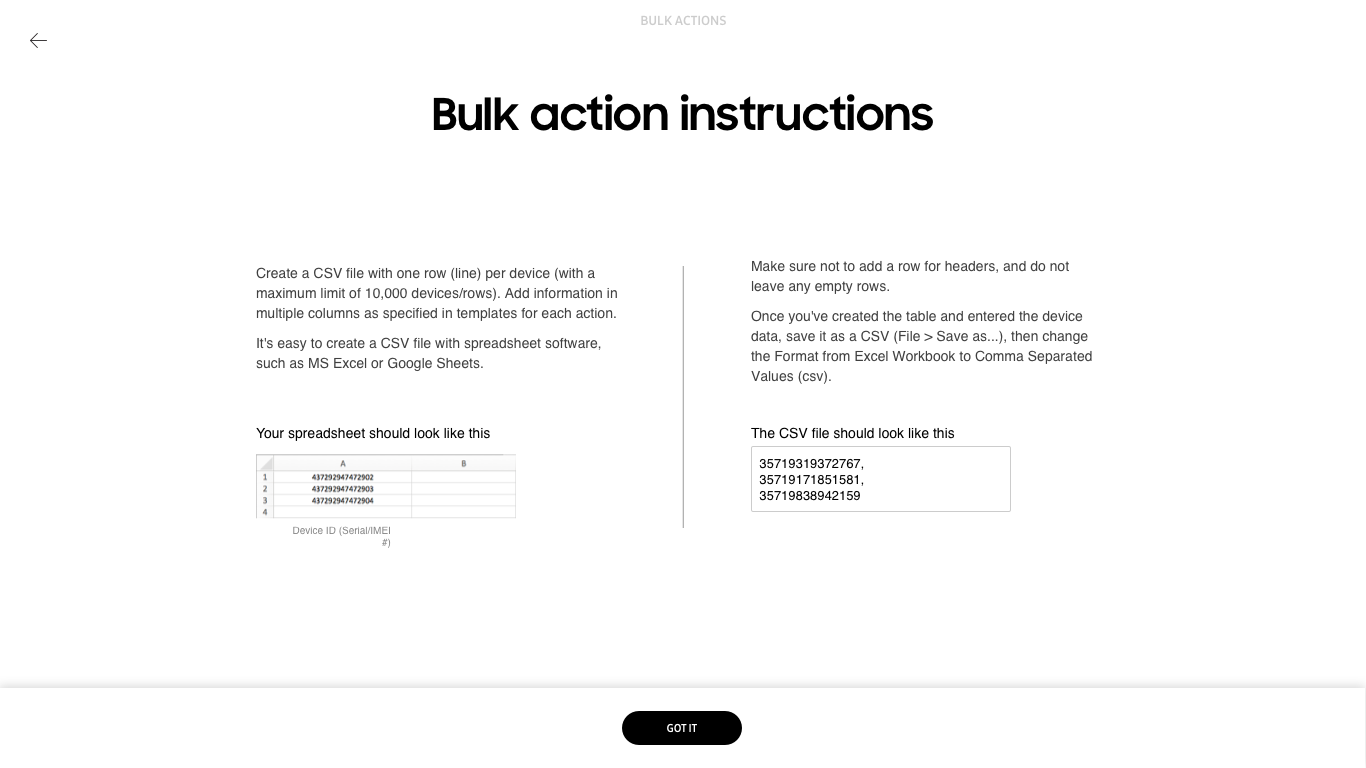
-
After you’ve created your CSV file, click BROWSE and select the target file.
-
Select license.
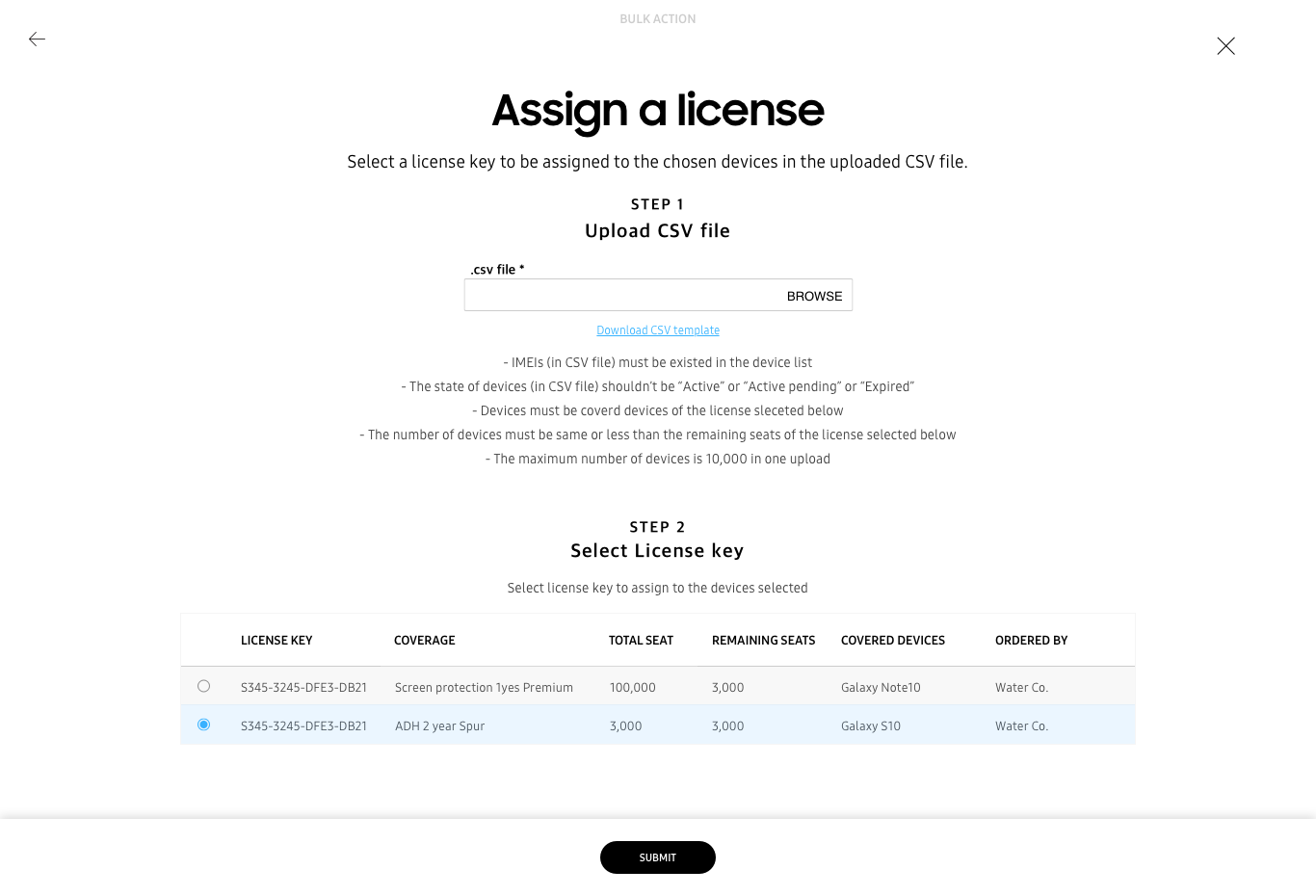
-
Click SUBMIT.
On this page
Is this page helpful?