Change the sign in method
Last updated September 26th, 2023
As an IT admin, Knox Authentication Manager allows you to easily switch the Knox Authentication Manager sign-in methods for device users in your UEM. Users can switch between methods when you configure Knox Authentication Manager for face sign in.
Switch the sign-in method in the UEM console
Depending on the needs of your device fleet, you may want to switch between the face and manual sign-in methods. To switch sign-in methods you need to modify the managed configuration for Knox Authentication Manager in your UEM:
- On your UEM console, navigate to your managed configuration for Knox Authentication Manager.
- To switch to manual sign-in, set the Manage Login Method setting to Manual. To switch to face sign-in, set the Manage Login Method setting to Face if you have read and agree to the biometric data notice in the console. Click Save.
- Push the new configuration to your devices.
The next time users unlock a device or launch Knox Authentication Manager, they see the following device sign-in flows.
- If the previous sign-in method was face, Knox Authentication Manager displays a pop up to notify users that their admin turned off face sign-in and that they must sign in to Knox Authentication Manager with their enterprise credentials. Knox Authentication Manager then asks them to consent and register for manual sign-in.
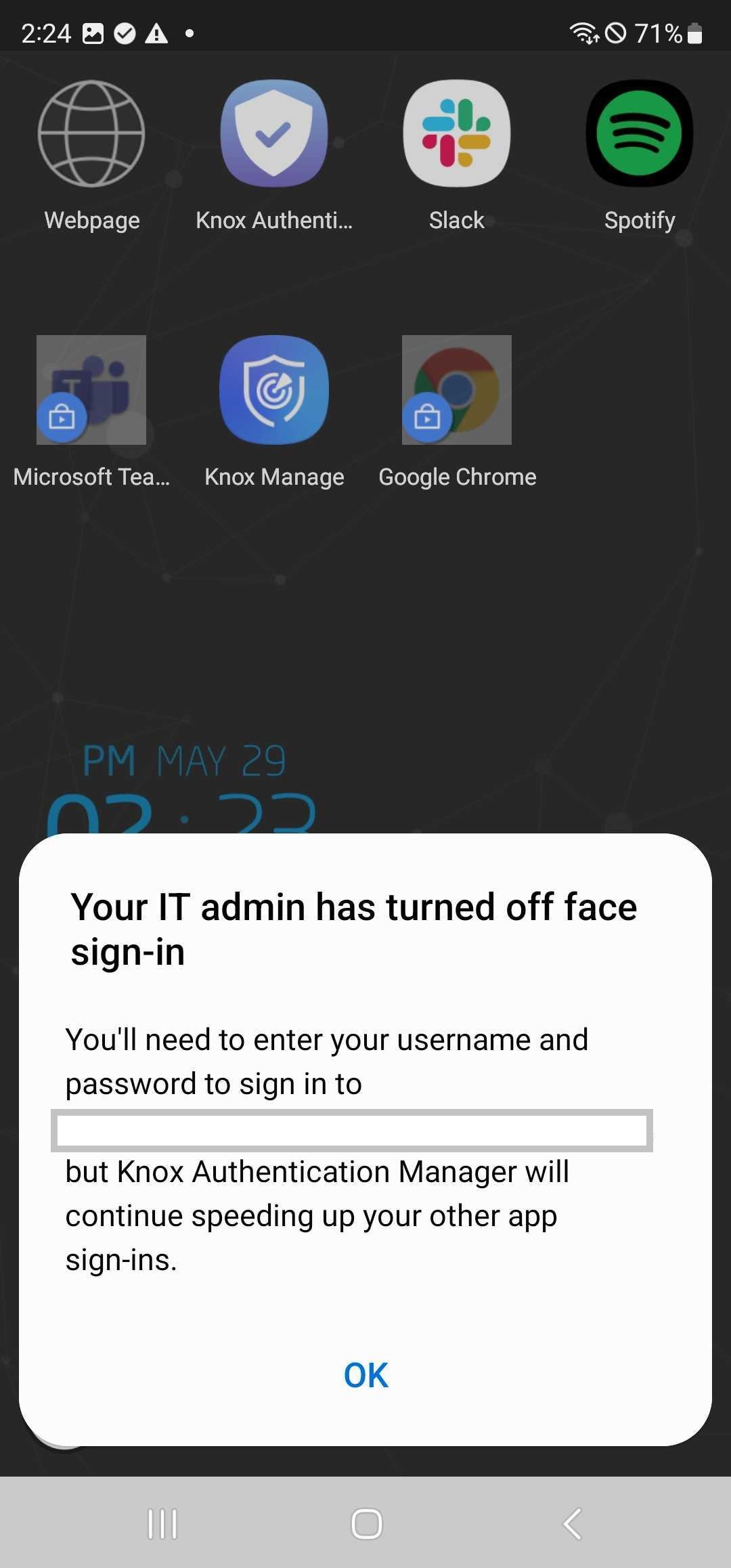
- If the previous sign-in method was manual, then users must initially sign in to Knox Authentication Manager with their enterprise credentials. Knox Authentication Manager then asks them to consent and register for face sign-in.
Switch the sign-in method in the app
As a user, you can freely switch between sign-in methods when your admin has set Knox Authentication Manager’s Manage Login Method setting to Face.
To switch from face sign-in to manual
If you no longer want to use your PIN and face to sign in to your Knox Authentication Manager account, you can switch to sign-in with your enterprise credentials. To opt out of face sign-in:
-
Unlock your device or launch Knox Authentication Manager. Tap the icon in the top left of the Knox Authentication Manager home screen to go to the menu. Tap Opt out of face sign-in.
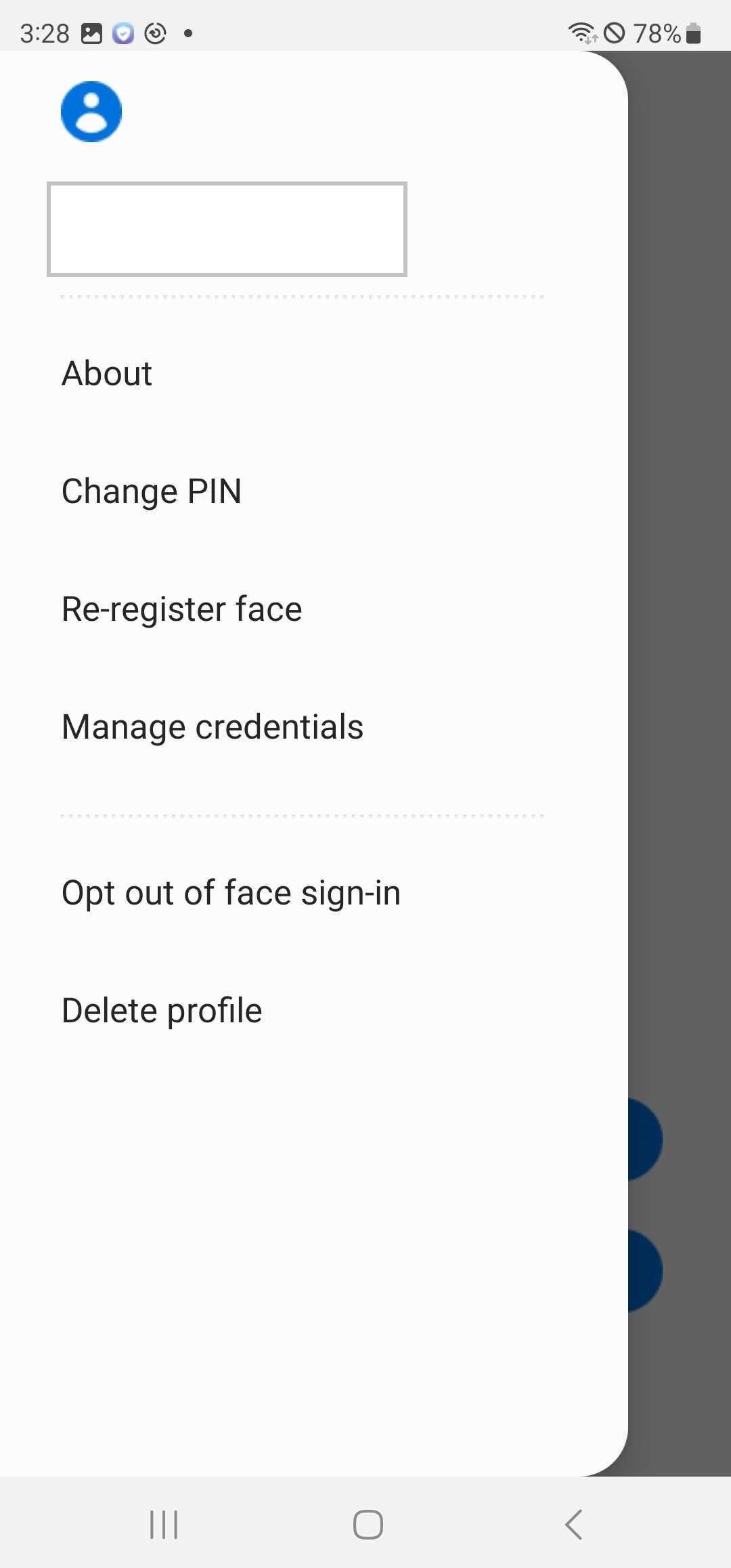
-
Enter your enterprise password, tap Confirm, and then tap OK.
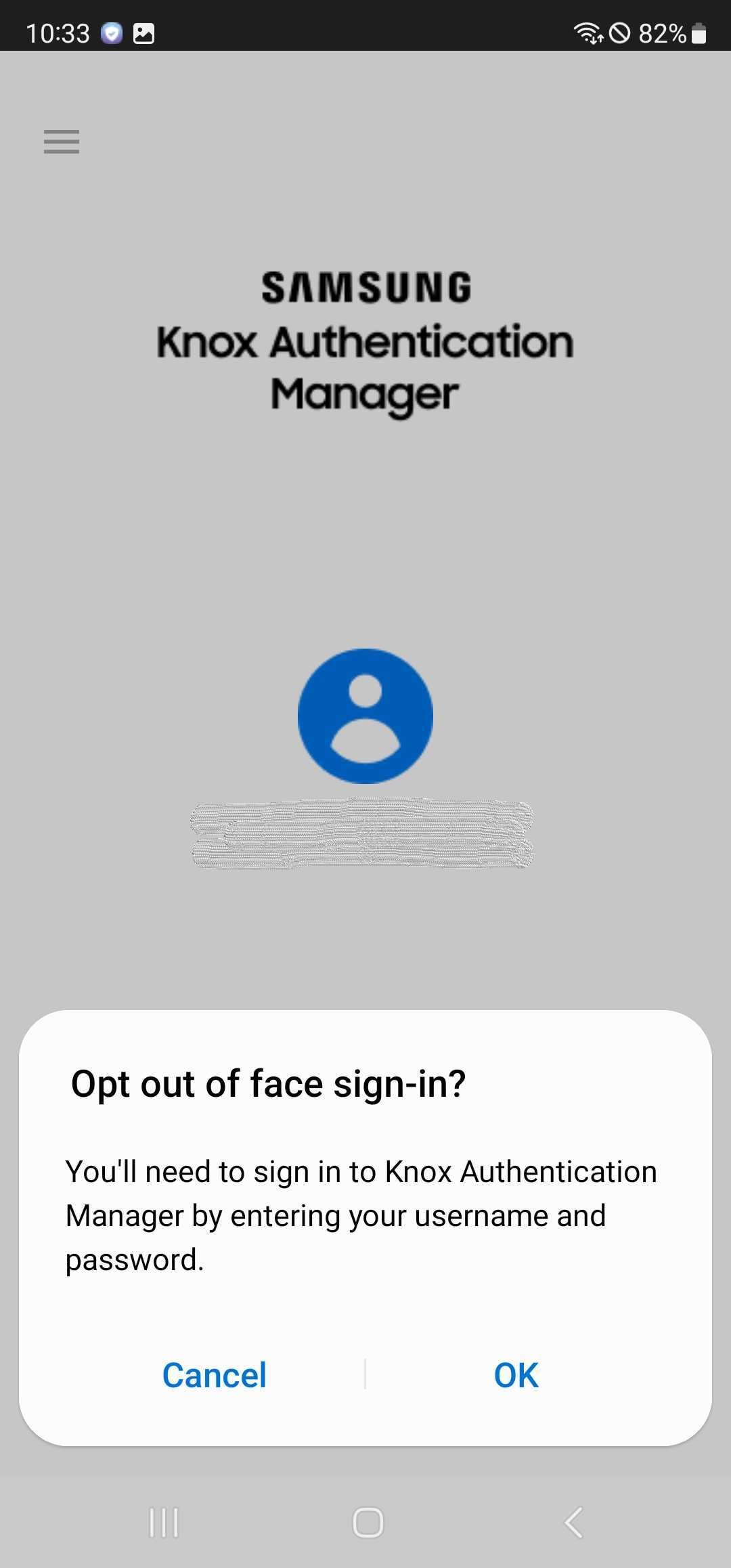
The next time you sign in, the app will prompt you to sign in with your enterprise credentials.
To switch from manual sign-in back to face-sign in
If you want to switch back to authentication with your face and PIN, you can opt back in to face sign-in.
-
Unlock your device or launch Knox Authentication Manager. Go to the menu and tap Register your face.
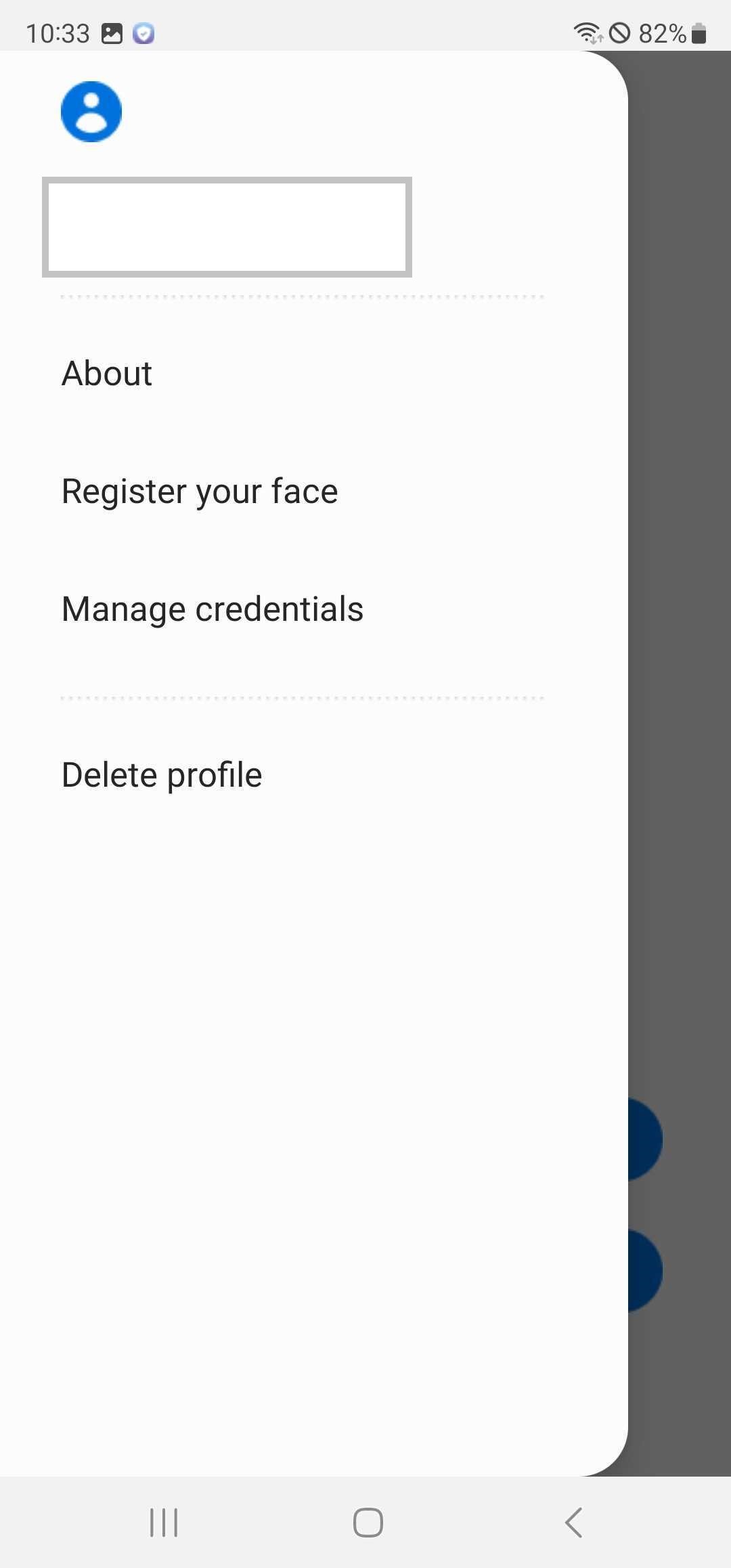
-
Enter your enterprise password and tap Confirm.
-
On the Knox Authentication Manager pop up, if you consent to let the app capture and store your biometric data, select the round checkbox and tap I Accept. Proceed through the prompts to register your face and PIN.
The next time you sign in, the app will prompt you to sign in with your PIN and face.
On this page
Is this page helpful?