Configure your account settings
Last updated April 3rd, 2024
The Knox Admin Portal provides flexible configuration options related to account settings. You can edit personal information, set up SSO for your company, and manage your email preferences and privacy settings. If you’re in the EU, you can also configure your cookie preferences.
To manage your account information, SSO settings, and privacy settings:
-
In the top-right corner, click your account icon > My account.
-
On the Manage your Account page, you see the following tabs:
Tab Purpose ACCOUNT INFORMATION Edit your personal information and company details, set up two-step verification, as well as change your password and email settings.
SSO SETTINGS Provides information you need to set up single sign-on (SSO) for your Knox account. Refer to the SSO configuration guide for more details. PRIVACY SETTINGS Request a record of or delete your personal data that Samsung has collected related to Knox services. You can also delete your Knox account and any data associated with Knox services you're registered for.
Set email preferences
You can choose which types of emails you want to receive from individual Knox services, and whether you want to receive emails about information common to the Knox Admin Portal, such as account and admin details.
You’ll receive service emails in the language you set on the Knox Admin Portal.
To set your email preferences:
- In the top-right corner, click your account icon > Settings.
- Click EMAIL PREFERENCES.
- For each Knox service, configure your desired email settings. By default, all settings in a category are turned on.
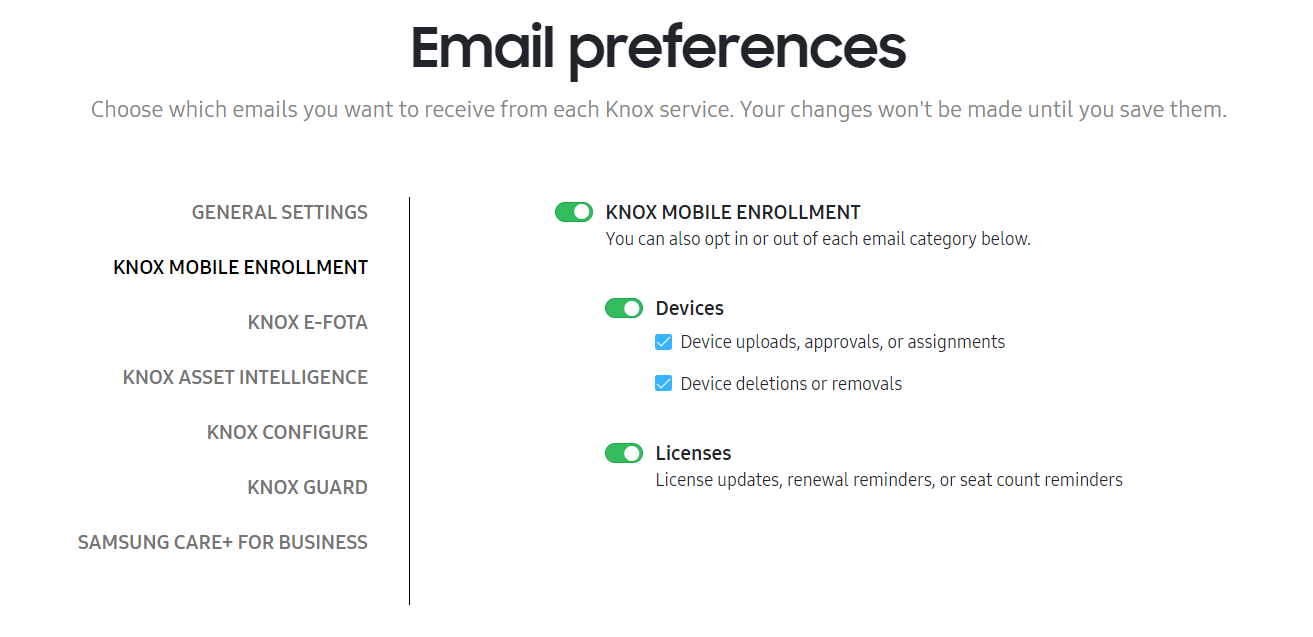
Manage cookie preferences
The following information only applies to users in the EU region.
The Knox Admin Portal and its related Knox cloud services use cookies to enhance your user experience. If you’re in the EU region, you can choose to opt out of certain non-essential cookies.
Cookie footer notification
Upon signing in to the Knox Admin Portal, a cookie footer notification provides details about the information Samsung collects to enhance your Knox cloud service experience. From here, you can also view the Privacy Policy and Cookie Policy.
In the footer notification, you can take the following actions:
| Action | Result |
|---|---|
| CONTINUE WITHOUT ACCEPTING | Opts you out of non-essential cookies and closes the notification. |
| CONFIGURE | Opens a dialog where you can select which types of cookies you want to opt in or out of. |
| ACCEPT ALL | Accepts all essential and non-essential cookies. |
If you select any action, the cookie consent notification does not appear in the Knox Admin Portal for the current and future sessions. If no action is selected, the notification is shown upon a page refresh or navigation to a new page on the portal.
Configure cookies
You can also choose to manage your cookie preferences in the Knox Admin Portal. To configure your cookies:
- In the top-right corner, click your account icon > Settings.
- Click CONFIGURE COOKIES.
A dialog shows with information about the essential and non-essential cookies that Samsung collects. Click VIEW COOKIES to see more information about each type of cookie. You can’t opt out of essential cookies, but you can select which non-essential cookies you want to accept.
Once you’re finished editing your cookie preferences, click SAVE PREFERENCES AND CLOSE.
On this page
Is this page helpful?