Client integration
Android Enterprise support
Knox Mobile Enrollment enables you to enroll corporate-owned devices to an MDM using Android Enterprise provisioning method. This topic provides you with detailed instructions on how to integrate Knox Mobile Enrollment and Android Enterprise.
To get support on integration with Knox Mobile Enrollment, sign up for the Knox Partner Program. For more information about becoming Knox Validated, see Knox Validated Program for EMM solutions.
Minimum requirements
To support Android Enterprise provisioning in Knox Mobile Enrollment, you must:
- Support Android Enterprise provisioning.
- Host an MDM agent APK download link on Managed Google Play or your own web server.
Integrate with Knox Mobile Enrollment
Once you integrate with Knox Mobile Enrollment and get verified by Samsung, customers can use the Knox Mobile Enrollment portal to select your MDM in the Android Enterprise profile dialog.
It’s important to note that customers can provision usernames and passwords in the Knox Mobile Enrollment portal. If you plan to support server and user credential provisioning, you need to support the naming conventions that Knox Mobile Enrollment uses, as shown in the following table.
If you already have your own keys aligned with Knox Mobile Enrollment, you can use them.
| Knox Mobile Enrollment Key | Description |
|---|---|
| username | Username or ID |
| password | Password |
| kmeUri | MDM Server URI |
You can also use the Knox Mobile Enrollment portal’s Custom JSON Data field to configure the MDM setup and set additional data, such as enrollment_id, as shown in the following image.
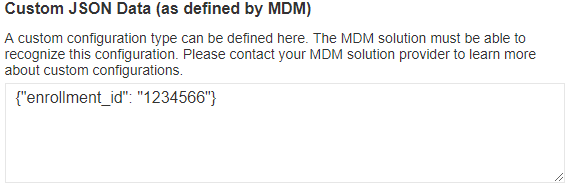
Knox Mobile Enrollment combines all credential provisioning and configuration data in the JSON format and sends it to the MDM agent as android.app.extra.PROVISIONING_ADMIN_EXTRAS_BUNDLE. The following example shows one such bundle.
{
"android.app.extra.PROVISIONING_ADMIN_EXTRAS_BUNDLE":
{
"username":"user@mycompany.com",
"password":"mypassword",
"enrollment_id":"1234566",
"kmeUri":"example.example.com",
}
}
Verify integration
You can verify your integration in the Knox Mobile Enrollment portal with a test account as follows.
-
Log in to the Knox Mobile Enrollment portal with a valid test account.
-
In the left hand navigation menu, select MDM Profiles.
-
Click Create Profile, and then select Android Enterprise. The Android Enterprise profile dialog opens.
-
Enter appropriate information in the Profile Name and Description fields.
-
In the Pick your MDM list, choose Other.
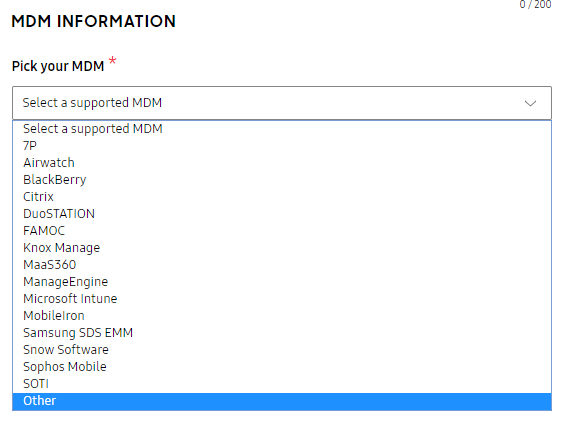
-
When prompted, enter the following information:
-
MDM Agent APK, that is, your agent’s APK link
-
MDM Server URI (which will be included in extra bundle with ‘kmeUri’ as explained above and delivered to MDM app)
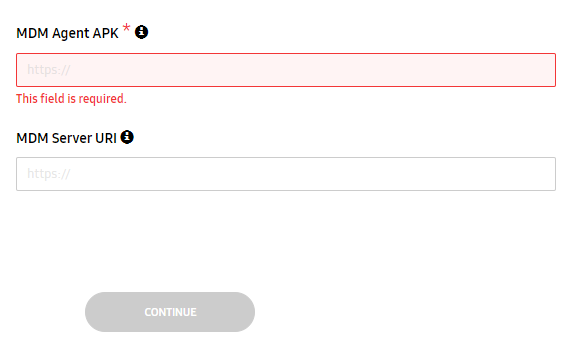
-
-
Click Continue. This profile is now ready for use (testing). For follow-up steps for testing and other information, see the Knox Mobile Enrollment guide.
On this page
Is this page helpful?