Manage registered apps
Last updated June 26th, 2024
Get the client ID and client secret for a registered app
To get the client ID and client secret for a registered app:
-
In the Knox Developer Portal, go to WEB INTEGRATIONS > Cloud Apps from the landing page, or click Cloud Apps on the Knox Developer Portal navigation pane.
-
Search for your app, or locate it in the APP NAME column,
-
You can view the client ID in the CLIENT ID column.
-
You can view the client secret in the CLIENT SECRET column.
You can view the client secret value only if it’s created in the current session.
If created in any of the previous sessions, you can’t view the client secret value because it isn’t stored it for security reasons. In this case, you have to rotate the client secret to get a new one.
-
Rotate the client secret for your registered app
To rotate the client secret for a registered app:
-
In the Knox Developer Portal, go to WEB INTEGRATIONS > Cloud Apps from the landing page, or go to Cloud Apps on the navigation pane.
-
Follow one of the options:
-
If the client secret wasn’t created or rotated in the current session — find your registered app in the APP NAME column, and click on the gear icon in the corresponding CLIENT SECRET field.
This method doesn’t work if the client secret is created or rotated in the current session.
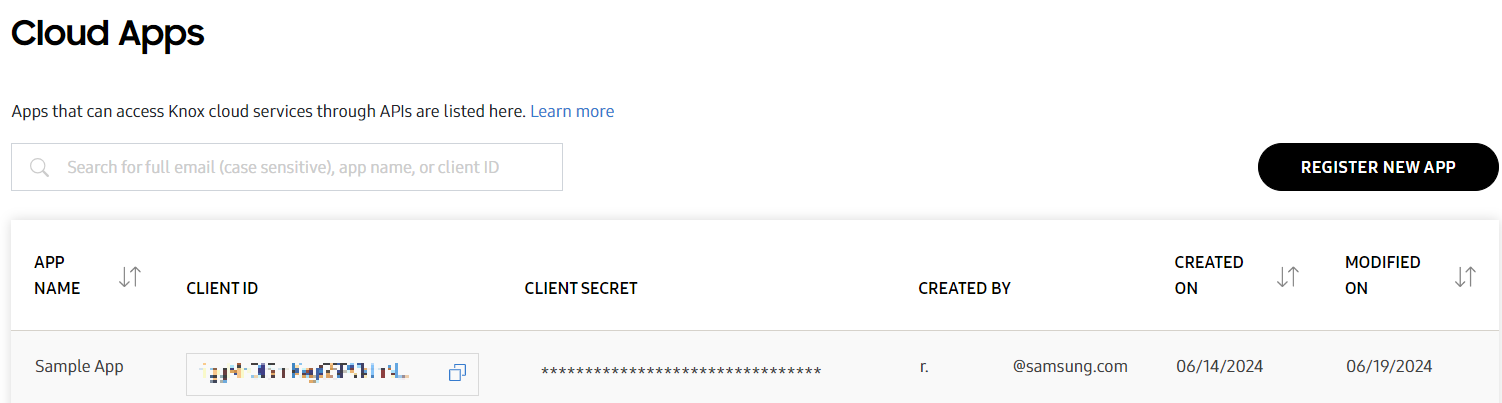
-
If the client secret is created or rotated in the current session — click the name of your registered app in the APP NAME column. App Details page opens.
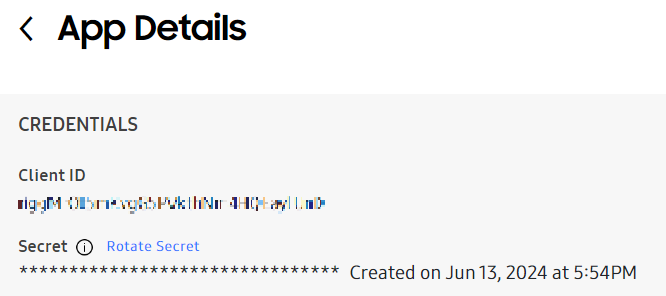
-
-
Click ROTATE SECRET to get a new client secret for your app.
This action can’t be undone.
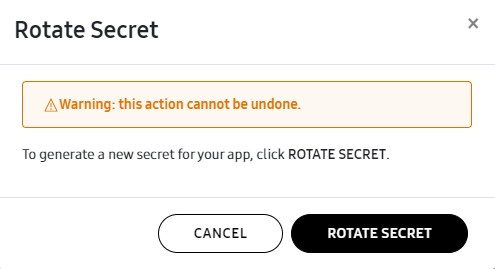
-
The Client Credentials page opens, where you can view and copy the new rotated client secret from the Your Client Secret field.
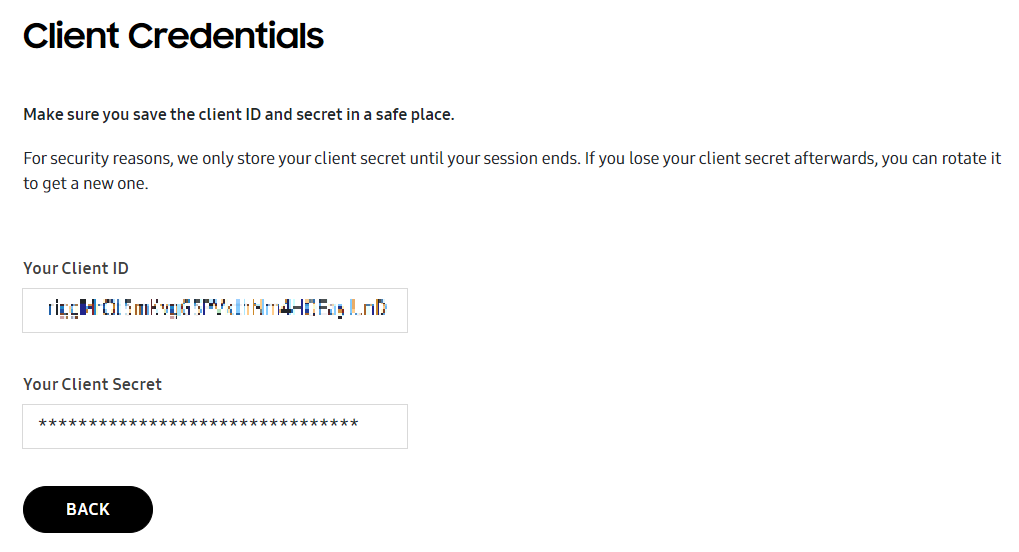
Update a registered app
To modify the attributes of your registered app:
-
In the Knox Developer portal, go to WEB INTEGRATIONS > Cloud Apps from the landing page, or go to Cloud Apps on the navigation pane.
-
In the APP NAME column, click an app to modify its attributes.
-
In the App details page, modify the attributes. You can modify BASIC INFORMATION, GRANT TYPES, CONSENT SCREEN, EXPRATION TIME, and SCOPE.
-
Click SAVE CHANGES.
Delete a registered app
To delete your registered app:
-
In the Knox Developer portal, go to WEB INTEGRATIONS > Cloud Apps from the landing page, or click on Cloud Apps in the navigation pane.
-
In the APP NAME column, click the app you want to delete.
-
Scroll down on the App details page, and click DELETE APP.
-
Delete confirmation pop-up appears. To confirm deletion, type the name of the app you want to delete and click DELETE APP.
This action can’t be undone.
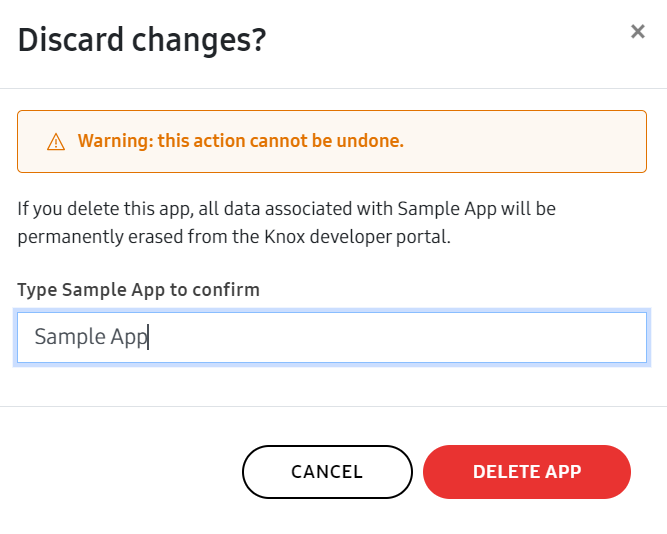
On this page
Is this page helpful?