Add apps to Secure Folder
There are a variety of ways for you to add apps to Secure Folder.
Download from app store (Google Play or Galaxy apps)
-
Tap Add apps.
-
Choose an app store.
Note
You may be required to sign into your Google or Samsung account again.
-
Search for an app and install it.
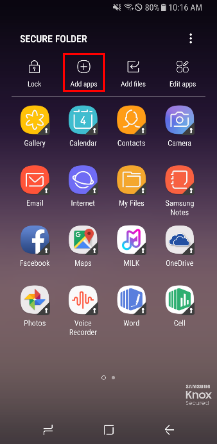
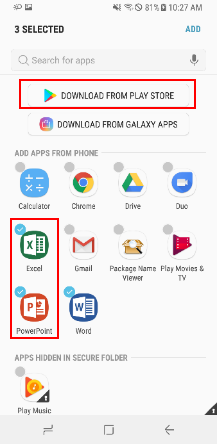
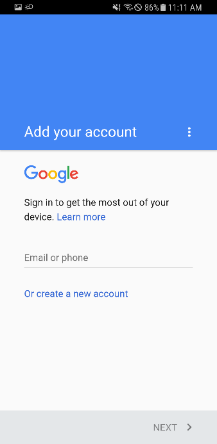
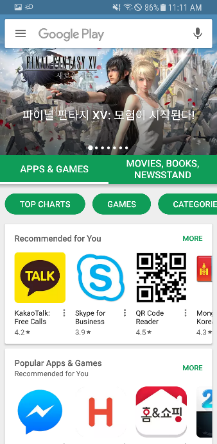
Add apps from phone
- Tap Add apps.
- Select apps from the list, or search for apps through the search window.
- Tap Add. Selected apps are shown in Secure Folder.
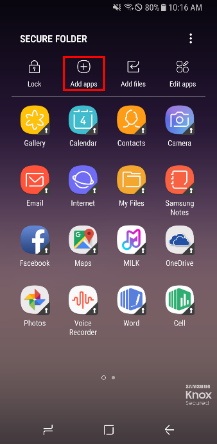
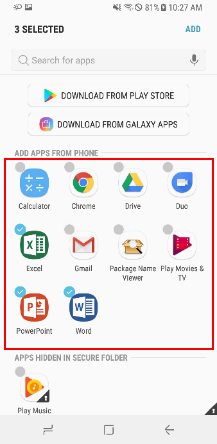
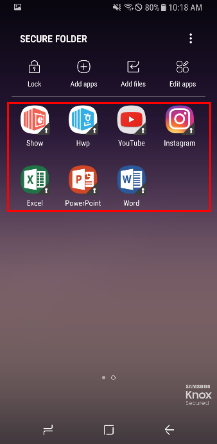
Quick menu on Home / Apps
-
Press & hold on an app from the Home screen or App screen → Select Add to Secure Folder.
-
Unlock Secure Folder (User authentication).
- If Secure Folder is unlocked, apps will be added to Secure Folder instantly.
-
The app you selected is shown in Secure Folder.
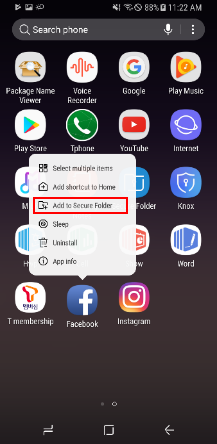
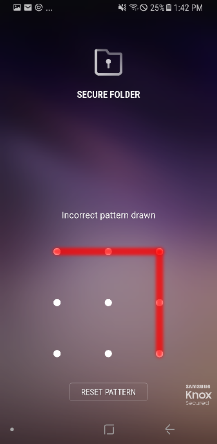
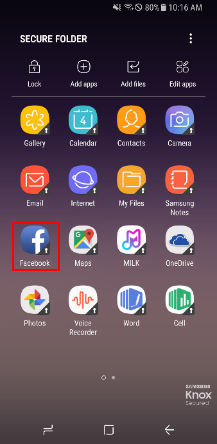
Note
Some apps may not operate properly inside Secure Folder due to technical limitations.
Note
Some apps may require you to set up and configure them again.
Add shortcuts to Home screen
You can add direct app shortcuts to Secure Folder apps on your personal home screen. This allows you to launch Secure Folder apps quickly.
- Tap Edit apps from the Secure Folder home screen.
- Select an app → Tap Add shortcut to Home.
- The added shortcut is shown on the Home screen.
- Now you can launch Secure Folder apps quickly with the shortcut on the Home screen.
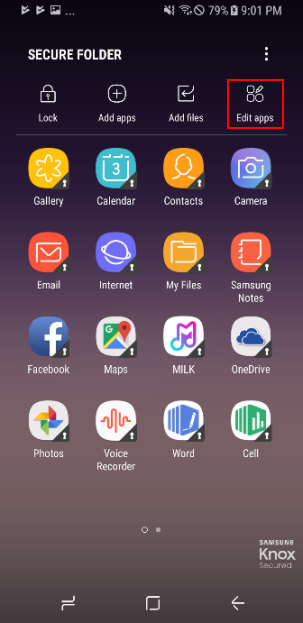
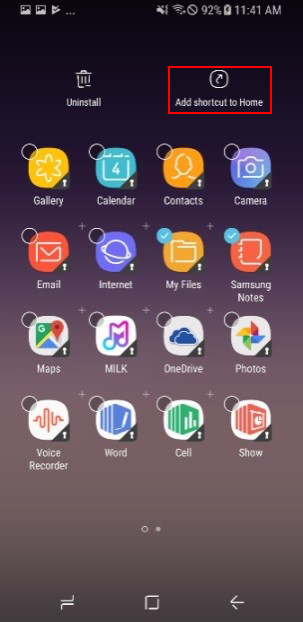
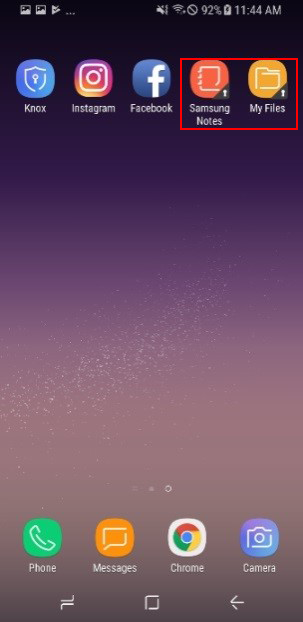
Note
You can also add app shortcuts by pressing & holding on the app inside Secure Folder. Tap Add shortcut to Home in the menu that pops up. If you tap Select multiple items, you can add multiple shortcuts at once.
Note
Secure Folder apps can be distinguished by the small blue badge in the right corner of the icon.
Is this page helpful?