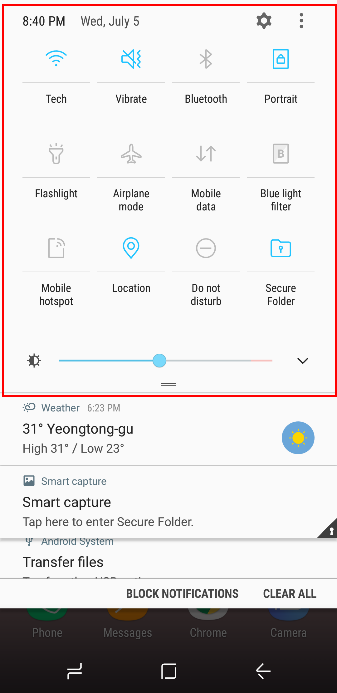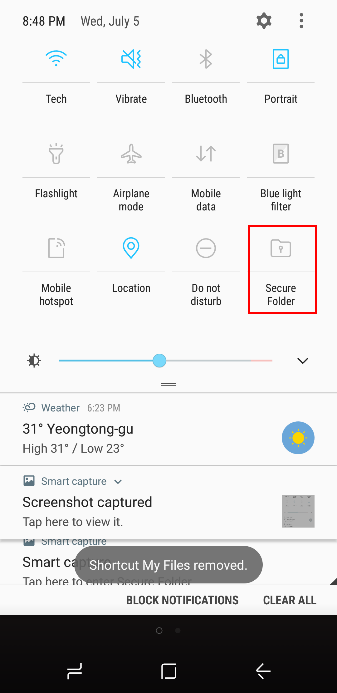Show and hide Secure Folder
This section describes how to show and hide Secure Folder assets(icons, etc) to protect your privacy.
How to show and hide Secure Folder
You can hide the Secure Folder icon and related menus by turning off Show Secure Folder.
- Drag down the quick panel.
- Tap the Secure Folder icon to hide your Secure Folder contents, including:
- Shortcut(s) which are on the Home screen.
- She Move to Secure Folder menu from apps.
- The Secure Folder icon from the Share menu.
- The Secure Folder icon from the app tray.
- If you want to show your Secure Folder information again, re-tap the Secure Folder icon in the quick panel.
NOTE – You can change the show/hide setting in the following menu: Settings > Lock screen and security > Secure Folder (On / Off)
NOTE – Notifications may still be shown by some apps, even if Secure Folder is hidden.