Contacts and calendar sharing
Secure Folder allows you to share contact & calendar data outside of Secure Folder. This section provides instructions on how to do this.
Import to Secure Folder
- Tap the menu button [︙] → Settings → Notifications and data → Contacts and Calendar.
- Turn Contacts & Calendars on or off under the Import to Secure Folder heading.
If turned on:
Contacts & Calendar information outside of Secure Folder is displayed inside Secure Folder.
You cannot edit imported data inside Secure Folder.
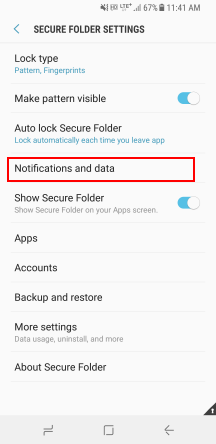
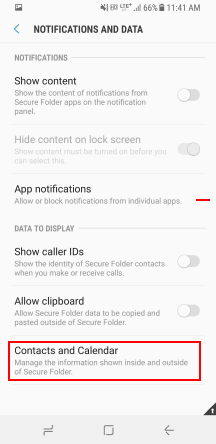
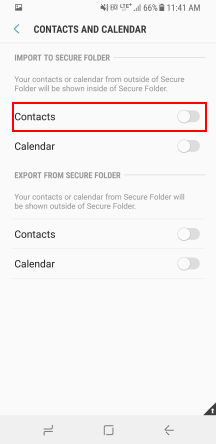
Export to Secure Folder
- Tap the menu button [︙] → Settings → Notifications and data → Contacts and Calendar.
- Turn Contacts & Calendars on or off under the Export to Secure Folder heading.
If turned on:
-
Contacts & Calendar information in Secure Folder is displayed in the Contact and Calendar app outside Secure Folder.
-
Shared data is distinguished by the following app icon:
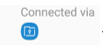
You cannot edit imported data inside Secure Folder.
On this page
Is this page helpful?